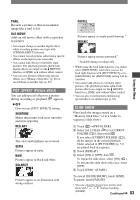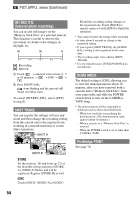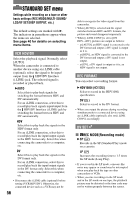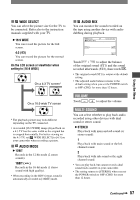Sony HDR HC1 Operating Instructions - Page 52
PICT.APPLI. menu, D. EFFECT Digital effect, FADER
 |
UPC - 027242681330
View all Sony HDR HC1 manuals
Add to My Manuals
Save this manual to your list of manuals |
Page 52 highlights
PICT.APPLI. menu Special effects on pictures or additional functions on recording/playback (SLIDE SHOW/PICT. EFFECT, etc.) The default settings are marked with . The indicators in parentheses appear when the items are selected. See page 40 for details on selecting menu items. FADER You can add the following effects to currently recording pictures. Select the desired effect, then touch . Press REC START/STOP. The fader indicator stops flashing and disappears when the fade is complete. To cancel the operation, touch [OFF] in step . STBY Fading out WHITE FADER REC Fading in BLACK FADER MOSAIC FADER MONOTONE When fading in, the picture gradually changes from black-and-white to color. When fading out, it gradually changes from color to black-and-white. D. EFFECT (Digital effect) You can add digital effects to your recordings. Touch the desired effect. Adjust the effect with touch . / , then When you select [STILL], the image when you touch is saved as a still image. Effect CINEMA EFECT* STILL Items to adjust No adjustment necessary. The degree of transparency of the still image you want to superimpose on a movie. FLASH TRAIL OLD MOVIE* The interval of frameby-frame playback. The fade time of the incidental image. No adjustment necessary. * Available during recording only. Touch . appears. To cancel [D. EFFECT], touch [OFF] in step . CINEMA EFECT (Cinematic effect) You can add a cinematic atmosphere to pictures by adjusting the image quality. STILL Records a movie while superimposing it on a previously recorded still image. FLASH (flash motion) Records a movie with a serial-still-image effect (strobe effect). 52