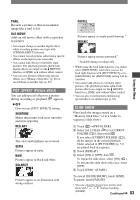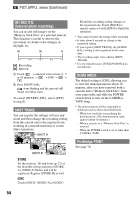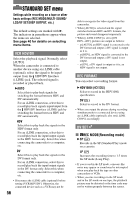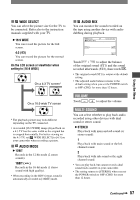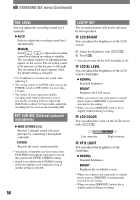Sony HDR HC1 Operating Instructions - Page 58
LCD/VF SET, MIC LEVEL, EXT SUR MIC External surround, microphone, LCD BRIGHT, LCD BL LEVEL, LCD COLOR - accessories
 |
UPC - 027242681330
View all Sony HDR HC1 manuals
Add to My Manuals
Save this manual to your list of manuals |
Page 58 highlights
STANDARD SET menu (Continued) MIC LEVEL You can adjust the recording sound level manually. AUTO Select to adjust the recording sound level automatically. MANUAL Touch / to adjust the recording sound level during recording or standby. The recording sound level adjustment bars appear on the screen. The recording sound level increases as the bar goes to the right. The recording level meter appears when the default setting is changed. • Use headphones to monitor the sound when adjusting it. • The setting returns to [AUTO] when you set the POWER switch to OFF (CHG) for more than 12 hours. • The limiter in your camcorder enables recording with reduced distortion, even if you set the recording level too high in the [MANUAL] setting. For best results, adjust the recording level so as to avoid exceeding 0dB. EXT SUR MIC (External surround microphone) WIDE STEREO ( ) Records 2 channel sound with more presence by connecting a microphone (optional). STEREO Records the stereo sound normally. • You need a compatible accessory such as the ECM-HQP1 microphone (optional) to record the sound in the [WIDE STEREO] setting. • Sound is recorded in the [STEREO] setting if the microphone is not connected, even if another setting is selected. 58 LCD/VF SET The recorded picture will not be affected by this operation. LCD BRIGHT You can adjust the brightness of the LCD screen. Adjust the brightness with Touch . /. • You can also turn off the LCD backlight (p.18). LCD BL LEVEL You can adjust the brightness of the LCD screen's backlight. NORMAL Standard brightness. BRIGHT Brightens the LCD screen. • When you connect your camcorder to outside power sources, [BRIGHT] is automatically selected for the setting. • When you select [BRIGHT], battery life is slightly reduced during recording. LCD COLOR You can adjust the color on the LCD screen with / . Low intensity High intensity VF B.LIGHT You can adjust the brightness of the viewfinder. NORMAL Standard brightness. BRIGHT Brightens the viewfinder screen. • When you connect your camcorder to outside power sources, [BRIGHT] is automatically selected for the setting. • When you select [BRIGHT], battery life is slightly reduced during recording.