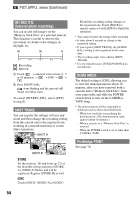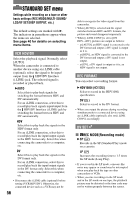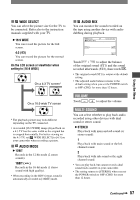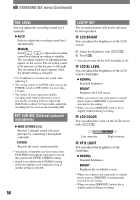Sony HDR HC1 Operating Instructions - Page 59
Component, I.link Conv, Tv Type, Usb Select, Disp Guide, Status Check, Using The Menu, 1080i/480i - 1080i hdv camcorder
 |
UPC - 027242681330
View all Sony HDR HC1 manuals
Add to My Manuals
Save this manual to your list of manuals |
Page 59 highlights
COMPONENT Select [COMPONENT] when connecting your camcorder to a TV with the component input jack. 480i Select when connecting your camcorder to a TV with the component input jack. 1080i/480i Select when connecting your camcorder to a TV that has the component input jack and is capable of displaying the1080i signal. i.LINK CONV When the POWER switch is set to CAMERA-TAPE, this setting is effective only when [HDV1080i] is selected in [REC FORMAT]. When the POWER switch is set to PLAY/EDIT, this setting is effective only when [AUTO] or [HDV] is selected in [VCR HDV/DV]. OFF Select to output the pictures from the HDV/DV Interface (i.LINK) jack in accordance with the [REC FORMAT] and [VCR HDV/DV] settings. ON HDVDV Select to always output the pictures in the DV format from the HDV/DV Interface (i.LINK) jack. • See [VCR HDV/DV] for information about an input signal via an i.LINK connection (p. 56). • Disconnect the i.LINK cable (optional) before setting [i.LINK CONV]. Otherwise, the connected video device may not be able to recognize the video signal from this camcorder. TV TYPE You need to convert the signal depending on the TV connected when playing back the picture. The recorded pictures are played back as following illustrations. 16:9 Select to view your pictures on a 16:9 wide TV. HDV format pictures DV format pictures 4:3 Select to view your pictures on a 4:3 standard TV. HDV format pictures DV format pictures • When you connect your camcorder to a TV compatible with the ID-1 system, or via an S VIDEO jack, and play back the tape, set [TV TYPE] to [16:9]. The TV automatically switches the aspect ratio according to the playback picture. Refer also to the manual supplied with your TV. USB SELECT Select [USB SELECT] to view pictures on a computer via the USB cable (supplied) (p. 73), or connect your camcorder to a PictBridge compliant printer. MEMORY STICK Select to view pictures in the "Memory Stick Duo." PictBridge PRINT See page 70. DISP GUIDE See page 19. STATUS CHECK You can check the setup value of the following items. - [COMPONENT] (p. 59) - [i.LINK CONV] (p. 59) Continued 59 Using the Menu