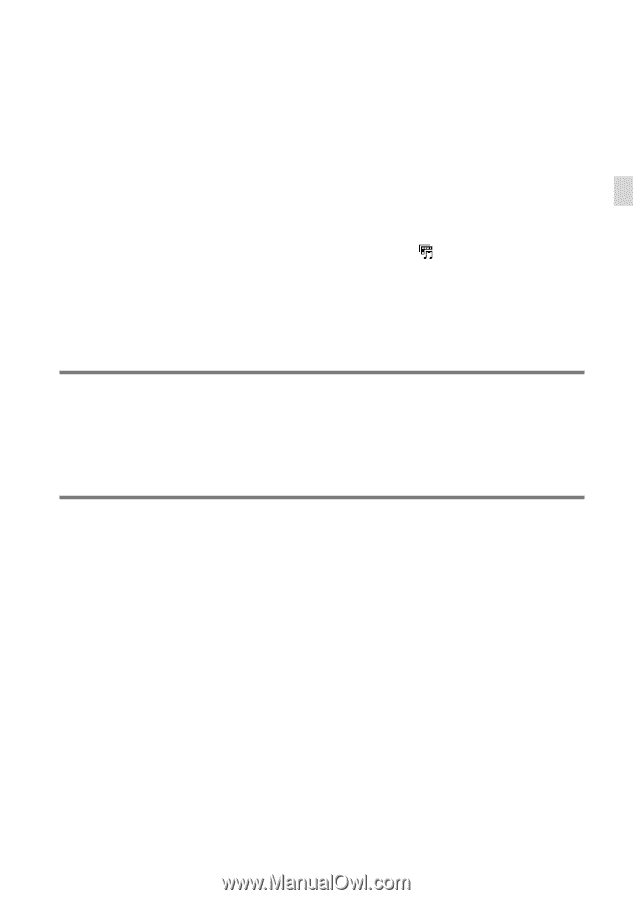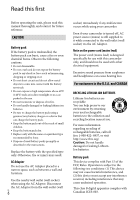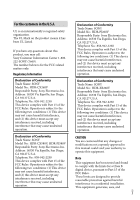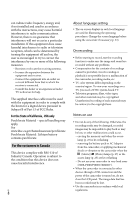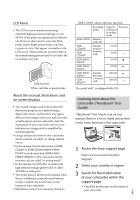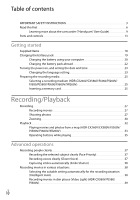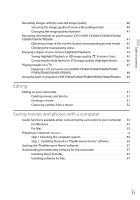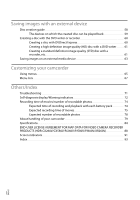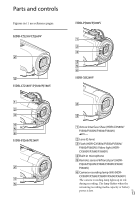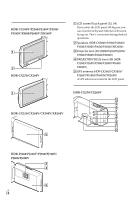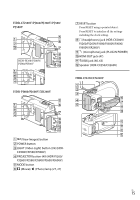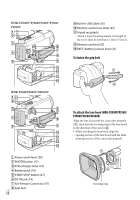Sony HDR-XR260V Operating Guide - Page 11
Editing, Saving movies and photos with a computer - hdr cx260v b
 |
View all Sony HDR-XR260V manuals
Add to My Manuals
Save this manual to your list of manuals |
Page 11 highlights
Table of contents Recording images with the selected image quality 40 Selecting the image quality of movies (Recording mode 40 Changing the image quality of photos 41 Recording information on your location (GPS) (HDR-CX260V/CX580V/PJ260V/ PJ580V/PJ600V/XR260V 41 Obtaining a map of the current location (triangulating priority mode).. . . . . 42 Checking the triangulating status 43 Enjoying a digest of your movies (Highlight Playback 44 Saving Highlight Playback in HD image quality ( Scenario Save 45 Converting the data format to STD image quality (Highlight Movie 46 Playing images on a TV 47 Enjoying 5.1ch surround sound (HDR-CX580V/PJ260/PJ260V/PJ580/ PJ580V/PJ600/PJ600V/XR260V 48 Using the built-in projector (HDR-PJ260/PJ260V/PJ580/PJ580V/PJ600/PJ600V). . . . . 49 Editing Editing on your camcorder 51 Deleting movies and photos 51 Dividing a movie 51 Capturing a photo from a movie 52 Saving movies and photos with a computer Useful functions available when connecting the camcorder to your computer.. . . . 53 For Windows 53 For Mac 53 Preparing a computer (Windows 54 Step 1 Checking the computer system 54 Step 2 Installing the built-in "PlayMemories Home" software 54 Starting the "PlayMemories Home" software 57 Downloading the dedicated software for the camcorder 57 Installing Music Transfer 57 Installing software for Mac 57 US 11