Sony HT-RT3 Operating Instructions - Page 21
Using the “BRAVIA” Sync function, Audio Return Channel, One-Touch Play function
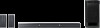 |
View all Sony HT-RT3 manuals
Add to My Manuals
Save this manual to your list of manuals |
Page 21 highlights
Other Functions Depending on the settings of the TV, the System Audio Control function may not be available. For details, refer to the operating instructions of your TV. Audio Return Channel If the system is connected to a TV's HDMI IN jack compatible with Audio Return Channel, you can listen to TV sound from the speakers of the system without connecting an optical digital cable. On the system, set "AUD >" - "TV AU" to "AUTO" (page 18). The default setting is "AUTO". Note If the TV is not compatible with Audio Return Channel, an optical digital cable needs to be connected (Refer to the supplied Startup Guide). One-Touch Play function When you play content on a device (Blu-ray Disc player, "PlayStation®4", etc.) connected to the TV, the system and TV are turned on automatically, the input of the system is switched to the input for the TV, and sound is output from the speakers of the system. Notes If the TV sound was output from the speakers of the TV the previous time you watched the TV, the system does not turn on and the sound and picture are output from the TV even if device content is played. Depending on the TV, the beginning part of content being played may not play correctly. Using the "BRAVIA" Sync function In addition to the Control for HDMI function, you can also use the following function on devices compatible with the "BRAVIA" sync function. Scene Select function Note This function is proprietary function of Sony. This function cannot operate with products other than those manufactured by Sony. Scene Select function The sound field of the system is automatically switched according to the TV's Scene Select or Sound Mode function settings. For details, refer to the operating instructions of your TV. Set the sound field to "CLEARAUDIO+" (page 13). Notes on HDMI connections Use a High Speed HDMI cable. If you use a Standard HDMI cable, 1080p content may not be displayed properly. Use an HDMI-authorized cable. Use a Sony High Speed HDMI cable with the Cable Type Logo. We do not recommend using an HDMI-DVI conversion cable. Check the setup of the connected equipment if an image is poor or the sound does not come out of the equipment connected via the HDMI cable. Audio signals (sampling frequency, bit length, etc.) transmitted from an HDMI jack may be suppressed by the connected equipment. 21US















