Sony HT-RT3 Operating Instructions - Page 27
USB device, BLUETOOTH device, Additional Information
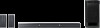 |
View all Sony HT-RT3 manuals
Add to My Manuals
Save this manual to your list of manuals |
Page 27 highlights
Additional Information Depending on the sound source, the sound from the Surround Speakers may have been recorded with a soft sound effect. The surround effect cannot be obtained. Depending on the input signal and the sound field setting, surround sound processing may not work effectively. The surround effect may be subtle, depending on the program or disc. To play multi channel audio, check the digital audio output setting on the device connected to the system. For details, refer to the operating instructions supplied with the connected device. USB device The USB device is not recognized. Try the following: Turn the system off. Remove and reconnect the USB device. Turn the system on. Make sure that the USB device is securely connected to the (USB) port. Check if the USB device or a cable is damaged. Check if the USB device is on. If the USB device is connected via a USB hub, disconnect it and connect the USB device directly to the Subwoofer. BLUETOOTH device BLUETOOTH connection cannot be completed. Make sure that the blue LED indicator is lit (page 8). Make sure the BLUETOOTH device to be connected is turned on and the BLUETOOTH function is enabled. Move the BLUETOOTH device closer to the Subwoofer. Pair this system and the BLUETOOTH device again. You may need to cancel the pairing with this system using your BLUETOOTH device first. Pairing cannot be done. Move the BLUETOOTH device closer to the Subwoofer. Make sure this system is not receiving interference from a wireless LAN equipment, other 2.4 GHz wireless devices, or a microwave oven. If a device that generates electromagnetic radiation is nearby, move the device away from this system. Pairing may not be possible if other BLUETOOTH devices are present around the system. In this case, turn off the other BLUETOOTH devices. No sound is output from the connected BLUETOOTH device. Make sure that the blue LED indicator is lit (page 8). Move the BLUETOOTH device closer to the Subwoofer. If a device that generates electromagnetic radiation, such as a wireless LAN equipment, other BLUETOOTH devices, or a microwave oven is nearby, move the device away from this system. Remove any obstacle between this system and the BLUETOOTH device or move this system away from the obstacle. Reposition the connected BLUETOOTH device. Try changing the wireless frequency of the Wi-Fi router, computer, etc. to 5 GHz band. 27US















