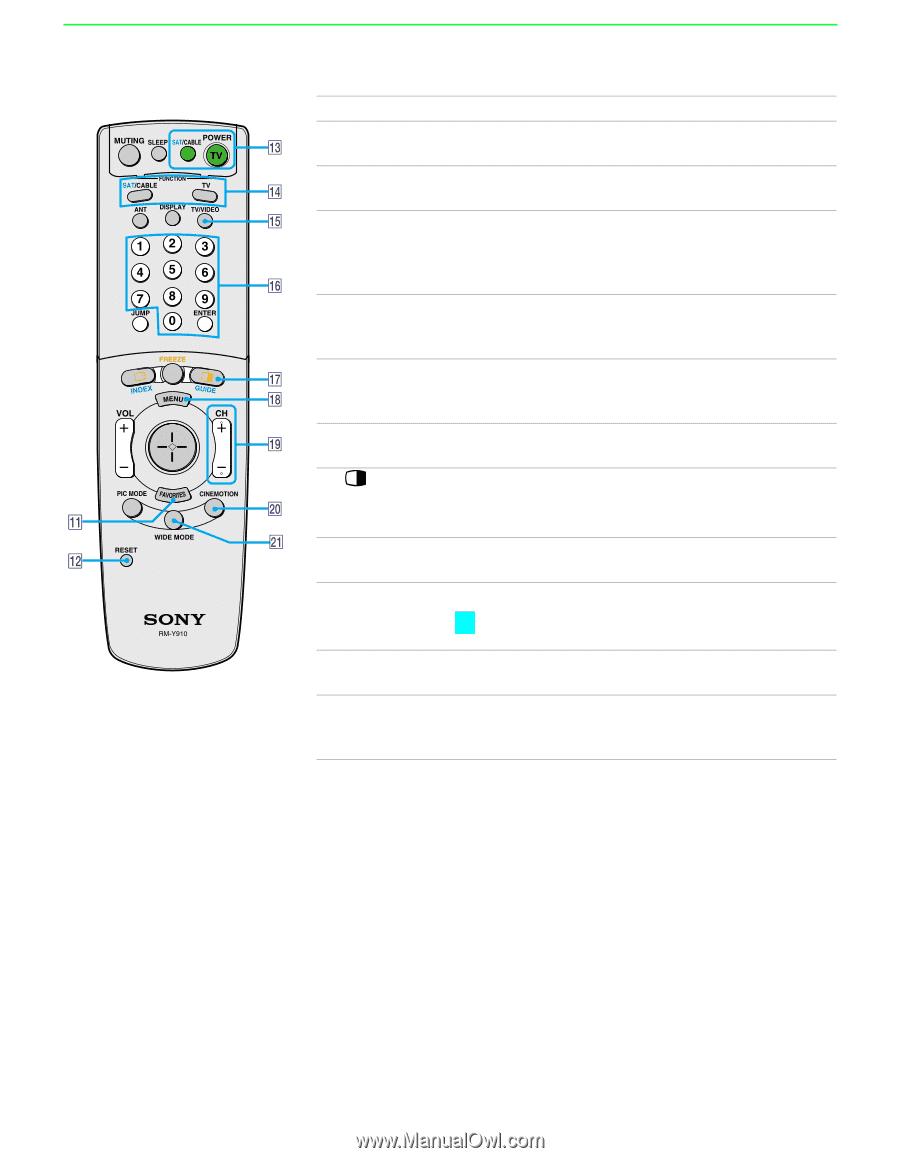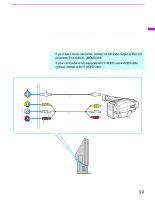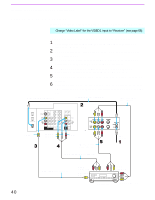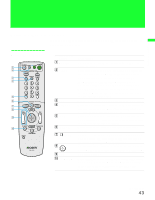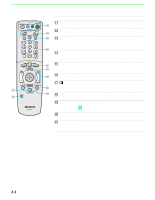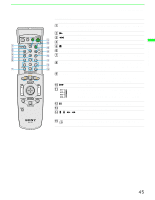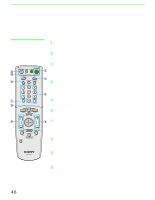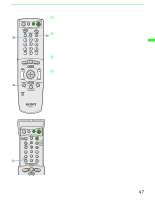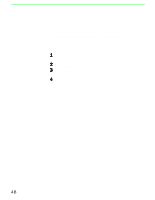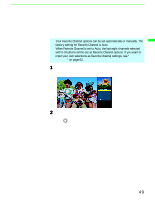Sony KF-60DX100 Operating Instructions - Page 44
Using the Features, Button, Description, Turns on/off Twin View. For details, see Using Twin
 |
View all Sony KF-60DX100 manuals
Add to My Manuals
Save this manual to your list of manuals |
Page 44 highlights
Using the Features Button Description qa FAVORITES Displays the Favorite Channels list. For details, see "Using Favorite Channels" on page 49. qs RESET Press when in a menu to reset the settings to the factory defaults. qd POWER buttons (GREEN) Turn on and off the LCD projection TV and other audio/ video equipment you have programmed into the remote control. For instructions, see "Programming the Remote Control" on page 77. qf FUNCTION buttons Select the equipment (TV, SAT/CABLE) that you want to operate. The indicator lights up momentarily when pushed to show which device the remote control is operating. qg TV/VIDEO Cycles through the video equipment connected to your LCD projection TV's video inputs: TV, VIDEO 1, VIDEO 2, VIDEO 3, VIDEO 4, VIDEO 5 and VIDEO 6. qh 0 - 9 and ENTER Press 0 - 9 to select a channel, the channel changes after 2 seconds. Press ENTER to select immediately. qj Turns on/off Twin View. For details, see "Using Twin View™" on page 50. GUIDE Displays the program guide of your satellite. qk MENU Press to display the LCD projection TV on-screen menu. Press again to exit from the menu. ql CH +/- Scan through channels. z To scan rapidly through the channels, press and hold down CH+ or CH-. w; CINEMOTION Press to turn on and off the CineMotion mode. For details, see "Using the Video Menu" on page 58. wa WIDE MODE Press to step through the wide screen modes: Wide Zoom, Normal, Full and Zoom. For details, see "Using Wide Screen Mode" on page 56. 44