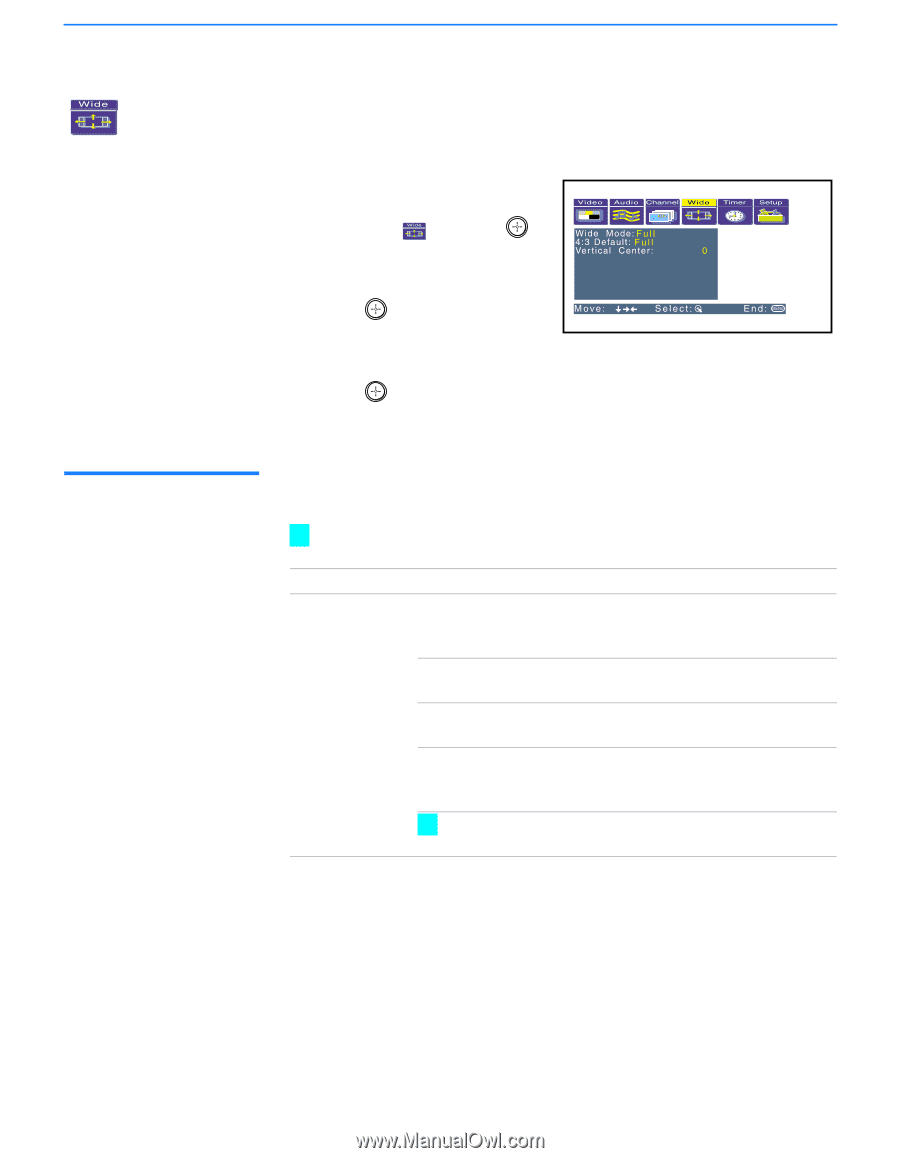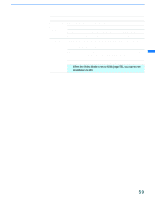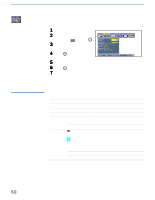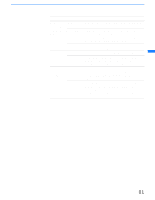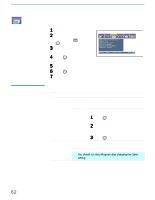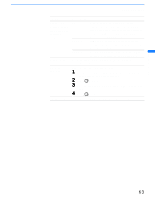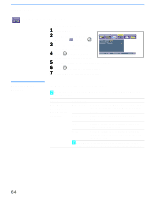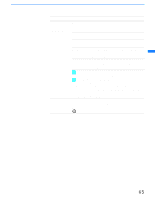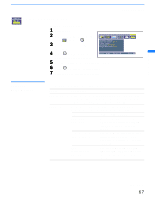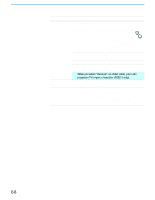Sony KF-60DX100 Operating Instructions - Page 64
Using the Wide Menu, Selecting Wide Options, Selecting Wide, Options
 |
View all Sony KF-60DX100 manuals
Add to My Manuals
Save this manual to your list of manuals |
Page 64 highlights
Using the Menus Using the Wide Menu To select the Wide menu 1 Press MENU. 2 Use the joystick to move to the Wide icon and press . 3 Move the joystick to scroll through the features. 4 Press to select a feature. That feature's options appear. 5 Use the joystick to scroll through the options. 6 Press to select the desired option. 7 Press MENU to exit the menu screen. Selecting Wide Options The Wide menu includes the following options: z To change from one Screen Mode to another, use WIDE MODE on the remote control. Option Wide Mode Select a Screen Mode to use for 4:3 sources. Description Wide Zoom Select to enlarge the 4:3 picture, to fill the 16:9 screen, keeping the original image as much as possible. Normal Select to return the 4:3 picture to normal mode. Full Select to enlarge the 4:3 picture horizontally only, to fill the wide screen. Zoom Select to enlarge the 4:3 picture horizontally and vertically to an equal aspect ratio that fills the wide screen. z Wide Mode is unavailable while in Twin View (page 50), Freeze (page 53), or Channel Index (page 54) mode. 64