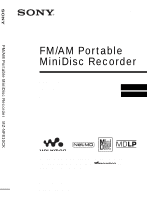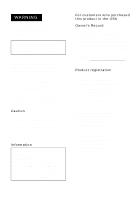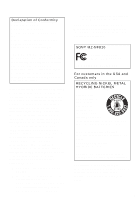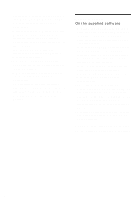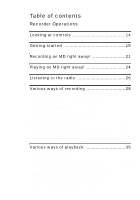Sony MZ-NF810CK Operating Instructions
Sony MZ-NF810CK Manual
 |
View all Sony MZ-NF810CK manuals
Add to My Manuals
Save this manual to your list of manuals |
Sony MZ-NF810CK manual content summary:
- Sony MZ-NF810CK | Operating Instructions - Page 1
FM/AM Portable MiniDisc Recorder MZ-NF810CK 3-254-313-11(1) FM/AM Portable MiniDisc Recorder Operating Instructions Recorder Operation p_a_g_e_1_3______ Software Operation p_a_g_e_9_0______ "WALKMAN" is a registered trademark of Sony Corporation to represent Headphone Stereo products. is a - Sony MZ-NF810CK | Operating Instructions - Page 2
mailings about software upgrades, new products, services and other important announcements. Thank you. If you have any questions about this product, contact: - http://www.sony.com/ walkmansupport - Sony Network Portable Audio Support Line 1-(866)-456-7669 - Sony Customer Information Services Center - Sony MZ-NF810CK | Operating Instructions - Page 3
not expressly approved in this manual could void your authority to operate this equipment. SONY MZ-NF810 Tested To Comply With FCC Standards FOR HOME OR OFFICE USE For customers in the USA and Canada only RECYCLING NICKEL METAL HYDRIDE BATTERIES Nickel Metal Hydride batteries are recyclable. You can - Sony MZ-NF810CK | Operating Instructions - Page 4
out of the use of the software supplied with this recorder. • In the event a problem occurs with this software as a result of defective manufacturing, SONY will replace it. However, SONY bears no other responsibility. • The software provided with this recorder cannot be used with equipment other - Sony MZ-NF810CK | Operating Instructions - Page 5
5 - Sony MZ-NF810CK | Operating Instructions - Page 6
with the sound source (Synchro-recording 29 Long-time recording (MDLP 30 Recording from TV or radio (Analog Recording 31 Recording from a microphone 32 To select microphone sensitivity 32 Adding track marks while recording 33 Adding track marks manually 33 Adding track marks automatically - Sony MZ-NF810CK | Operating Instructions - Page 7
installation 39 Installation 39 Connection 41 Playing an MD within your car stereo system 41 The rotary commander 42 Fuse Replacement 43 Editing recorded tracks 44 Before editing 44 Labeling recordings (Name 44 Labeling 44 Moving recorded tracks (Move 46 Dividing a track (Divide 47 - Sony MZ-NF810CK | Operating Instructions - Page 8
the group function 51 What is the group function 51 Recording tracks using the group function 51 Recording a track to a new group 51 Recording a track to an existing group 52 Playing groups 52 Playing a track in group play 52 Selecting the play mode for group play (Group Play Mode) ....... - Sony MZ-NF810CK | Operating Instructions - Page 9
72 Power sources 73 Battery life 73 Additional information 74 Precautions 74 Specifications 76 Troubleshooting and explanations 78 Troubles and solutions 78 While charging 78 While recording 78 While playing 80 While Editing 81 While using group function 82 While using the radio 82 - Sony MZ-NF810CK | Operating Instructions - Page 10
environment 93 System requirements 93 Installing the software onto your computer 94 Before installing the software 94 Installing SonicStage Ver.1.5 95 Connecting the Net MD to your computer 97 Storing audio data to your computer 98 Starting SonicStage 98 Recording audio CDs to the hard disk - Sony MZ-NF810CK | Operating Instructions - Page 11
up the audio data 111 Uninstalling the SonicStage software 112 For Windows XP users 112 For Windows Millennium Edition/Windows 98 Second Edition users 112 For Windows 2000 users 113 Troubleshooting 114 If your computer does not recognize the Net MD 116 If the installation was not successful - Sony MZ-NF810CK | Operating Instructions - Page 12
of the Net MD as an ordinary MiniDisc Walkman. Troubleshooting and explanations (page 78) This section shows the troubles you may find while using the recorder, and their solutions. It also has the list of frequently asked questions and answer. FM/AM Portable MiniDisc Recorder MZ-NF810CK 3-254-313 - Sony MZ-NF810CK | Operating Instructions - Page 13
remote control (1) (for Canadian model) Dedicated USB cable (1) Recorder Operation Dry battery case (1) Battery carrying case (1) Rotary commander (1) Optical cable (1) CD-ROM (SonicStage Ver. 1.5) (1)* Car battery cord (1) Car connecting pack (1) Carrying case with Velcro strips (1) Carrying - Sony MZ-NF810CK | Operating Instructions - Page 14
G Terminals for attaching the battery charging stand H DC IN 3V jack I X button J OPEN switch K END SEARCH button L T MARK button M HOLD switch To prevent the buttons from being accidentally operated when you carry the recorder, use this function. 14 N Handstrap hole Use the hole to attach your - Sony MZ-NF810CK | Operating Instructions - Page 15
B Time display C Battery indication Shows approximate battery condition. D Disc indication Shows that the disc is rotating for recording, playing or editing an MD. E SYNC (synchro-recording) indication F REC indication Lights up while recording. When flashing, the recorder is in record standby mode - Sony MZ-NF810CK | Operating Instructions - Page 16
/OFF button Press to turn on or off the radio. G Clip H HOLD switch To prevent the buttons from being accidentally operated when you carry the recorder, use this function. I DISPLAY button J P-MODE/ button K SOUND button 16 - Sony MZ-NF810CK | Operating Instructions - Page 17
The display window of the remote control A B C D E FG A Disc indication B PRESET indication C Character information display D Play mode indication E SOUND indication H F Battery level indication G Track number/Band/Preset number display H Group indication 17 - Sony MZ-NF810CK | Operating Instructions - Page 18
Getting started Charge the rechargeable battery before using. Even if the rechargeable battery is not charged, you can use the recorder as long as the AC power adaptor is connected. 1 Insert the rechargeable battery Slide OPEN to open the battery compartment lid. Insert the NH-10WM rechargeable - Sony MZ-NF810CK | Operating Instructions - Page 19
outlet, use the AC plug adaptor. Using the dry battery Attach the dry battery case to the recorder. Rear of the recorder 2 1 Insert the battery minus end first. Insert a LR6 (size AA) alkaline dry battery. To operate the recorder for the longest possible time, use the dry battery together with - Sony MZ-NF810CK | Operating Instructions - Page 20
(+41°F) to +40°C (+104° F). Battery life For details, refer to "Battery life" (page 73). When recording (Unit: Approx. hours) Batteries NH-10WM nickel metal hydride rechargeable battery LR6 (SG) Sony alkaline dry battery NH-10WM nickel metal hydride rechargeable battery + One LR6 (SG) SP LP2 LP4 - Sony MZ-NF810CK | Operating Instructions - Page 21
Recording an MD right away! This section explains the basic procedure for making digital recordings using an optical cable connected to a CD player, Digital TV or other digital equipment. For other recording operations, see "Various ways of recording" (page 28). Note that you cannot record a radio - Sony MZ-NF810CK | Operating Instructions - Page 22
MD player, DVD video player, etc. AC power adaptor Optical plug Portable CD player, etc. to a digital (optical) out jack Optical mini-plug Optical cable* to DC IN 3V to LINE IN (OPTICAL) ∗ When using an optical cable other than the supplied one, see "Optional accessories" (page 77). 3 Record - Sony MZ-NF810CK | Operating Instructions - Page 23
players, optical output may not be possible when using an anti-skip function (e.g., ESP* or GPROTECTION). If this is the case, turn off the anti-skip function. ∗ Electronic Shock Protection z • The recording level is adjusted automatically. To adjust the level manually, see "Adjusting the recording - Sony MZ-NF810CK | Operating Instructions - Page 24
close. 2 Play an MD. 5-way control key (N, ., >, VOL+, -) x • CANCEL/ CHG X VOL+, - Jog lever (NX, ., >) x 1 Press N on the recorder. Press the jog lever stop the recorder, the recorder will automatically turn off in about 10 seconds (when using batteries) or about 3 minutes (when using an AC - Sony MZ-NF810CK | Operating Instructions - Page 25
lever while viewing track while the recorder is towards . or > while the names and numbers stopped. recorder is stopped. (Index Search) Cue Press + or - button Remove the MD Press x and open the lid.2) Press x and open the lid. 1) For more details, see "Using the group function" (page 51). - Sony MZ-NF810CK | Operating Instructions - Page 26
built-in digital tuner in the remote control. With the USA model, you can also listen to TV and weather broadcasts. You cannot use the recorder to record a radio broadcast that is being received on the remote control. 1 Turn on the radio. VOL+, - Jog lever (BAND, TUNE -, TUNE +) x RADIO ON/OFF - Sony MZ-NF810CK | Operating Instructions - Page 27
the radio, it is recommended that you use a fully charged rechargeable battery or a new dry battery since more power is consumed by the radio than by MD playback. • The radio will not operate if the remote control is not connected to the recorder. • Do not place the remote control close to another - Sony MZ-NF810CK | Operating Instructions - Page 28
played and then stopped. 5-way control key (ENTER, ., >) MENU DISPLAY On the recorder 1 Press MENU. 2 Press . or > repeatedly until "DISPLAY" appears in the display the - Sound mode Note Depending on whether the group function is used or not, the operating conditions, and the disc settings, you may - Sony MZ-NF810CK | Operating Instructions - Page 29
(such as a CD player), you can omit operating both the recorder and the sound source, and easily make digital recording. You can make synchrorecording only when the optical cable is connected. 5-way control key (ENTER, ., >) REC x MENU 1 Make connections. Use the appropriate optical cable to - Sony MZ-NF810CK | Operating Instructions - Page 30
at 2 times (LP2) or 4 times (LP4) the normal (stereo) recording time. Monaural recording at 2 times normal recording time is also possible. MDs recorded in monaural, LP2, or LP4 mode can be played back only on MD players or recorders with monaural, LP2, or LP4 playback mode. 5-way control key - Sony MZ-NF810CK | Operating Instructions - Page 31
right will be mixed. 3) When using an 80-minute recordable MD 5 Press and slide REC. 6 Play the source you want to record. To stop recording Press x. The recorder keeps the setting of the recording mode when you record the next time. z Audio components that support the LP2 stereo or LP4 stereo - Sony MZ-NF810CK | Operating Instructions - Page 32
to the LINE IN (OPTICAL) jack. • The microphone may pick up the operating sound of the recorder itself. Use the microphone away from the recorder in such cases. Please note that the sound of recorder operations may be picked up if the microphone that you use has a short connector. • Only the left - Sony MZ-NF810CK | Operating Instructions - Page 33
marks manually 1 While the recorder is recording, press T MARK (press P-MODE/ on the remote control). Adding track marks automatically (Auto Time Mark) Use this feature to add track marks automatically at specified intervals when recording through the analog input connector or a microphone. This - Sony MZ-NF810CK | Operating Instructions - Page 34
the left and right channel levels separately. • Once you stop recording, the recorder will revert to automatic recording level adjustment mode the next time you start a recording operation. • To adjust the recording level manually during synchro-recording, do steps 1 to 7 of the procedure in this - Sony MZ-NF810CK | Operating Instructions - Page 35
section, the operation using the remote control is mainly explained. For details on operations done on the recorder, see the pages indicated the elapsed playing time of the current track, the number of the tracks recorded on the MD, the group name, and the total number of tracks in a group. DISPLAY - Sony MZ-NF810CK | Operating Instructions - Page 36
hold P-MODE/ for 2 seconds or more. z By pressing P-MODE/ button during repeat play, you can change the play mode to be used with repeat play. For the recorder operation, see page 62. Indication1) Play mode (none) All the tracks are played (normal play) once. 1 (single-track A single track is - Sony MZ-NF810CK | Operating Instructions - Page 37
is opened. For the recorder operation, see page 62. Adjusting the sound (Virtual-Surround • 6Band Equalizer) You can vary the virtual sound to create different acoustics, or modify the sound to suit your taste and store it for later use. The following two effects can be selected: V-SUR (Virtual - Sony MZ-NF810CK | Operating Instructions - Page 38
. 6 Press the jog lever to enter the selection. To cancel procedure Press and hold the DISPLAY button or x button for 2 seconds or more. For the recorder operation, see page 63. - Sony MZ-NF810CK | Operating Instructions - Page 39
3.0 V DC plug supplied with car battery cord conforms to the proposed standards of the Japan Electronics and Information Technology Industries Association (JEITA). Do not connect it to any other playing device. Polarity of the plug Sony will not be responsible for any problem that results from the - Sony MZ-NF810CK | Operating Instructions - Page 40
the carrying case is firmly closed and affixed to the console box while the recorder is inside of it. Otherwise, the recorder might fall out from the carrying case. • If your car will be parked for a long time, remove the recorder from the carrying case to prevent its exposure to direct sunlight. 40 - Sony MZ-NF810CK | Operating Instructions - Page 41
listen to the player through your car cassette deck, connect it as follows: To a cassette insertion door Car cassette deck Recorder To DC IN 3V To a cigarette lighter socket To i Car connecting pack Car battery cord Audio signal Rotary commander To jack for connecting a car connecting pack - Sony MZ-NF810CK | Operating Instructions - Page 42
decks, you may hear some rattling noise from the car connecting pack. However, this is not a sign of malfunction. • Sony guarantees only playback operations on the recorder during use with the car connecting pack. Recording or charging operations are not guaranteed and should not be attempted - Sony MZ-NF810CK | Operating Instructions - Page 43
it is blown, replace it as follows: 1 Turn off the recorder and remove the cigarette lighter plug from the cigarette lighter socket. 2 end Cigarette lighter plug Notes • Be sure to use a fuse of the same amperage and length as the one to be replaced. Never use a piece of wire as a substitute for - Sony MZ-NF810CK | Operating Instructions - Page 44
of the MD before editing. • The recorder is recording editing results while "TOC Edit" is flashing in the display. - Do not move or jog the recorder. - Do not disconnect the power source. - The lid does not open. Labeling recordings (Name) You can name tracks and discs using the recorder's character - Sony MZ-NF810CK | Operating Instructions - Page 45
appears and the cursor moves to the next input position. The buttons used for character input and their functions are listed below. Functions Operations To or more. Note When the recording is stopped while labeling a track or a disc during recording, or when the recording moves on to the next - Sony MZ-NF810CK | Operating Instructions - Page 46
tracks (Move) You can change the order of the recorded tracks. Note To move tracks in a disc with group . or > repeatedly until "EDIT" appears in the display, and then press ENTER. The recorder plays the selected track repeatedly. 3 Press . or > repeatedly until "Move" appears in the display, and - Sony MZ-NF810CK | Operating Instructions - Page 47
T MARK is pressed in step 1. The dividing point shifts the maximum 8 seconds forward or behind. Dividing a track directly 1 While playing or pausing an MD, press T MARK on the recorder at the point you want to mark. "MARK ON" appears in the display, and a track mark is added. The track number will - Sony MZ-NF810CK | Operating Instructions - Page 48
add a track mark. You can use Auto Time Mark to add track marks automatically at specified intervals (except while digital recording) (page 33). Combining tracks (Combine) When you record with analog (line) input, unnecessary track marks may be recorded where recording level is low. You can erase - Sony MZ-NF810CK | Operating Instructions - Page 49
a checked-out track. In this case, check in the track or tracks to5th-we acyomcopnutteror.l key (., >, ENTER) x MENU To erase a track Note that once a recording has been erased, you cannot retrieve it. Make sure of the track you are erasing. 1 While playing the track you want to erase, press MENU - Sony MZ-NF810CK | Operating Instructions - Page 50
To erase the whole disc You can quickly erase all the tracks and data of the MD at the same time. Note that once a recording has been erased, you cannot retrieve it. Be sure to check the contents of the disc before you erase it. 1 Play the disc to check - Sony MZ-NF810CK | Operating Instructions - Page 51
Using the group function What is the group function? The group function is provided to allow playback of discs with group settings. The group function is convenient for playback of MDs on which several albums or CD singles have been recorded in MDLP (LP2/LP4) mode. What is a disc with group - Sony MZ-NF810CK | Operating Instructions - Page 52
2 While pressing GROUP, press and slide REC. 3 Play the source sound. Newly recorded track is added after the current contents in the group. z • To add a Group Play Mode) The shuffle play and program play function can be used during group play mode. 1 Press P-MODE/ repeatedly. After normal - Sony MZ-NF810CK | Operating Instructions - Page 53
to 10 groups. The sequence of tracks within the groups cannot be changed. Editing groups This section explains the operations that are done on the recorder. Assigning tracks or groups as a new group (Group Setting) With this function, you can assign existing tracks or groups into a new group, and - Sony MZ-NF810CK | Operating Instructions - Page 54
the desired last track appears in the display, and then press ENTER. This selects the last track of the new group. 6 Label a group (see "Labeling recorded groups" (page 55)). To return the preceding setting Press x. To cancel the operation Press x for 2 seconds or more. Notes • In step 4, the first - Sony MZ-NF810CK | Operating Instructions - Page 55
Press x. To cancel the operation Press x for 2 seconds or more. For the remote control operation, see page 68. Labeling recorded groups You can label a group while the recorder is recording or playing a track in the group. You can also label a group while a track in the group is selected and the - Sony MZ-NF810CK | Operating Instructions - Page 56
3 Press . or > until "Move" appears in the display, and then press ENTER. 4 Press . or > until " : Move" appears in the display, and then press ENTER. Changing the order of a group on a disc (Group Move) 5-way control key (., >, ENTER) x 5 When moving a track out of a group, skip this step. When - Sony MZ-NF810CK | Operating Instructions - Page 57
To erase a group You can erase tracks in a selected group. Note that once a recording has been erased, you cannot retrieve it. Be sure to check the contents of the group before you erase it. Note You cannot erase tracks - Sony MZ-NF810CK | Operating Instructions - Page 58
Selecting the microphone sensitivity Sets the microphone sensitivity to recorder page 32 suit the source sound. Adding track Adds track marks automatically at recorder page 33 marks (Divide) specified intervals. Adjusting the Manually adjusts the recording recording level level. recorder page 34 - Sony MZ-NF810CK | Operating Instructions - Page 59
Operation Site page Displays various information such as the remaining time, etc. in the display window. recorder remote control pages 28 and 65 pages 29 and 35 Labels tracks, groups, or the disc. recorder page 44 (track and disc) page 55 (group) remote control page 66 (track, disc, and group - Sony MZ-NF810CK | Operating Instructions - Page 60
How to use the menu items To set the menu items, do the following procedure. On the recorder: 1 Press MENU to enter the menu. 2 Press . or > to select the item. 3 Press ENTER to enter the selection. 4 Repeat steps 2 and 3. The setting will be - Sony MZ-NF810CK | Operating Instructions - Page 61
without overwriting existing material If you wish to avoid recording over the current contents of an MD, do the following procedure. All new material will then be recorded from the end of the current contents. The recorder is factory set to record over existing material. This function can be set - Sony MZ-NF810CK | Operating Instructions - Page 62
Selecting the play mode 1 Enter the menu and select "PLAY MODE". 2 Select the desired play mode. When you select A, B appears. Indication A/ Play mode B1) Normal/- 1 Track/1 TrPLAY/ Shuffle/SHUF Program/PGM All the tracks are played once. A single track is played. Bookmarked tracks play back in - Sony MZ-NF810CK | Operating Instructions - Page 63
Playing a track in group play 1 Do steps 1 and 2 of "Selecting the play mode" (page 62) and select " :Normal" in step 2. To cue to the start of a group (Group Skip) 1 During playback, press GROUP. 2 Press . or >. For details and the remote control operation, see page 52. Selecting the play mode for - Sony MZ-NF810CK | Operating Instructions - Page 64
button or cueing to the track, the playback can start quickly. 1 Enter the menu and select "OPTION" - "PowerMode". 2 Select "QUICK". Display window on the recorder Display window on the remote control Frequency (100 Hz) From the left, you can select 100 Hz, 250 Hz, 630 Hz, 1.6kHz, 4 kHz, 10 kHz - Sony MZ-NF810CK | Operating Instructions - Page 65
mode is set to "QUICK", the power remains on within the recorder even when nothing appears in the display. This leads to a shorter battery life. For this reason, it is recommended that you charge the battery daily. • If no recorder operation (including opening or closing of the lid) occurs for 17 - Sony MZ-NF810CK | Operating Instructions - Page 66
3 and enter all characters of the label name. 5 Press and hold the jog lever for 2 seconds or more. 66 For details and the recorder operation, see page 44. Labeling recorded groups 1 Select " : Name" in step 2 of "Labeling (Name)" (page 66) and do steps 3 to 5 to label a group. For details and the - Sony MZ-NF810CK | Operating Instructions - Page 67
(within a group when moving into a different group) appears in the display, and then press the jog lever to enter the selection. For details and the recorder operation, see page 55. Changing the order of a group on a disc (Group Move) 1 While playing the track you want to move enter the menu and - Sony MZ-NF810CK | Operating Instructions - Page 68
"Erase" - " : Erase". "GP Erase?" and "PushENTER" appear alternately in the display. 4 Press the jog lever to enter the selection. For details and the recorder operation, see page 57. Assigning tracks or groups as a new group (Group Setting) 1 Enter the menu and select "EDIT" - " : Set". 2 Slide the - Sony MZ-NF810CK | Operating Instructions - Page 69
on the operating conditions and settings. Menu 1 EDIT DISPLAY PLAY MODE SOUND Menu 2 Name : Set : Release Move Erase LapTime RecRemain (while recording and stopped)/1 Remain (while playing) GP Remain AllRemain Sound Normal 1 Track TrPLAY Shuffle Program :Normal : Shuffle :Program SOUND OFF V-SUR - Sony MZ-NF810CK | Operating Instructions - Page 70
Menu 1 REC SET OPTION Menu 2 REC MODE RecVolume TIME MARK MIC SENS : REC SYNC REC AVLS BEEP REC-Posi PowerMode Menu 3 SP (factory setting) y LP2 y LP4 y MONO Auto REC (factory setting) y ManualREC OFF (factory setting) y ON SENS HIGH (factory setting) y SENS LOW : REC ON y : REC OFF (factory - Sony MZ-NF810CK | Operating Instructions - Page 71
Various way to use the radio Presetting radio stations automatically You can until "A Preset" appears in the display. 4 Press the jog lever. Scanning starts. Presetting radio manually If the automatic presetting function fails to find the station that you want because of poor reception, do - Sony MZ-NF810CK | Operating Instructions - Page 72
6 Press the jog lever to enter the selection. A long beep sounds in the headphones/earphones. "PRESET", "M", and preset number disappear in the display. Listening to the preset radio stations You can simply tune the station by selecting the preset number. RADIO ON/OFF P-MODE/ Jog lever (BAND, TUNE - Sony MZ-NF810CK | Operating Instructions - Page 73
operating conditions, the temperature of the location, or alkaline dry battery you use. When recording (Unit: approx.hours)(JEITA1)) Batteries SP LP2 LP4 Stereo Stereo Stereo Nickel metal 7 9 12 hydride rechargeable battery2) LR6 Sony 12 15 18.5 alkaline dry battery3) Nickel metal 22 - Sony MZ-NF810CK | Operating Instructions - Page 74
IN 3V jack. On power sources • Use house current, nickel metal hydride rechargeable battery, LR6 (size AA) battery, or car battery. • For use in your house: For the supplied battery charging stand, use the AC power adaptor supplied with this recorder. Do not use any other AC power adaptor since it - Sony MZ-NF810CK | Operating Instructions - Page 75
you have any questions or problems concerning your recorder, please consult your nearest Sony dealer. (If a trouble occurred when the disc was in the recorder, we recommend that the disc be left in the recorder when you consult your Sony dealer so that the cause of trouble may be better understood - Sony MZ-NF810CK | Operating Instructions - Page 76
(size AA) alkaline battery Battery charging stand: AC power adaptor DC 3V Battery operation time3) See "Battery life" (page 73) Dimensions Approx. 81.0 × 74.4 × 20.0 mm (w/h/d) (31/4 × 3 × 13/16 in.) Mass Approx. 108 g (3.8 oz) the recorder only 1)The LINE IN (OPTICAL) jack is used to connect either - Sony MZ-NF810CK | Operating Instructions - Page 77
Car kit Car connecting pack Frequency response: 50 to 20,000Hz (Differs depending on your car cassette deck) Dimensions: Approx. 102.4 × 12.1 × 63.8 mm (w/h/d) (41/8 × 1/2 × 25/8 in.) Mass: Approx. 42 g (1.5 oz) Cord length: Approx. 1.5 m Car battery , POC-DA12SP Stereo Microphones ECM-717, ECM-MS907 - Sony MZ-NF810CK | Operating Instructions - Page 78
any troubles operating the recorder, follow the steps below. 1 Check this section, "Troubles and solutions" (page 78). You may find the solution of your trouble on "Messages" (page 84) as well. Check the information. 2 If you cannot solve the problem after you made checks, consult your nearest Sony - Sony MZ-NF810CK | Operating Instructions - Page 79
on the CD player (page 22). • The analog recording was made using a connecting cord with an attenuator. , Use a connecting cord without an attenuator. • Recording level is too small to record (when adjusting the recording level manually). , Pause the recorder and adjust the recording level (page 34 - Sony MZ-NF810CK | Operating Instructions - Page 80
in analog (When recorded in digital, the recording level will be automatically adjusted as same as the sound source), or you used a connecting cord with an attenuator. , Use a correct connecting cord. • The recording level was low. , Adjust the recording level manually when recording. • AVLS is on - Sony MZ-NF810CK | Operating Instructions - Page 81
during recording or editing, or the battery have been exhausted. , Set the power sources again, or replace the exhausted battery with MiniDisc system limitations. To erase a track that has been checked out from your computer, check it back in first, and then erase it using the SonicStage software - Sony MZ-NF810CK | Operating Instructions - Page 82
support LP2 stereo or LP4 stereo. "TR FULL" appears even before the disc has reached the maximum track number or recording time. • This is due to the MiniDisc system limitation.Repeated recording unit than this recorder. The supplied remote control should be used with this recorder only. • After - Sony MZ-NF810CK | Operating Instructions - Page 83
control and the radio does not operate. • The rechargeable battery or the alkaline dry battery is used up. - Charge the battery or replace the battery with new LR6 (size AA) alkaline dry battery (page 18). Others Symptom The recorder does not work or works poorly. Cause/Remedy • The rechargeable - Sony MZ-NF810CK | Operating Instructions - Page 84
MD with no recording on it is inserted. BUSY • You tried to operate the recorder while it was accessing the recorded consult your nearest Sony dealer. GroupFULL • car battery cord is not used). , Use the supplied AC power adaptor or the recommended car battery cord. HOLD LOW BATT • The recorder - Sony MZ-NF810CK | Operating Instructions - Page 85
700 letters for track or disc names. • The rechargeable battery is not inserted. , Insert a rechargeable battery. • You tried to make a copy from a recorded using digital connection. , Use analog connection instead (page 31). • You tried to play or record with no disc in the recorder. , Insert an MD - Sony MZ-NF810CK | Operating Instructions - Page 86
tried to charge at a place where the temperature is too low. , Charge the battery at a temperature of +5°C (+41°F) to +40°C (+104°F). • Heat has built up in the recorder. , Let the recorder cool down. • The MD player is recording information (track start and end position) from the memory to the disk - Sony MZ-NF810CK | Operating Instructions - Page 87
Error message TrPROTECT Meaning/Remedy • You tried to record or edit a track that is protected from erasing. , Record or edit on other tracks. • You tried to edit a track that has been checked out from a computer. , Check the track back in to the computer and then edit. 87 - Sony MZ-NF810CK | Operating Instructions - Page 88
Connect the recorder to a CD player or a cassette recorder using either digital (optical) input or analog (line) input. To record, see "Recording an MD right away!" (page 21) to record using digital (optical) input, and "Recording from TV or radio (Analog Recording)" (page 31) to record using analog - Sony MZ-NF810CK | Operating Instructions - Page 89
home-recorded MD by using the analog (line out) connections. Premastered software such as CDs or MDs. Microphone, record player, tuner, etc. (with analog output jacks). Digital recording Home- No Recordable recorded digital MD MD recording Analog recording Home-recorded MD Digital recording - Sony MZ-NF810CK | Operating Instructions - Page 90
to your computer You can record audio data to your computer from sources such as audio CDs and the Internet (page 98). Audio CDs Internet On the computer Listening You can - Sony MZ-NF810CK | Operating Instructions - Page 91
is a standard that enables the transfer of audio data from a computer to a MiniDisc device. To use this Net MD with your computer requires a software application called "SonicStage". SonicStage software provides a database for managing audio data in the computer and functions for playing the audio - Sony MZ-NF810CK | Operating Instructions - Page 92
. 1 Providing the required system environment. (page 93) 2 Installing the software onto your computer. (page 94) 3 Connecting the Net MD to your computer. (page 97) 4 Storing audio data to your computer. In this manual, recording from an audio CD is explained. (page 98) 5 Transferring audio - Sony MZ-NF810CK | Operating Instructions - Page 93
The following hardware and software are required in order to use the SonicStage software for the Net MD. Computer Operating System Display services • Windows Media Player (version 7.0 or higher) installed for playing WMA files 1) See page 111 for details. This software is not supported - Sony MZ-NF810CK | Operating Instructions - Page 94
onto your computer This section explains the installation of the SonicStage Ver.1.5 software supplied with your Net MD. Before installing the software 1 Make sure to note the following before installing the software. Do not connect the dedicated USB cable before the installation! The SonicStage - Sony MZ-NF810CK | Operating Instructions - Page 95
and the SonicStage Ver.1.5 installation window appears. 3 Click to select [SonicStage 1.5]. To use this software with the Net MD, you must install SonicStage Ver.1.5 and the Net MD driver. Click [SonicStage 1.5] • When installing SonicStage for the first time • When SonicStage, SonicStage - Sony MZ-NF810CK | Operating Instructions - Page 96
4 Follow the displayed instructions. Read the instructions carefully. The installation may take 20 to 30 minutes, depending ? If any trouble occurs during the installation, see "Troubleshooting" (page 114). Notes • Do not delete, move, or edit any of the installed folders using Explorer or any - Sony MZ-NF810CK | Operating Instructions - Page 97
the Net MD to your computer After the software installation is completed, connect the Net MD to your computer. Refer to the operating instructions of the Net MD as well. 1 Insert a recordable disc into the Net MD. 2 Make the power source and the dedicated USB cable connections with the Net MD and - Sony MZ-NF810CK | Operating Instructions - Page 98
of your computer. The procedure in this section is used to record all tracks on an audio CD. To record only specific tracks from a CD, or from other or hibernation mode while the software is playing, recording, or connecting to an external device or media* such as a Net MD. Make sure to disable any - Sony MZ-NF810CK | Operating Instructions - Page 99
CD-ROM drive to verify that the CDROM drive is able to perform the recording properly. 2 Click . The recording navigation window* appears in the display. ∗The recording navigation window makes it easy to make a recording. Simply by doing 1, 2 and 3 in the next step, you can select the audio source - Sony MZ-NF810CK | Operating Instructions - Page 100
of the audio CD appear in the left list panel. 6 Click [Record All]. Recording starts. Upon completion, recorded tracks appear in the right list panel. To stop recording Click ([Stop]). To resume recording, click . When recording is resumed, it starts from the beginning of the track that was - Sony MZ-NF810CK | Operating Instructions - Page 101
recording has completed, you can label the audio data in the Music Drive. Once audio data in the Music Drive is labeled, the label information will be transferred to a disc along with the audio data, allowing you to view the data on your Net MD ([CD Info]) button for use in labeling tracks or 101 - Sony MZ-NF810CK | Operating Instructions - Page 102
is called "Check-out". The number of times a track can be checked out is restricted in this software for the protection of copyrights (page 120). Playlist Checking out audio files to the Net MD This section explains how to check out all audio files in a playlist*. ∗ A playlist is a container that - Sony MZ-NF810CK | Operating Instructions - Page 103
of the display and select the recording mode (page 100). Standard transfer Select this mode if you listen to checked-out data on equipment that does not support MDLP mode. 4 If the list panel is not displayed, click . A playlist the connected Net MD. To cancel a check-out Click ([Stop]). 103 - Sony MZ-NF810CK | Operating Instructions - Page 104
to malfunction. • Make sure not to bump the Net MD after check-out has started. If you do, the contents of the recording may not be stored correctly. • Due to the limitations of the MD system, you may not be able to record the full amount of remaining recording time. • Due to the limitations of the - Sony MZ-NF810CK | Operating Instructions - Page 105
When disconnected from your computer, the Net MD can be used as an ordinary MiniDisc device. For details on Net MD operations, refer to the "Recorder Operations" section. Listening to an MD with the Net MD connected to the computer If you listen to an MD with the Net MD connected to the computer, be - Sony MZ-NF810CK | Operating Instructions - Page 106
Advanced operations Using other functions! Using the SonicStage online help This manual explains only the basic operations of the SonicStage software. However, the software has a host of other functions that allow you to carry out various operations, such as importing audio files from the Internet - Sony MZ-NF810CK | Operating Instructions - Page 107
frame The right side frame Let's find out how to use the online help first. An explanation on the use of the online help can also be found in the online devices such as Net MDs, Network Walkmans (i.e., portable IC audio players or portable "Memory Stick" audio players), and MusicClips. Device/Media - Sony MZ-NF810CK | Operating Instructions - Page 108
log on with the user name "Administrators" or "Power Users" to use the SonicStage software. • Both edition of Windows XP (Home/Professional) can be used. • The NTFS format of Windows XP Home Edition or Windows XP , an error dialog box may appear. If this occurs, do as instructed by the message. 108 - Sony MZ-NF810CK | Operating Instructions - Page 109
occurs, do as instructed by the message. For Windows 2000 users Restrictions when running the SonicStage software under Windows 2000 software. • You must log on with the user name "Administrators" or "Power Users" to use the SonicStage software. • Of the Windows 2000 versions, SonicStage is supported - Sony MZ-NF810CK | Operating Instructions - Page 110
installation items and procedure will vary depending on the software installed on your computer. Users with OpenMG Jukebox .2.2 will be automatically upgraded to the latest version. 1) Audio files recorded with OpenMG Jukebox Ver.1.0-2.1 are automatically converted to SonicStage Ver.1.5 files. - Sony MZ-NF810CK | Operating Instructions - Page 111
. If it is, the Net MD may not be recognized by your computer. • Audio data recorded on the computer are stored in a common file and used by both applications. Therefore, if you delete an audio file (e.g., one album) in one application, it will be deleted in the other software as well. Precaution on - Sony MZ-NF810CK | Operating Instructions - Page 112
Programs" list, and then click [Change and Remove]. Do as instructed by the message and restart the computer. When the computer restarts, Secure Module 3.1] is not uninstalled since it is commonly used with both software applications. For Windows Millennium Edition/Windows 98 Second Edition - Sony MZ-NF810CK | Operating Instructions - Page 113
3.1]* in the list of programs for automatic removal, and then click [Add/Remove]. Do as instructed by the message and restart the computer. When the computer restarts, the uninstallation will be completed. Module 3.1] is not uninstalled since it is commonly used with both software applications. 113 - Sony MZ-NF810CK | Operating Instructions - Page 114
Please do the following steps if you encounter a problem while using the SonicStage software. In case a message appears, it is recommended that you write it down. Step 1: Check the symptoms in this "Troubleshooting" section. A variety of information can also be found in the operating procedures - Sony MZ-NF810CK | Operating Instructions - Page 115
/ IEEE1394 / Other ( ) If another device with USB connection is used • Name of the device (or devices): 1) If you do not specify the destination, the software is installed at C:\Program Files\Sony\SonicStage. 2) To check the SonicStage software version, go to [Menu] - [About SonicStage] in the - Sony MZ-NF810CK | Operating Instructions - Page 116
MD inserted in the Net MD? Check if an MD is inserted in the Net MD. • If your computer does not recognize your Net MD even when the Net MD is connected and a disc is inserted, the Net MD driver resources, such as virus-check software. • Be sure not to connect the Net MD to your computer before you - Sony MZ-NF810CK | Operating Instructions - Page 117
, watch out for the occurrence of any of the following problems. Problem Cause/Remedy The installation appears to have Check for the appearance , follow the displayed instructions to install [SonicStage 1.5]. - The installation may be done by installing the software from [Start]-[Run]. 117 - Sony MZ-NF810CK | Operating Instructions - Page 118
questions and answers on the Net MD. On the Net MD What is a "Net MD"? Net MD is a specification that allows audio data in a computer to be transferred to a MiniDisc through a USB cable. Till now, MiniDiscs could be used to record only analog sources (through a microphone or analog input) or PCM - Sony MZ-NF810CK | Operating Instructions - Page 119
On Editing Can checked-out tracks be edited on the Net MD? • Things you can do on the Net MD: - Label contents. - Assign or release groups - Move tracks or groups. • Things you cannot do on the Net MD: - Add track marks (divide)/erase track marks (combine). - Delete tracks, groups, or the entire - Sony MZ-NF810CK | Operating Instructions - Page 120
your computer to prevent unauthorized distribution. * The copyright protection technology of this software conforms to SDMI (Secure Digital Music Initiative) specifications. This software places some restrictions on recording and playback to protect copyrights. You can check in audio files only to - Sony MZ-NF810CK | Operating Instructions - Page 121
subject to editing restrictions on the Net MD; e.g., audio contents cannot be erased or track marks cannot be added or erased. It is not possible to check in tracks other than those that were checked out from your computer (for example, tracks recorded using a microphone or through analog or digital - Sony MZ-NF810CK | Operating Instructions - Page 122
and categorized in different playlists. OpenMG Copyright protection technology for the import and management of musical content from distribution services or CDs. By using software that are compliant with OpenMG, audio contents can be encrypted before storage on a hard disk drive to allow playback - Sony MZ-NF810CK | Operating Instructions - Page 123
, the bit rate can be selected for recording an audio CD or converting MP3 and WAV used worldwide. SDMI is working to create a framework for preventing the improper usage of audio files and to promote legal music distribution services etc. Audio files supporting Windows Media Technologies (WMT - Sony MZ-NF810CK | Operating Instructions - Page 124
tracks 48 Connecting 97 analog 31 car battery cord 41 car connecting pack 41 digital 22 rotary commander 41 when charging 18 copyright protection 120 D delete (software) 112 Device/Media 102, 107 Divide directly 48 rehearsal 47 DSP TYPE-S 89 124 E EMD services 122 Erasing a whole disc 50 groups - Sony MZ-NF810CK | Operating Instructions - Page 125
,4941, 118 Net MD driver 116 No sound 89 O Online help 106 OpenMG 122 OpenMG Jukebox software 94, 110 P Play mode groups 52 Playlitsrtac1k0s23, 6122 Presetting radio stations automatic 71 manual 71 Program Play 37 Q Quick mode 64 R Radio 71 Recording analog 31 digital 21 from microphone 32 level 34 - Sony MZ-NF810CK | Operating Instructions - Page 126
- Sony MZ-NF810CK | Operating Instructions - Page 127
This warranty is valid only in Canada. - Sony MZ-NF810CK | Operating Instructions - Page 128
This warranty is valid only in the United States. Printed in Malaysia
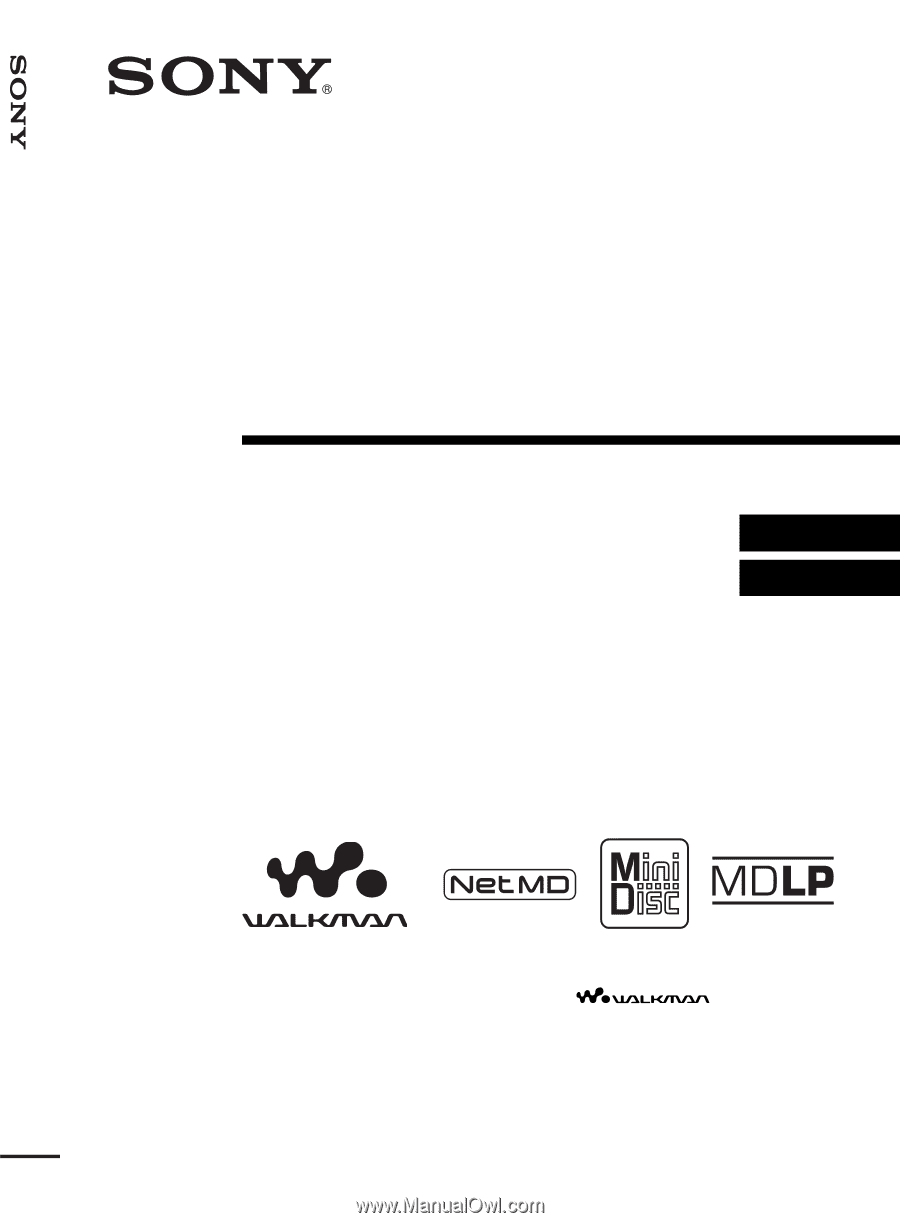
3-254-313-
11
(1)
FM/AM Portable
MiniDisc Recorder
Operating Instructions
Recorder Operation ______________________________
Software Operation ______________________________
page 13
page 90
©2003 Sony Corporation
MZ-NF810CK
“WALKMAN” is a registered trademark of Sony Corporation to
represent Headphone Stereo products.
is a
trademark of Sony Corporation.
FM/AM Portable MiniDisc Recorder
MZ-NF810CK