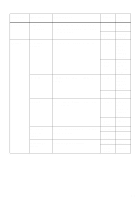Sony MZ-NF810CK Operating Instructions - Page 54
Releasing a group setting
 |
View all Sony MZ-NF810CK manuals
Add to My Manuals
Save this manual to your list of manuals |
Page 54 highlights
Notes • You can create a maximum of 99 groups on a disc. It is not possible to make a group setting if the tracks, groups and disc name on a disc contain more than the maximum number of characters that can be stored. • The tracks or groups must be sequential. If the desired tracks or groups are not consecutive, you must move them to make them consecutive before you can assign them ("Moving recorded tracks (Move)", page 46). 5-way control key (., >, ENTER) x MENU 1 While the recorder is stopped, press MENU. 2 Press . or > until "EDIT" appears in the display, and then press ENTER. 3 Press . or > until " : Set" appears in the display, and then press ENTER. The track number of the first track ("STR") appears in the display. 5 Press . or > until the number of the desired last track appears in the display, and then press ENTER. This selects the last track of the new group. 6 Label a group (see "Labeling recorded groups" (page 55)). To return the preceding setting Press x. To cancel the operation Press x for 2 seconds or more. Notes • In step 4, the first track must be either the first track of an existing group or a track that does not belong to a group. • When selecting the last track in step 5, make sure the track comes after the one selected in step 4. The last track must be either the last track of an existing group or a track that does not belong to a group. For the remote control operation, see page 68. Releasing a group setting 5-way control key (., >, ENTER) x 4 Press . or > until the number of the desired first track appears in the display, and then press ENTER. This selects the first track of the new group. 54 MENU 1 Select a group you want to release and check the contents (see "Playing a track in group play" (page 52)). 2 Press x.