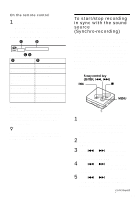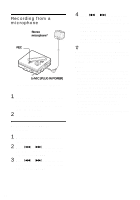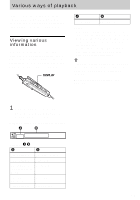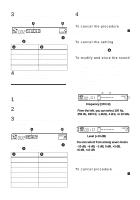Sony MZ-NF810CK Operating Instructions - Page 33
Adding track marks while recording, Adding track marks manually
 |
View all Sony MZ-NF810CK manuals
Add to My Manuals
Save this manual to your list of manuals |
Page 33 highlights
Adding track marks while recording You can add track marks (track number) while recording. 5-way control key (ENTER, ., >) X T MARK MENU Adding track marks manually 1 While the recorder is recording, press T MARK (press P-MODE/ on the remote control). Adding track marks automatically (Auto Time Mark) Use this feature to add track marks automatically at specified intervals when recording through the analog input connector or a microphone. This function is convenient for recording long period of time, such as lectures, meetings, etc. 1 While the recorder is recording or in recording pause, press MENU. 2 Press . or > repeatedly "REC SET" appears in the display, and then press ENTER. 3 Press . or > repeatedly "TIME MARK" appears in the display, and then press ENTER. "MARK OFF" appears in the display. 4 Press > to show "MARK ON" in the display, and then press ENTER. 5 Press . or > repeatedly until the desired time interval appears in the display, and then press ENTER. Pressing . or > changes the time setting (Time:) by 1 minute, within the range of 1 to 99 minutes. To cancel Auto Time Mark Select "MARK OFF" in step 4 or stop recording. Using Auto Time Mark to add track marks while recording When the elapsed recording time exceeds the time interval for Auto Time Mark: The recorder adds track marks at the point you set the time interval and from that point the recorder adds a track mark whenever the time interval has elapsed. Example: Eight minutes of recording has been completed when the Auto Time Mark time interval is set to 5 minutes. A track mark will be added at the 8minute point (after the start of recording) and after each 5-minute interval thereafter. When the time interval set for Auto Time Mark exceeds the elapsed recording time: The recorder adds track marks when the set Auto Time Mark time interval has elapsed. Example: Three minutes of recording has been completed when the Auto Time Mark time interval is set to 5 minutes. A track mark will be added at the 5minute point (after the start of recording) and after each 5-minute interval thereafter. z "T" appears after the track display on the recorder for track marks added by Auto Time Mark, and "T" appears before the time display on the remote control. 33