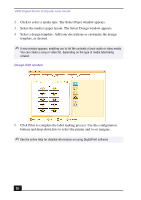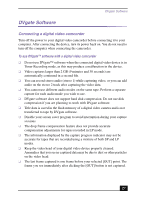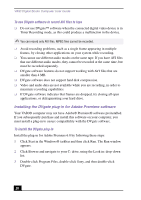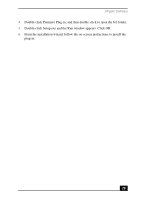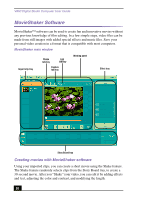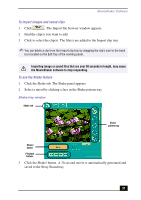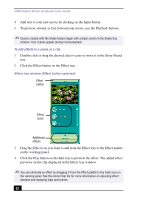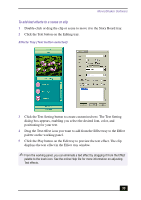Sony PCV-RX755 VAIO User Guide - Page 31
To import images and sound clips, To use the Shake feature
 |
View all Sony PCV-RX755 manuals
Add to My Manuals
Save this manual to your list of manuals |
Page 31 highlights
MovieShaker Software To import images and sound clips 1 Click . The Import file browser window appears. 2 Find the clip(s) you want to add. 3 Click to select the clip(s). The file(s) are added to the Import clip tray. ✍ You can delete a clip from the Import clip tray by dragging the clip's icon to the trash icon located on the Edit tray of the working panel. Importing image or sound files that are over 30 seconds in length, may cause the MovieShaker software to stop responding. To use the Shake feature 1 Click the Shake tab. The Shake panel appears 2 Select a mood by clicking a face in the Shake pattern tray. Shake tray window Shake tab Shake pattern tray Shake! button Playback buttons 3 Click the Shake! button. A 30-second movie is automatically generated and saved to the Story Board tray. 31