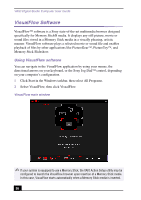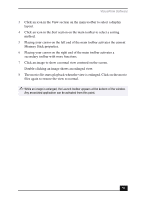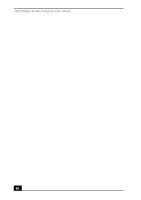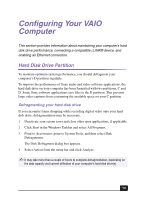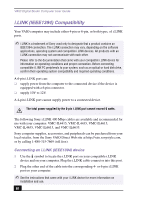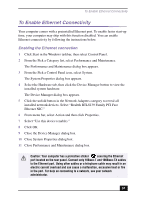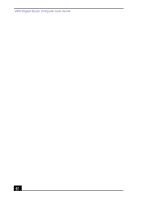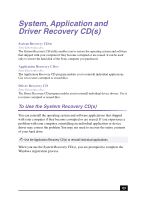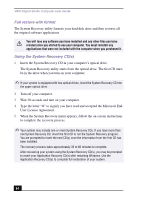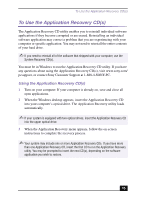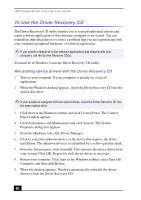Sony PCV-RX755 VAIO User Guide - Page 61
To Enable Ethernet Connectivity, Enabling the Ethernet connection
 |
View all Sony PCV-RX755 manuals
Add to My Manuals
Save this manual to your list of manuals |
Page 61 highlights
To Enable Ethernet Connectivity To Enable Ethernet Connectivity Your computer comes with a preinstalled Ethernet port. To enable faster start-up time, your computer may ship with this function disabled. You can enable Ethernet connectivity by following the instructions below. Enabling the Ethernet connection 1 Click Start in the Windows taskbar, then select Control Panel. 2 From the Pick a Category list, select Performance and Maintenance. The Performance and Maintenance dialog box appears. 3 From the Pick a Control Panel icon, select System. The System Properties dialog box appears. 4 Select the Hardware tab, then click the Device Manager button to view the installed system hardware. The Device Manager dialog box appears. 5 Click the unfold button in the Network Adapters category to reveal all installed network devices. Select "Realtek RTL8139 Family PCI Fast Ethernet NIC." 6 From menu bar, select Action and then click Properties. 7 Select "Use this device (enable)." 8 Click OK. 9 Close the Device Manager dialog box. 10 Close System Properties dialog box. 11 Close Performance and Maintenance dialog box. Caution: Your computer has a protective sticker covering the Ethernet port located on the rear panel. Connect only 10Base-T and 100Base-TX cables to the Ethernet port. Using other cables or a telephone cable may result in an electric current overload and can cause a malfunction, excessive heat or fire in the port. For help on connecting to a network, see your network administrator. 61