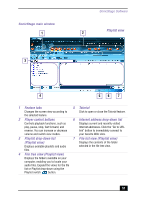Sony PCV-RX755 VAIO User Guide - Page 46
Using ImageStation with Smart Capture software, To manage your movie in Net Movie mode
 |
View all Sony PCV-RX755 manuals
Add to My Manuals
Save this manual to your list of manuals |
Page 46 highlights
VAIO Digital Studio Computer User Guide 3 You can review your movie from the Movie Player window by using the play, pause, and stop buttons. Click the arrows or drag the scroll bar to view your movie. Each frame is displayed with an identifying number in the queue. ✍ If you have set the Capture button to use the Anti-Ground setting, you must click and hold the Capture button to record your movie. To manage your movie in Net Movie mode From the Movie Player window, you can perform various functions using the task buttons: ❑ Delete - Discard any frame or the entire movie by clicking the Delete button. The frame or movie is removed from the Movie Player window. ❑ Upload - Send your movies online to the ImageStation Web site to share with your family and friends. The ImageStation service stores your movies online when you become a registered user. See "Using ImageStation with Smart Capture software." ❑ Mail - E-mail your movies to family and friends. Click the Mail button and your e-mail application launches with a new message window containing the movie as an attachment. ❑ Save - Click the Save button to compress and save your movie in a variety of formats, to a location of your choice. Using ImageStation with Smart Capture software ImageStationSM is an online service that allows you to store your pictures and movies on the Internet to share with family and friends. The ImageStation service requires an Internet connection and registration for the Web-based service. You must be connected to the Internet before uploading your pictures or movies with Smart Capture and ImageStation applications. 46