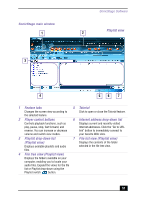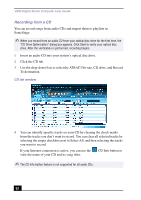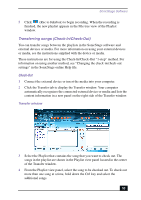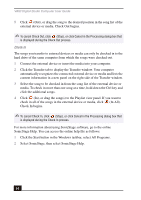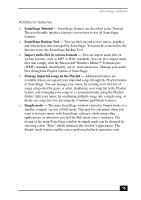Sony PCV-RX755 VAIO User Guide - Page 50
Starting SonicStage, CD tab, Import tab, Playlist tab, Transfer tab, Device/Media tab, Internet tab
 |
View all Sony PCV-RX755 manuals
Add to My Manuals
Save this manual to your list of manuals |
Page 50 highlights
VAIO Digital Studio Computer User Guide Starting SonicStage 1 Click Start in the Windows taskbar and then click All Programs. 2 Select SonicStage and then click SonicStage. ✍ The CDDB® (Compact Disc Database) Music Recognition Service registration wizard enables you to register with CDDB. You need Internet access from your computer to register and use this service. For more information regarding CDDB registration, click the Help button. 3 When you have registered with CDDB, the "Confirm the setup of SonicStage..." dialog box appears. 4 Click Yes to continue. SonicStage feature tabs (Main window) ❑ CD tab - The contents of your inserted audio CD are displayed, enabling functions such as recording to the computer's hard disk drive. ❑ Import tab a Playlist. - Import MP3, WAV or audio files on your computer to ❑ Playlist tab only. - View the available Playlists as "tree + list" or "list" ❑ Transfer tab - View the available Playlists on your computer. You can transfer the audio files to an external device or media. ❑ Device/Media tab - View the status of your audio files, connected external device, or inserted media. ❑ Internet tab - The browser view displays your connection to the Internet, enabling you to locate audio files and use EMD services. 50