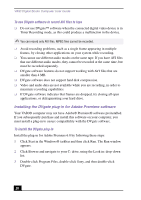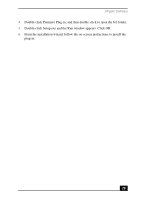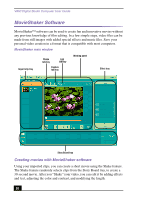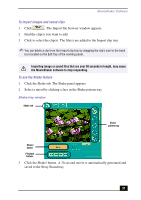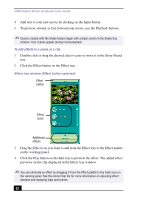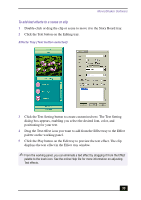Sony PCV-RX755 VAIO User Guide - Page 33
To add text effects to a scene or clip, Effects Tray Text button selected
 |
View all Sony PCV-RX755 manuals
Add to My Manuals
Save this manual to your list of manuals |
Page 33 highlights
MovieShaker Software To add text effects to a scene or clip 1 Double-click or drag the clip or scene to move it to the Story Board tray. 2 Click the Text button on the Editing tray. Effects Tray (Text button selected) 3 Click the Text Setting button to create customized text. The Text Setting dialog box appears, enabling you select the desired font, color, and positioning for your text. 4 Drag the Text effect icon you want to add from the Effect tray to the Effect palette on the working panel. 5 Click the Play button on the Edit tray to preview the text effect. The clip displays the text effect in the Effect tray window. ✍ From the working panel, you can eliminate a text effect by dragging it from the Effect palette to the trash icon. See the online Help file for more information on adjusting Text effects. 33