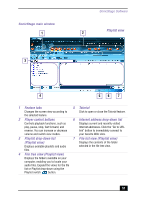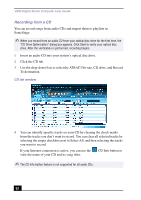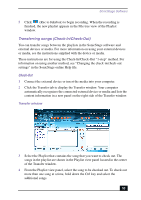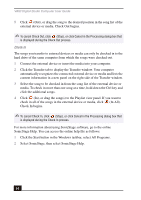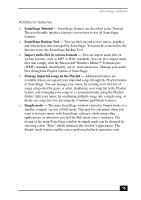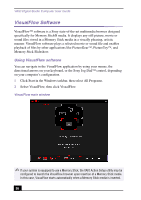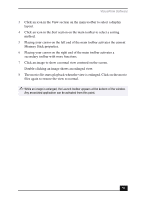Sony PCV-RX755 VAIO User Guide - Page 52
Recording from a CD
 |
View all Sony PCV-RX755 manuals
Add to My Manuals
Save this manual to your list of manuals |
Page 52 highlights
VAIO Digital Studio Computer User Guide Recording from a CD You can record songs from audio CDs and import them to playlists in SonicStage. ✍ When you record from an audio CD from your optical disc drive for the first time, the "CD Drive Optimization" dialog box appears. Click Start to verify your optical disc drive. After the verification is performed, recording begins. 1 Insert an audio CD into your system's optical disc drive. 2 Click the CD tab. 3 Use the drop-down lists to select the ATRAC3 bit rate, CD drive, and Record To destination. CD tab window 4 You can identify specific tracks on your CD by clearing the check marks from the tracks you don't want to record. You can clear all selected tracks by selecting the empty checkbox next to Select All, and then selecting the tracks you want to record. If your Internet connection is active, you can use the view the name of your CD and its song titles. CD Info button to ✍ The CD Info button feature is not supported for all audio CDs. 52