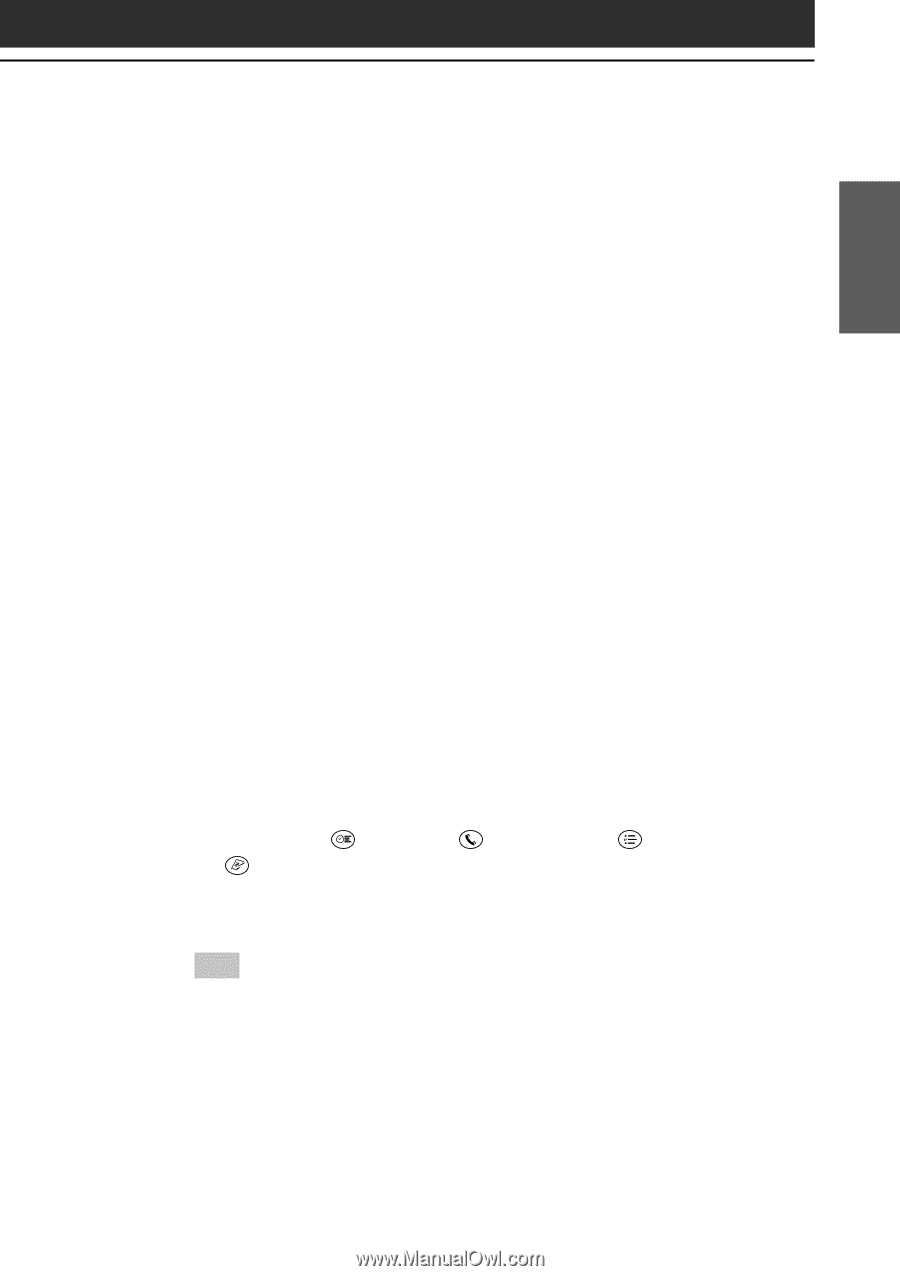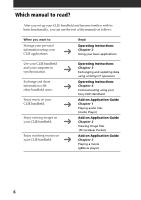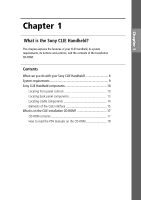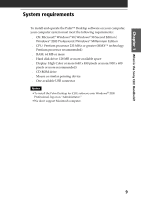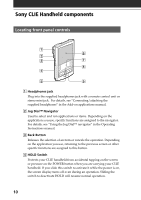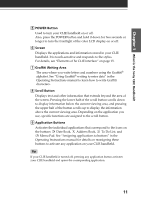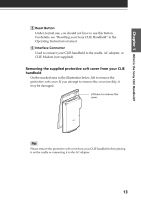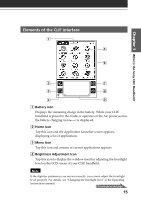Sony PEG-N710C Read This First Operating Instructions - Page 11
POWER Button, Screen, Graffiti Writing Area, Scroll Button, Application Buttons
 |
View all Sony PEG-N710C manuals
Add to My Manuals
Save this manual to your list of manuals |
Page 11 highlights
Chapter 1 What is the Sony CLIE Handheld? 5 POWER Button Used to turn your CLIE handheld on or off. Also, press the POWER button and hold it down for two seconds or longer to turn the frontlight of the color LCD display on or off. 6 Screen Displays the applications and information stored in your CLIE handheld. It is touch-sensitive and responds to the stylus. For details, see "Elements of he CLIE interface" on page 15. 7 Graffiti Writing Area The area where you write letters and numbers using the Graffiti® alphabet. See "Using Graffiti® writing to enter data" in the Operating Instructions manual to learn how to write Graffiti characters. 8 Scroll Button Displays text and other information that extends beyond the area of the screen. Pressing the lower half of the scroll button scrolls down to display information below the current viewing area, and pressing the upper half of the button scrolls up to display the information above the current viewing area. Depending on the application you use, specific functions are assigned to the scroll button. 9 Application Buttons Activates the individual applications that correspond to the icons on the buttons: Date Book, Address Book, To Do List, and Memo Pad. See "Assigning applications to buttons" in the Operating Instructions manual for details on reassigning these buttons to activate any application on your CLIE handheld. Tip If your CLIE handheld is turned off, pressing any application button activates your CLIE handheld and opens the corresponding application. 11