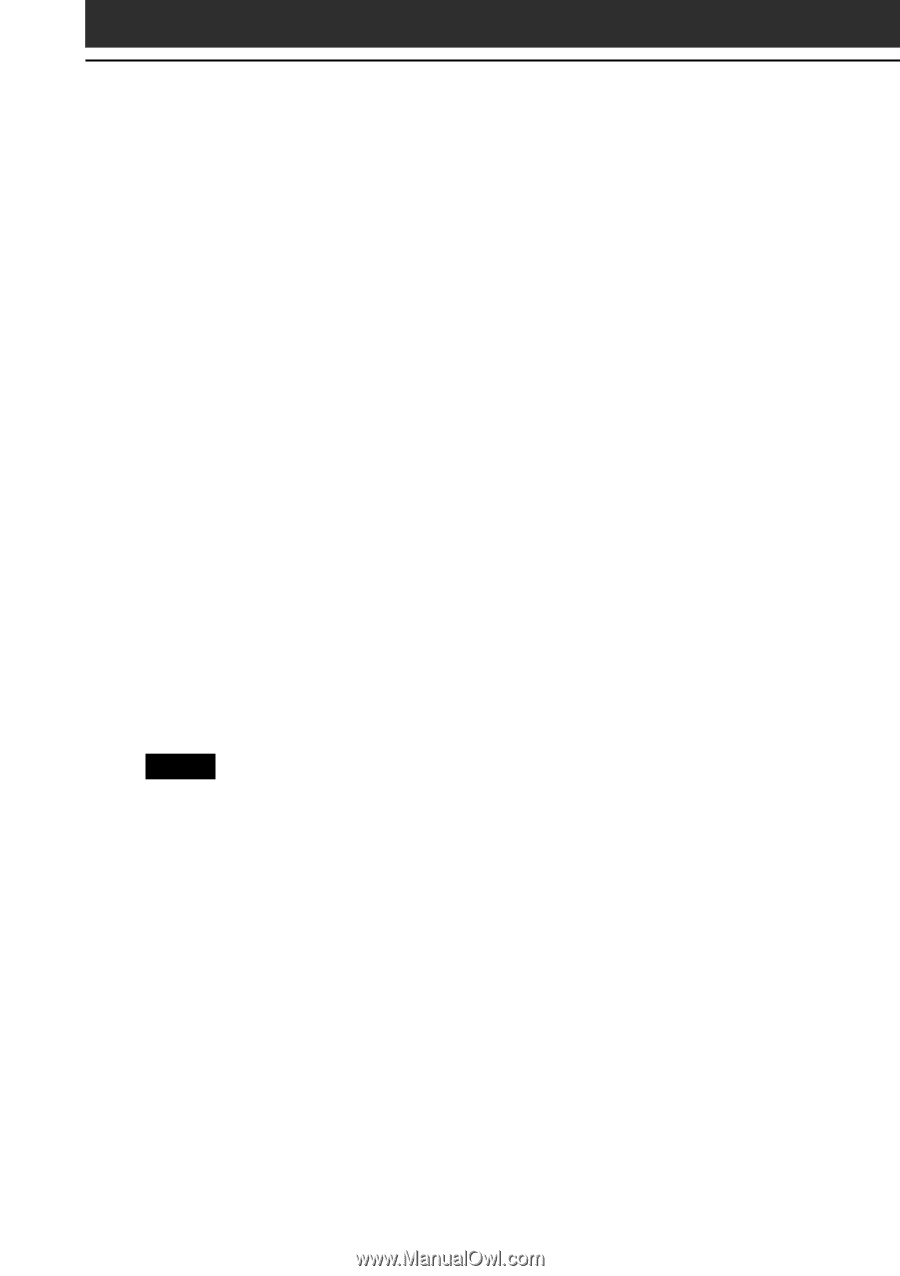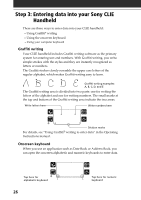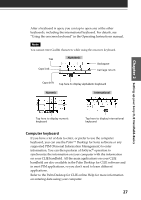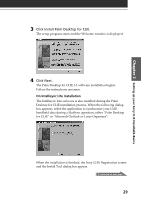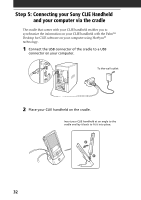Sony PEG-N710C Read This First Operating Instructions - Page 30
Step 4: Installing the Palm™ Desktop for CLIE software, onto your computer
 |
View all Sony PEG-N710C manuals
Add to My Manuals
Save this manual to your list of manuals |
Page 30 highlights
Step 4: Installing the Palm™ Desktop for CLIE software onto your computer 5 Fill in the customer registration following the instructions shown onscreen. You need Internet access for the online customer registration. You can take advantage of Sony's commitment to quality customer support and nine months of the extended limited warranty for a total of 12 months from the original date of purchase when you register your CLIE handheld. 6 Fill in the user name in the Install Tool dialog box, confirm the contents, and then close the dialog box. The applications listed in the box will be installed on your CLIE handheld when you perform a HotSync operation for the first time on pages 33-34. If there are applications you do not want to install, delete the applications in the list box. Upgrading the existing Palm Desktop software If you already own a Sony CLIE handheld and have a previous version of the Palm Desktop software installed on your computer's hard disk, Sony recommends that you uninstall the previous version of the Palm Desktop software and then install the Palm Desktop for CLIE software that comes with your new CLIE handheld into the same folder as the previous version. All of your data is preserved when you upgrade the software. Notes •If the Palm Desktop for CLIE software is installed without uninstalling the previous version of the Palm Desktop software, the installation will fail. •If you use another personal information manager (PIM), such as Microsoft® Outlook, you still must install the most recent HotSync Manager and conduit software for your PIM from the supplied CLIE Installation CD-ROM. 1 Click Start from the Windows® task bar, point to Settings, and then click Control Panel. The Control Panel window is displayed. 2 Double-click Add/Remove Programs. The Add/Remove Programs Properties window is displayed. 3 Select the Palm Desktop software in the list box and click Add/Remove. 4 Follow the onscreen instructions to remove the previous 30 version of the Palm Desktop software.