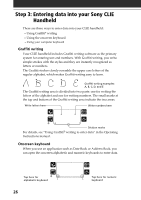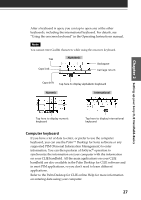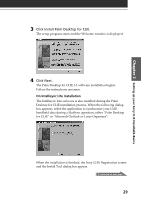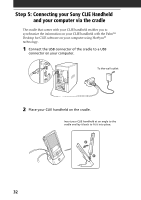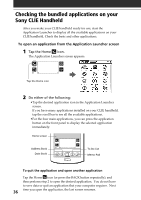Sony PEG-N710C Read This First Operating Instructions - Page 31
On Intellisync Lite, Files\Sony Handheld
 |
View all Sony PEG-N710C manuals
Add to My Manuals
Save this manual to your list of manuals |
Page 31 highlights
Chapter 2 Setting up your Sony CLIE Handheld-Basics 5 Copy the user folders of the previous version of the Palm Desktop software onto a temporary folder. 6 Delete the Palm Desktop software folder of the previous version. Note If you do not remove the Palm Desktop software components of the previous version completely, USB support will be disabled and you will not be able to perform a HotSync operation. 7 Follow the procedures on pages 28-30 to install the Palm Desktop for CLIE software onto your computer's hard disk. 8 Copy the user folders in the temporary folder to the new Palm Desktop for CLIE folder (by default, "C:\Program Files\Sony Handheld"). Note While copying, a dialog box appears indicating that a duplicate folder or directory already exists. If this occurs, select "Yes to All." 9 Follow the procedures in the next section and perform a HotSync operation to quickly synchronize your existing data with your new CLIE handheld. You can use the data of the old handheld. For details, see "Using data of another Sony CLIE Handheld" in the Operating Instructions manual. On Intellisync Lite When you follow the steps in this section to install the Palm Desktop for CLIE software, the Intellisync Lite is also installed. Intellisync Lite allows you to synchronize your Calendar, Contacts, To Do List, and Memo Pad data in your CLIE handheld with the data of a variety of popular Windows® applications including: - Microsoft Outlook 97/98/2000 - Lotus Organizer 4.1/5.0/6.0. During a HotSync operation, Intellisync Lite compares the records in your CLIE handheld and other applications, and then makes whatever changes are necessary to both systems to make sure that they both contain the same data. 31