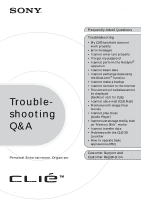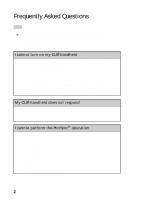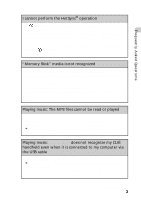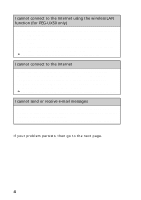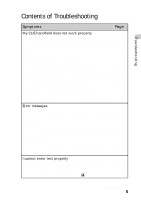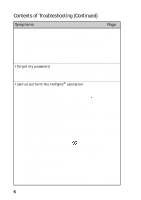Sony PEG-UX40 Troubleshooting Q&A
Sony PEG-UX40 - Personal Entertainment Organizer Manual
 |
View all Sony PEG-UX40 manuals
Add to My Manuals
Save this manual to your list of manuals |
Sony PEG-UX40 manual content summary:
- Sony PEG-UX40 | Troubleshooting Q&A - Page 1
4-676-076-11 (1) Troubleshooting Q&A Personal Entertainment Organizer PEG-UX50 PEG-UX40 Frequently Asked Questions Troubleshooting • My CLIÉ handheld does not work properly • Error messages • I cannot enter text properly • I forgot my password • I cannot perform the HotSync® operation • I cannot - Sony PEG-UX40 | Troubleshooting Q&A - Page 2
É handheld and computer are connected properly. • The USB cable is directly connected to your computer's USB port. Do not use a USB hub. • Palm™ Desktop for CLIÉ is installed on your computer. • If you are using Windows 2000 Professional or Windows XP*, log in as an "Administrator." * In this manual - Sony PEG-UX40 | Troubleshooting Q&A - Page 3
bottom right of your computer window? If not, click [Start], select [Programs] ([All Programs] for Windows XP)[Sony Handheld], and click [HotSync Manager Manual" installed on your computer. • Disconnect your CLIÉ handheld from your computer, and connect them again via the USB cable. If the problem - Sony PEG-UX40 | Troubleshooting Q&A - Page 4
LAN function (for PEG-UX50 only) • Check that the correct settings are made in [Network] of Preferences on your CLIÉ handheld. • Check that the for CLIE may not be able to display certain websites designed for your computer's browser software. b For details, refer to the "CLIÉ Application Manual" - Sony PEG-UX40 | Troubleshooting Q&A - Page 5
memory appears while receiving data using the IR port or the Bluetooth® communication Page 18 I cannot enter text properly My CLIÉ handheld activates a wrong feature when I tap a button or screen icon Page 19 I cannot display the menu when I tap (Menu) Page 19 Continued on next page - Sony PEG-UX40 | Troubleshooting Q&A - Page 6
in the task tray at the bottom right of my computer window) The mail software on my computer starts automatically when I start the HotSync® operation I cannot perform the HotSync® operation via a wireless LAN (for PEG-UX50 only) I cannot perform the IR HotSync® operation If you still cannot - Sony PEG-UX40 | Troubleshooting Q&A - Page 7
Page 31 UX50 only) The message "Incorrect setting" or "Certification is invalid" Page 33 appears The contents of websites cannot be displayed (NetFront v3.0 for CLIE) Images are not displayed Page 34 All or some website contents are not displayed Page 34 It takes too much time to download the - Sony PEG-UX40 | Troubleshooting Q&A - Page 8
Contents of Troubleshooting (Continued) Symptoms Page Other problem I cannot synchronize the mail data with the e-mail software on Page 37 my computer Problems with image files/movies A vertical band appears on the LCD display Page 38 I cannot use some features with MPEG Movie format files - Sony PEG-UX40 | Troubleshooting Q&A - Page 9
Troubleshooting Symptoms Page Connecting to the computer SonicStage does not recognize my CLIÉ handheld even when it is message "Unsafe Removal of Device" suddenly appears on my computer window Page 43 Other problems My CLIÉ handheld does not produce any sound Page 43 I cannot insert a - Sony PEG-UX40 | Troubleshooting Q&A - Page 10
Contents of Troubleshooting (Continued) Symptoms Page I cannot transfer data I cannot transfer image files or movie files from my computer Page 46 to my CLIÉ handheld I cannot save a beamed or exchanged image file under a different file name Page 46 Problems with the CLIE 3D Launcher I - Sony PEG-UX40 | Troubleshooting Q&A - Page 11
Read the supplied "Read This First (Operating Instructions)" and "Handbook" carefully. • Double-click (CLIÉ Info) on your computer window, and select [Manuals] to read the details about the specific application. Step 2 Refer to the Sony CLIÉ handheld Support website Double-click (CLIÉ Info) on your - Sony PEG-UX40 | Troubleshooting Q&A - Page 12
Making a backup of the data or applications on your CLIÉ handheld Sony recommends that you make a backup of your data in case of unexpected problems. Backing up your data will ensure that it can be restored again on your CLIÉ handheld, even if you have to perform a hard reset. Making a backup - Sony PEG-UX40 | Troubleshooting Q&A - Page 13
not work when the POWER/HOLD switch is in HOLD mode. Make sure you release HOLD mode. B The battery power of your CLIÉ handheld has run out. Place your CLIÉ handheld on the charger cradle connected to the AC power adapter, then allow it to be charged for a few minutes before turning it on - Sony PEG-UX40 | Troubleshooting Q&A - Page 14
the IR feature by selecting [Off] next to [Beam Receive:] in [General] of Preferences. B Perform a soft reset by pressing the RESET button. b For details, refer to "Basic operations of your CLIÉ™ handheld: Restarting your CLIÉ™ handheld" in the supplied "Read This First (Operating Instructions)". My - Sony PEG-UX40 | Troubleshooting Q&A - Page 15
is selected in the Adjust Volume screen, all sounds, including Audio, are muted. b For details, refer to "CLIÉ™ handheld components: Status Bar" in the supplied "Read This First (Operating Instructions)". The backlight does not turn on when I adjust the brightness level B If the brightness is set to - Sony PEG-UX40 | Troubleshooting Q&A - Page 16
a soft reset once again. If you still cannot solve your problem, try a hard reset. b For details, refer to "Basic operations of your CLIÉ™ handheld: Restarting your CLIÉ™ handheld" in the supplied "Read This First (Operating Instructions)". Note on performing a reset After performing a reset, do not - Sony PEG-UX40 | Troubleshooting Q&A - Page 17
empty the Trash. B Select [Delete Cache] from [Options] in NetFront v3.0 for CLIE. B If add-on applications are installed on your CLIÉ handheld, delete those applications. b For details, refer to "Enhancing features with add-on applications: Installing: Deleting installed add-on applications" in the - Sony PEG-UX40 | Troubleshooting Q&A - Page 18
] (except for Windows XP), and click [Control Panel]. 2 Double-click the Infrared icon (the Wireless Link icon in Windows 2000 Professional/Windows XP). 3 Click [ Basic operations of your CLIÉ™ handheld: Restarting your CLIÉ™ handheld" in the supplied "Read This First (Operating Instructions)". 18 - Sony PEG-UX40 | Troubleshooting Q&A - Page 19
) B Some applications or screens do not have the menu feature. Try with another application. I need help using the hardware keyboard B Refer to "CLIÉ™ handheld components: Hardware keyboard" in the supplied "Read This First (Operating Instructions)". Tip You can also see the Keyboard Help screen by - Sony PEG-UX40 | Troubleshooting Q&A - Page 20
"Entering text on your CLIÉ™ handheld: Using Graffiti® 2 to enter text refer to "Entering text on your CLIÉ™ handheld: Using Graffiti® 2 to enter text" in handheld: Using Graffiti® 2 to enter text" in the supplied "Handbook". My CLIÉ handheld on your CLIÉ™ handheld: Using Decuma Input to enter - Sony PEG-UX40 | Troubleshooting Q&A - Page 21
Media will be retained.) b For details, refer to "Basic operations of your CLIÉ™ handheld: Restarting your CLIÉ™ handheld" in the supplied "Read This First (Operating Instructions)". I forgot my password and my CLIÉ handheld is not locked B You can use the Security function to delete the password - Sony PEG-UX40 | Troubleshooting Q&A - Page 22
to your computer? B Is (HotSync) displayed in the task tray at the bottom right of your computer window? If not, click [Start], select [Programs] ([All Programs] for Windows XP)[Sony Handheld], and click [HotSync Manager] to start HotSync Manager. B Is [Local USB] in the shortcut menu selected? (You - Sony PEG-UX40 | Troubleshooting Q&A - Page 23
Troubleshooting Verify the following first B Is the USB port active? Check whether the USB to "Basic operations of your CLIÉ™ handheld: Restarting your CLIÉ™ handheld" in the supplied "Read This First (Operating Instructions)". For particular problems regarding HotSync® operations, refer to the - Sony PEG-UX40 | Troubleshooting Q&A - Page 24
tray at the bottom right of your computer window and select [Custom] from the shortcut menu. Check that all the applications are set to synchronize files. B Third party backup or synchronization software is installed on your computer or CLIÉ handheld. In such a case, you may not synchronize some - Sony PEG-UX40 | Troubleshooting Q&A - Page 25
handheld with Microsoft® Outlook or Lotus Organizer. b For details, refer to "Intellisync Lite" in the "CLIÉ Application Manual on your computer? The hardware or the software of your computer may not be compatible with window) B Reinstall Palm™ Desktop for CLIÉ. Continued on next page 25 - Sony PEG-UX40 | Troubleshooting Q&A - Page 26
[CLIE Mail] from the Conduit list, and click [Change]. Then select [Mail System] that you use regularly, and click [OK]. B The settings of the mail software are not complete. Set the mail software properly on your computer. I cannot perform the HotSync® operation via a wireless LAN (for PEG-UX50 - Sony PEG-UX40 | Troubleshooting Q&A - Page 27
Troubleshooting I cannot perform the IR HotSync® operation B If you are using Windows 2000 Professional/Windows XP, click (HotSync) in the task tray at the bottom right of your computer window and ensure [InfraRed] is selected. B If you are using Windows 98 Second Edition/Windows Me, click (HotSync - Sony PEG-UX40 | Troubleshooting Q&A - Page 28
If you still cannot perform the HotSync® operation If you cannot solve your HotSync® operation problem by following the troubleshooting tips in this manual, follow the procedure below. Check if any "Unknown device" is listed in the Device Manager on your computer. 1 Right-click [My Computer] and - Sony PEG-UX40 | Troubleshooting Q&A - Page 29
select [Properties] from the menu. (If you are using Windows 2000 Professional/Windows XP, click [Hardware].) Click [Device Manager] and check that [USB controller] is displayed in the Device Manager window. If USB controller is not displayed b For details, refer to the manual of your computer. 29 - Sony PEG-UX40 | Troubleshooting Q&A - Page 30
receive data using the IR port, the free space of your CLIÉ handheld's memory must be more than twice the size of data to be received. If there details, refer to "Basic operations of your CLIÉ™ handheld: Restarting your CLIÉ™ handheld" in the supplied "Read This First (Operating Instructions)". 30 - Sony PEG-UX40 | Troubleshooting Q&A - Page 31
connect to the Internet I cannot connect to the Internet via a wireless LAN (for PEG-UX50 only) B Check that [SSID:] is correctly selected in the Wireless LAN Setup screen, which can be displayed by tapping [Network]-[V Service][Wireless LAN]-[Details...] in Preferences. Continued on next page 31 - Sony PEG-UX40 | Troubleshooting Q&A - Page 32
PEG-UX50 only) B Check that the settings for [SSID:] or [WEP Key:] are correct in the SSID Setup screen, which can be displayed by tapping [Edit...] from [SSID] in the menu of the Wireless LAN Setup screen. B Your CLIÉ handheld to the manual of the wireless LAN access point. B Your CLIÉ handheld and - Sony PEG-UX40 | Troubleshooting Q&A - Page 33
Troubleshooting I cannot connect to the Internet via a wireless LAN (for PEG-UX50 only) B The network settings may not be correct. Ask the System Administrator of your wireless LAN network for the settings. B Your CLIÉ handheld the Preferences screen. 2 Tap [V Service:] to select [Wireless LAN]. 3 - Sony PEG-UX40 | Troubleshooting Q&A - Page 34
computer's browser software. b For details, refer to "NetFront v3.0 for CLIE" in the "CLIÉ Application Manual" installed on your computer. B The website page may be too large. In addition, HTML tags or page construction may affect its availability. It takes too much time to download the contents of - Sony PEG-UX40 | Troubleshooting Q&A - Page 35
Troubleshooting CLIÉ handheld. • When Service Provider for information about proxy, address, and port settings. B The message "Memory is insufficient" is displayed. Restart NetFront v3.0 for CLIE. If the problem is not solved by restarting, perform a soft reset. B When you want to delete downloaded - Sony PEG-UX40 | Troubleshooting Q&A - Page 36
B Check the e-mail address. B Check the mail server settings. b For details, refer to "CLIE Mail" in the "CLIÉ Application Manual" installed on your computer. B Wait for a while and retry. B With some Internet Service Providers, you may need to first receive a mail before you can start sending mails - Sony PEG-UX40 | Troubleshooting Q&A - Page 37
Properties window. 4 Select [Hotmail] from [E-mail:] and click [OK]. 5 Restart your computer. 6 Double-click the Internet Options icon in [Control Panel]. 7 From [E-mail:] in [Programs], select the E-mail software that you want to synchronize with CLIE Mail and click [OK]. Other problem I cannot - Sony PEG-UX40 | Troubleshooting Q&A - Page 38
Problems with image files/movies A vertical band appears on the LCD display B When you shoot a subject such as a light or a candle flame, a vertical band may appear. This called "smear" and is not a malfunction. I cannot use some features with MPEG Movie format files B The following features - Sony PEG-UX40 | Troubleshooting Q&A - Page 39
Troubleshooting I cannot play music (Audio Player) Playing music There is no sound B Increase the volume. B Check that the volume is not set to Muting mode. b For details, refer to "My CLIÉ handheld Movie Player • Voice Recorder • CLIE Camera • Movie Recorder • CLIE Mail (when sending and receive - Sony PEG-UX40 | Troubleshooting Q&A - Page 40
B The bit rate at the time of recording is low. Record music at a higher bit rate that is within the specification range. b For details, refer to "Audio Player" in the "CLIÉ Application Manual" installed on your computer. The sound only comes from one side of the headphone B Make sure you insert the - Sony PEG-UX40 | Troubleshooting Q&A - Page 41
, the file is encoded in VBR. b For details on file formats supported by your CLIÉ handheld, refer to "Audio Player" in the "CLIÉ Application Manual" installed on your computer. The sound stops suddenly B Check that the remaining battery power is sufficient. B Take out the "Memory Stick" media and - Sony PEG-UX40 | Troubleshooting Q&A - Page 42
to "Audio Player" in the "CLIÉ Application Manual" installed on your computer. B Connect your CLIÉ handheld to your computer again. If the problem persists, restart your computer. The connection suddenly gets disconnected B Connect your CLIÉ handheld to the charger cradle connected to the AC power - Sony PEG-UX40 | Troubleshooting Q&A - Page 43
. The error message "Unsafe Removal of Device" suddenly appears on my computer window B Do not disconnect your CLIÉ handheld from your computer or tap [Exit] during check in/check out (sending music). Other problems My CLIÉ handheld does not produce any sound B If you connect the headphones to your - Sony PEG-UX40 | Troubleshooting Q&A - Page 44
B Copy the necessary data on the "Memory Stick" media onto your computer. Then insert the "Memory Stick" media into your CLIÉ handheld, and reformat it. b For details, refer to "Using storage media such as "Memory Stick™" media: Using storage media such as "Memory Stick™" media: Formatting storage - Sony PEG-UX40 | Troubleshooting Q&A - Page 45
CLIÉ handheld using CLIE Files. b For details on reference directory of each application on "Memory Stick" media, refer to "About files stored on "Memory Stick" media" in the "CLIÉ Application Manual" installed on your computer. For any third party application, contact the developer of the software - Sony PEG-UX40 | Troubleshooting Q&A - Page 46
in a device other than your CLIÉ handheld. Format it on your CLIÉ handheld. B When the battery power of your CLIÉ handheld is running low, data on storage media, from your computer to your CLIÉ handheld. b For details, refer to the "CLIÉ Application Manual" installed on your computer or Help files - Sony PEG-UX40 | Troubleshooting Q&A - Page 47
Troubleshooting Problems with the CLIE 3D Launcher I cannot start the CLIE 3D Launcher B When the Palm OS® Standard screen is displayed, select [Go To CLIE 3D Launcher View] from [Options]. b For details, refer to "CLIÉ™ handheld basic operations: Using the Palm OS® Standard screen" in the - Sony PEG-UX40 | Troubleshooting Q&A - Page 48
from [Options]. Then check that [Manual] is selected next to [Sort by:]. B The settings of the display order in Palm™ Desktop for CLIÉ cannot be synchronized. Even if memos are arranged alphabetically in Palm™ Desktop for CLIÉ, Memo Pad on your CLIÉ handheld automatically re-orders the synchronized - Sony PEG-UX40 | Troubleshooting Q&A - Page 49
Troubleshooting with Address Book on my CLIÉ handheld B The vCard data created with Address Book on your CLIÉ handheld cannot be read by Palm™ Desktop read by Address Book on your CLIÉ handheld.) When you transfer vCard data to a device other than a CLIÉ handheld, the data may not be displayed - Sony PEG-UX40 | Troubleshooting Q&A - Page 50
■ For customer support information Double-click (CLIÉ Info) on your computer window, and select [CLIÉ™ Handheld Support]. ■ For online customer registration (only for customers in the U.S.A. and Canada) Double-click (CLIÉ Info) on your computer window, and select [Sony CLIÉ™ Registration]. 50 - Sony PEG-UX40 | Troubleshooting Q&A - Page 51
- Sony PEG-UX40 | Troubleshooting Q&A - Page 52
For the latest information on support and accessories, check our official Sony CLIÉ website For customers in the U.S.A. and Canada http://www.sony.com/clie/ For customers in Australia, Hong Kong, Malaysia, Mexico, New Zealand, Singapore, Taiwan and Thailand http://vaio-online.sony.com/clie/
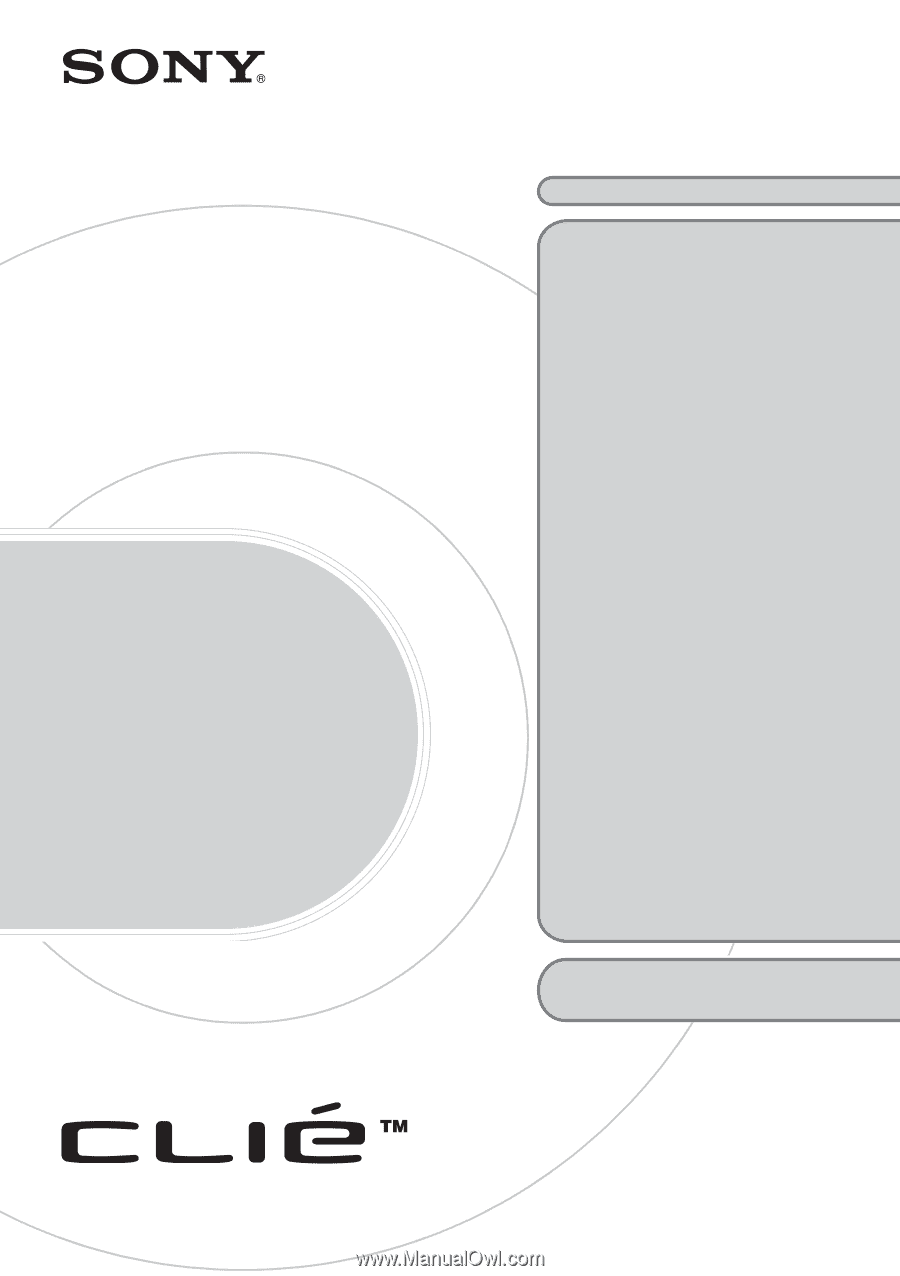
© 2003 Sony Corporation
4-676-076-
11
(1)
Personal Entertainment Organizer
PEG-UX50
PEG-UX40
Trouble-
shooting
Q&A
Frequently Asked Questions
Troubleshooting
•
My CLIÉ handheld does not
work properly
•
Error messages
•
I cannot enter text properly
•
I forgot my password
•
I cannot perform the HotSync
®
operation
•
I cannot beam data
•
I cannot exchange data using
the Bluetooth
®
function
•
I cannot make a backup
•
I cannot connect to the Internet
•
The contents of websites cannot
be displayed
(NetFront v3.0 for CLIE)
•
I cannot use e-mail (CLIE Mail)
•
Problems with image files/
movies
•
I cannot play music
(Audio Player)
•
I cannot use storage media, such
as “Memory Stick” media
•
I cannot transfer data
•
Problems with the CLIE 3D
Launcher
•
How to operate basic
applications (PIM)
Customer Support and
Customer Registration