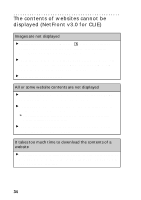Sony PEG-UX40 Troubleshooting Q&A - Page 33
The message Incorrect setting or Certification is, invalid appears
 |
View all Sony PEG-UX40 manuals
Add to My Manuals
Save this manual to your list of manuals |
Page 33 highlights
Troubleshooting I cannot connect to the Internet via a wireless LAN (for PEG-UX50 only) B The network settings may not be correct. Ask the System Administrator of your wireless LAN network for the settings. B Your CLIÉ handheld may be accessing the target wireless LAN access point at the channel which is also used by more than the target one. Change to another wireless LAN access point channel. b For details on changing channels, refer to the manual of the wireless LAN access point. B The wireless LAN access point may be busy. Wait for a short period of time and then try again. B Turn off the wireless LAN access point once and turn it on, and then try connecting to the wireless LAN access point again. B You may be using your CLIÉ handheld near devices that use the 2.4GHz frequency band, such as a microwave oven or a Bluetooth® compatible device. Use your CLIÉ handheld away from such devices, or turn off the devices. B If you need a MAC address, check [MAC Addr:] in the Link Status screen by following the steps below. 1 Select [Network] in the Preferences screen. 2 Tap [V Service:] to select [Wireless LAN]. 3 Tap [Details...]. The Wireless LAN Setup screen is displayed. 4 Tap [Status...]. The Link Status screen is displayed. The message "Incorrect setting" or "Certification is invalid" appears B Check the settings from [Network] in the Preferences screen. b For details, refer to "Customizing your CLIÉ™ handheld (Preferences): Changing the Network preferences" in the supplied "Handbook". 33