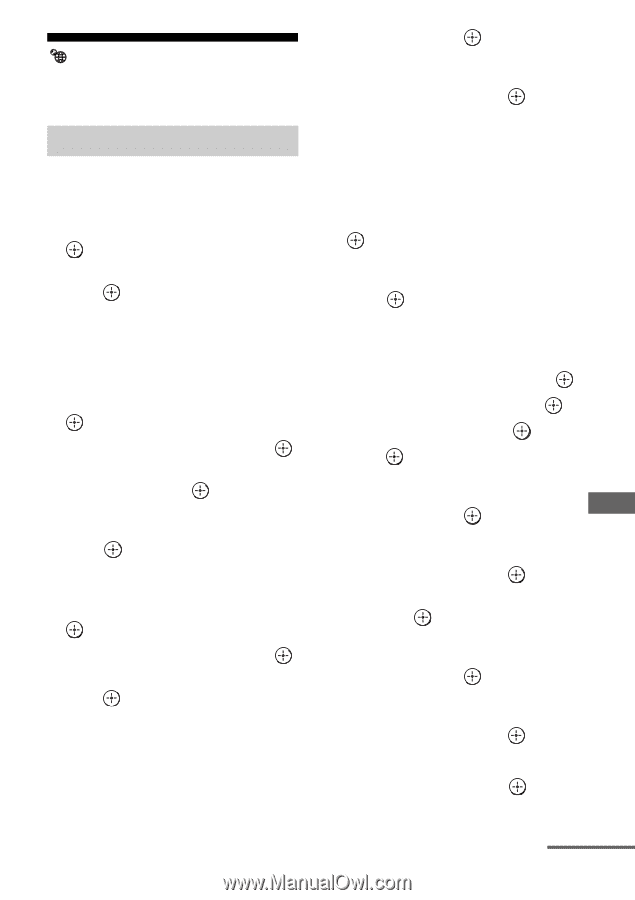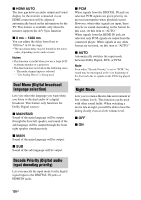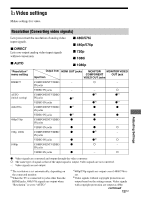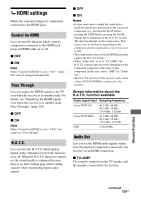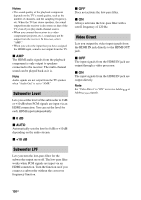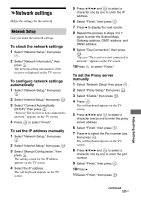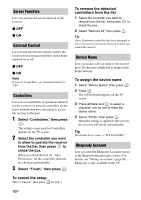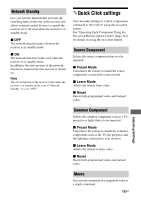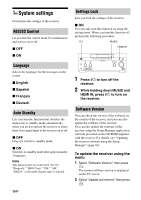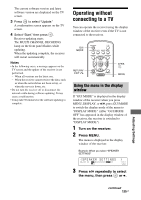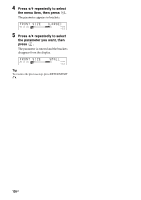Sony STR-DA5600ES Operating Instructions (Large File - 18.8 MB) - Page 131
Network settings, Network Setup
 |
View all Sony STR-DA5600ES manuals
Add to My Manuals
Save this manual to your list of manuals |
Page 131 highlights
Network settings Makes the settings for the network. Network Setup Lets you make the network settings. To check the network settings 1 Select "Network Setup," then press . 2 Select "Network Information," then press . The network setting information of the receiver is displayed on the TV screen. To configure network settings automatically 1 Select "Network Setup," then press . 2 Select "Internet Setup," then press . 3 Select "Connect Automatically (DHCP)," then press . "Success! The receiver is now connected to network." appears on the TV screen. 4 Press to select "Finish." To set the IP address manually 1 Select "Network Setup," then press . 2 Select "Internet Setup," then press . 3 Select "Manual Configuration," then press . The setting screen for the IP address appears on the TV screen. 4 Select the IP address. The soft keyboard appears on the TV screen. 5 Press V/v/B/b and to select a character one by one to enter the IP address. 6 Select "Finish," then press . 7 Press b to display the next screen. 8 Repeat the process in steps 4 to 7 again to enter the Subnet Mask, Gateway address, DNS1 address, and DNS2 address. 9 Select "Test Connection," then press . "Success! The receiver is now connected to network." appears on the TV screen. 10Press to select "Finish." To set the Proxy server manually 1 Select "Network Setup" then press . 2 Select "Proxy Setup," then press . 3 Select "Enable," then press . 4 Press . The soft keyboard appears on the TV screen. 5 Press V/v/B/b and to select a character one by one to enter the proxy server address. 6 Select "Finish," then press . 7 Press b to select the Port number box, then press . The soft keyboard appears on the TV screen. 8 Press V/v/B/b and to select a character one by one to enter the port number. 9 Select "Finish," then press . 10Press b. 11Select "Finish," then press . Adjusting Settings continued 131GB