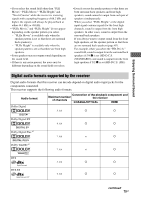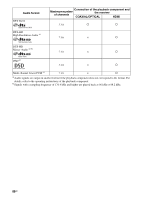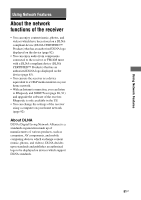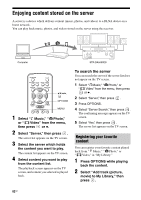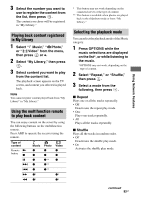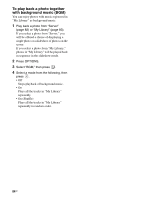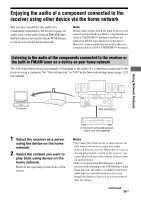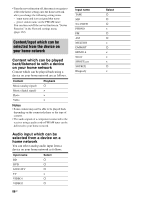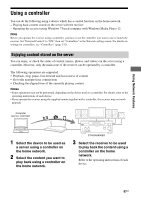Sony STR-DA5600ES Operating Instructions (Large File - 18.8 MB) - Page 83
Select My Library, then press, Select Repeat, or Shuffle
 |
View all Sony STR-DA5600ES manuals
Add to My Manuals
Save this manual to your list of manuals |
Page 83 highlights
3 Select the number you want to use to register the content from the list, then press . The content you chose will be registered in "My Library." Playing back content registered in My Library 1 Select " Music," " Photo," or " Video" from the menu, then press or b. 2 Select "My Library," then press . 3 Select content you want to play from the content list. The playback screen appears on the TV screen, and content you selected is played back. Note You cannot register content played back from "My Library" in "My Library." Using the multifunction remote to play back content You can enjoy content on the server by using the following buttons on the multifunction remote. Press AMP to operate the receiver using the remote. Type of content Remote N button x Music z z Photo z z Video z z X z >z z** z z** .z z** M z* z* m z* z* * This button may not work depending on the connected server or the type of content. ** This button is available when photos are played back in the slideshow mode or from "My Library." Selecting the playback mode You can select the playback mode of the Music category. 1 Press OPTIONS while the music selections are displayed on the list*, or while listening to the music. *OPTIONS may not work, depending on the type of content. 2 Select "Repeat," or "Shuffle," then press . 3 Select a mode from the following, then press . x Repeat Plays one or all the tracks repeatedly. • Off Deactivates the repeat play mode. • One Plays one track repeatedly. • All Plays all the tracks repeatedly. x Shuffle Plays all the tracks in random order. • Off Deactivates the shuffle play mode. • On Activates the shuffle play mode. continued 83GB Using Network Features