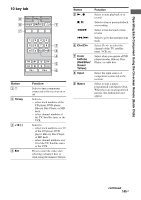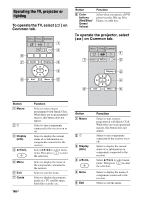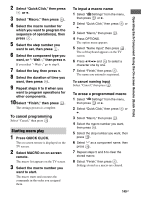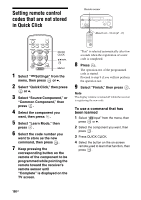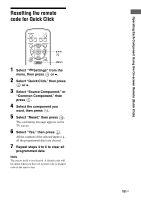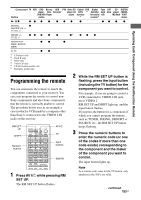Sony STR-DA5600ES Operating Instructions (Large File - 18.8 MB) - Page 149
To cancel programming, To input a macro name, To erase a programmed macro, Press QUICK CLICK.
 |
View all Sony STR-DA5600ES manuals
Add to My Manuals
Save this manual to your list of manuals |
Page 149 highlights
2 Select "Quick Click," then press or b. 3 Select "Macro," then press . 4 Select the macro number for which you want to program the sequence of operation(s), then press . 5 Select the step number you want to set, then press . 6 Select the component type you want, or "- Wait -," then press b. If you select "- Wait -," go to step 8. 7 Select the key, then press b. 8 Select the duration of time you want, then press . 9 Repeat steps 6 to 8 when you want to program operations for other components. 10Select "Finish," then press . The settings process is complete. To cancel programming Select "Cancel," then press . Starting macro play 1 Press QUICK CLICK. The on-screen remote is displayed on the TV screen. 2 Select MACRO on on-screen remote. The macro list appears on the TV screen. 3 Select the macro number you want to start. The macro starts and executes the commands in the order you assigned them. To input a macro name 1 Select " Settings" from the menu, then press or b. 2 Select "Quick Click," then press or b. 3 Select "Macro," then press . 4 Press OPTIONS. The option menu appears. 5 Select "Name Input," then press . The soft keyboard appears on the TV screen. 6 Press V/v/B/b and to select a character one by one. 7 Select "Finish," then press . The name you entered is registered. To cancel naming input Select "Cancel," then press . To erase a programmed macro 1 Select " Settings" from the menu, then press or b. 2 Select "Quick Click," then press or b. 3 Select "Macro," then press . 4 Select the macro number you want, then press . 5 Select the step number you want, then press . 6 Select "-" as a component name, then press . 7 Repeat steps 5 and 6 to clear the stored macro. 8 Select "Finish," then press . Settings stored as a macro are cleared. 149GB Operating Each Component Using the On-screen Remote (Quick Click)