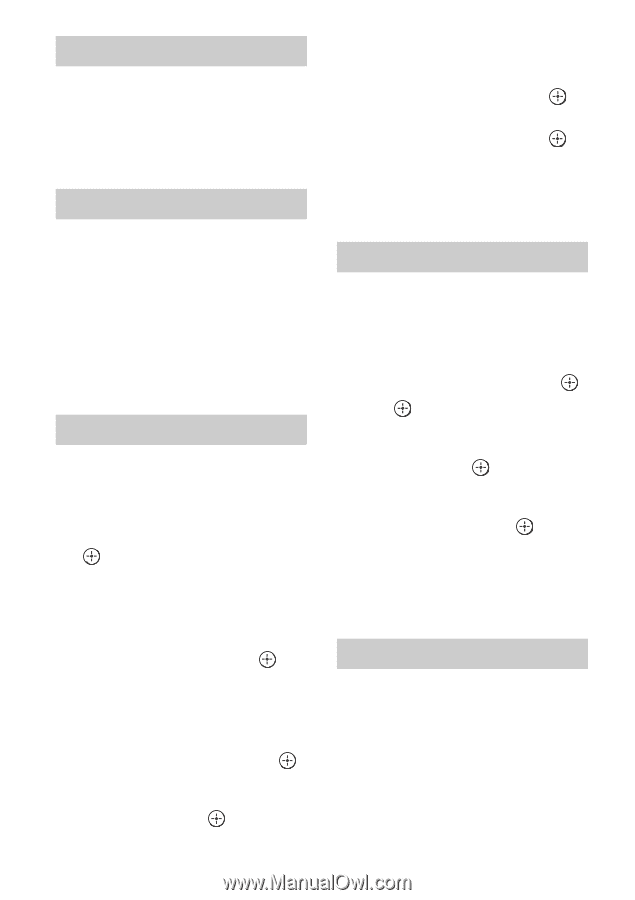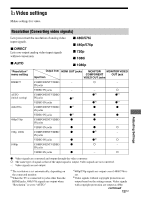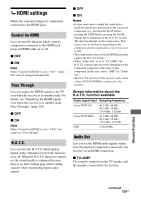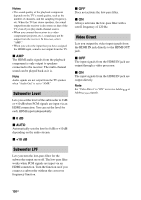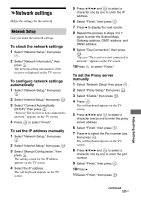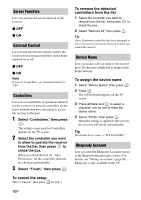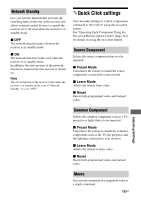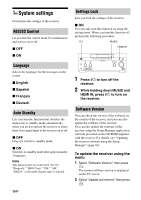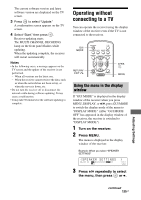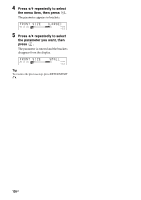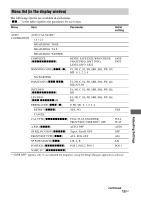Sony STR-DA5600ES Operating Instructions (Large File - 18.8 MB) - Page 132
Server Function, External Control, Controllers, Device Name, Rhapsody Account, To cancel the setup
 |
View all Sony STR-DA5600ES manuals
Add to My Manuals
Save this manual to your list of manuals |
Page 132 highlights
Server Function Lets you activate the server function of the receiver. x OFF x ON External Control Let you turn the function which controls the receiver from external controllers on the home network on or off. x OFF x ON Note If you set "Controllers," set "External Control" to "ON." Controllers Lets you set availability of operations allowed for the receiver for network controllers on the home network that have attempted to access the receiver in the past. 1 Select "Controllers," then press . The setting screen used for Controllers appears on the TV screen. 2 Select the controller you want to allow to operate the receiver from the list, then press to check the box. When you check the box for "Auto Permission," all the controllers detected are checked automatically. 3 Select "Finish," then press . To cancel the setup Select "Cancel," then press in step 3. To remove the detected controllers from the list 1 Select the controller you want to remove from the list, then press to check the box. 2 Select "Remove All," then press . Tip Up to 10 network controllers that have attempted to access the receiver are listed, and each of them can control the receiver. Device Name Lets you assign a device name to the receiver up to 20 characters displayed as being on the home network. To assign the device name 1 Select "Device Name," then press . 2 Press . The soft keyboard appears on the TV screen. 3 Press V/v/B/b and to select a character one by one to enter the device name. 4 Select "Finish," then press . When the setting is applied to the receiver, the receiver will restart automatically. Tip The default device name is "STR-DA5600ES." Rhapsody Account Lets you enter the Rhapsody Account to listen to the Rhapsody Internet radio service. For details, see "Setting an account" (page 88). Rhapsody is only available in the US. 132GB