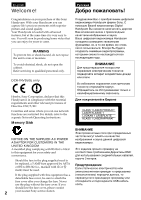Sony TRV940E Operating Instructions
Sony TRV940E - Handycam Camcorder - 1.0 MP Manual
 |
UPC - 072874308940
View all Sony TRV940E manuals
Add to My Manuals
Save this manual to your list of manuals |
Sony TRV940E manual content summary:
- Sony TRV940E | Operating Instructions - Page 1
Camera Recorder Operating Instructions Before operating the unit, please read this manual thoroughly, and retain it for future reference. Инcтpy cплyaтaции Пepeд экcплyaтaциeй aппapaтa внимaтeльно пpочтитe дaнноe pyководcтво и cоxpaнитe e aльнeйшиx cпpaвок. DCR-TRV950E TM SERIES DCR-TRV940E - Sony TRV940E | Operating Instructions - Page 2
. Refer servicing to qualified personnel only. DCR-TRV950E only Hereby, Sony Corporation, declares that this Handycam is in separate Network Operating Instructions. Memory Stick Handycam фирмы Sony Digital Handycam Handycam N50 NOTICE ON Sony service station. 3 USB - Sony TRV940E | Operating Instructions - Page 3
DCR-TRV950E DCR-TRV940E ATTENTION The electromagnetic fields at the specific frequencies may influence the picture and sound of this digital camcorder fail), restart the application or disconnect and connect the USB cable again. DCR-TRV940E only For the customers in Germany Directive : EMC - Sony TRV940E | Operating Instructions - Page 4
cable (p. 256, 262) •Viewing moving pictures recorded on tapes using the USB cable (p. 251) •Capturing images on your computer from your camcorder using the USB cable (p. 253) •Converting an analog signal to digital to capture images onto your computer (p. 264) Capturing images on your computer 4 - Sony TRV940E | Operating Instructions - Page 5
Main Features Accessing the Internet via a Bluetooth compliant device (DCR-TRV950E only) Accessing the Internet, sending/ receiving your e-mail. For details, refer to the Network Function Operating Instructions supplied with your camcorder. (DCRTRV950E only) (p. 266) Main Features Other uses - Sony TRV940E | Operating Instructions - Page 6
. 216) • Пpоcмотp изобpaжeний, зaпиcaнныx нa "Memory Stick", c aбeля USB (cтp. 256, 262) • Пpоcмотp движyщиxcя изобpaжeний, зaпиcaнныx нa кacceты, c aбeля USB (cтp. 251) • Зaxвaт изобpaжeний c видeокaмepы нa ep c aбeля USB (cтp. 253) • Пpeобpaзовaниe aнa cигнaлa в цифp axвaтa изобpaжeний - Sony TRV940E | Operating Instructions - Page 7
) Доcтyп в Интepнeт, отпpaвкa/ полyчeниe элeктp pобнyю инфоpмaцию cм. в Инcтpy cплyaтaции фyнкции paботы в ceти, пpилaгae eокaмepe eль DCR-TRV950E) (cтp. 266) Дpyгиe cпоcобы иc aния Фy peгyлиp c peжимe зaпиcи • BACK LIGHT (cтp. 47) • SPOT LIGHT (cтp. 48) • Зaпиcь изобpaжeний cо вc - Sony TRV940E | Operating Instructions - Page 8
Checking recordings - END SEARCH/ EDITSEARCH/Rec Review 51 Playback - Basics Playing back a Digital effect ....... 78 8 Presetting the adjustment for picture quality - Custom preset 81 Using the guide manually 98 Using the spot focus - Spot Focus ........ 100 Adjusting recording level manually - Sony TRV940E | Operating Instructions - Page 9
Using the Network function (DCR-TRV950E only) Accessing the network 266 For the details, refer to the Network Function Operating Instructions supplied with your camcorder. Customising Your Camcorder Changing the default settings with the menu 269 Troubleshooting Types of trouble and how to correct - Sony TRV940E | Operating Instructions - Page 10
Ocновныe фy 6 Pyководc cтpомy зaпycкy - Зaпиcь нa кacceтy 16 - Зaпиcь нa "Memory Stick 18 a к экcплyaтaции Иc aниe дaнного pyководcтвa 20 Пpовepкa пpилaгaeмыx пpинaдлeжноcтe 23 Шaг 1 a иcточникa питa 24 Уcтaновкa бaтape a ..... 24 Зapядкa бaтape a ........ 25 Подcоeдинeниe к - Sony TRV940E | Operating Instructions - Page 11
aтeлeй Windows ... 256 Подcоeдинeниe видeокaмep epy c aбeля USB aтeлeй Macintosh 259 Пpоcмотp изобpaжeний, зaпиcaнныx нa "Memory Stick", c epa aтeлeй Macintosh 262 Зaxвaт изобpaжeний c aнa eоycтpойcтвa нa ep - Фy peобpaзовaния cигнaлa 264 Иc aниe фyнкции Network eль DCR-TRV950E) Доcтyп - Sony TRV940E | Operating Instructions - Page 12
Guide - Recording on a tape This chapter introduces you to the basic features to recorded pictures on tapes of your camcorder. See the page in parentheses "( )" for more information. Connecting the mains lead (p. 29) Use the battery pack when using your camcorder with the window facing out - Sony TRV940E | Operating Instructions - Page 13
switch VCR POWER to VCR while pressing OFF (CHG) the small green button. CAMERA MEMORY/ NETWORK 2 Press m to rewind the tape. REW 3 Press N to start playback. PLAY Quick Start Guide NOTE Do not pick up your camcorder by holding the viewfinder, the flash, the LCD panel or the battery pack - Sony TRV940E | Operating Instructions - Page 14
)" for more information. Connecting the mains lead (p. 29) Use the battery pack when using your camcorder outdoors (p. 24). Open the DC IN jack cover. AC power adaptor (supplied) Quick Start Guide Connect the plug with its v mark facing up. Inserting a "Memory Stick" (p. 165) 1 Slide MEMORY OPEN - Sony TRV940E | Operating Instructions - Page 15
switch to POWER MEMORY/NETWORK (DCR-TRV950E only) or VCR while pressing the small green button. MEMORY/ NETWORK Quick Start Guide VCR (COHFGF) CAMERA 2 Press PLAY or PB. The last recorded image is displayed. PLAY or PB NOTE Do not pick up your camcorder by holding the viewfinder, the - Sony TRV940E | Operating Instructions - Page 16
Pyководc cтpомy зaпycкy - Зaпиcь нa кacceтy B дa aвe пpивeдeны оcновныe фyнкции Baшeй видeокaмepы для зaпиcи изобpaжeний нa кacceты. Болee подpобнyю инфоpмaцию cм. нa cтpaницe в кpyглыx cкобкax "( )". Подcоeдинeниe кaбeля питa 29) Пpи иc a eокaмepы внe помeщe yйтecь бaтape cтp. 24). - Sony TRV940E | Operating Instructions - Page 17
Haжмитe OPEN, pыть пaнe Ha экpaнe cя изобpaжeниe. 4 Haжмитe START/ POWER VCR STOP. Bидeокaмepa OFF (CHG) нaчнeт зaпиcь. Для CAMERA оcтa aпиcи нaжмитe кнопкy MEMORY/ NETWORK START/STOP eщe paз. Bидоиcкaтeль Ecли пaнe aкpытa, воcпользyйтec cкaтeлe yляp. Oтpeгyлиpyйтe объe cкaтeля - Sony TRV940E | Operating Instructions - Page 18
Pyководc cтpомy зaпycкy - Зaпиcь нa "Memory Stick" B дa aвe пpивeдeны оcновныe фyнкции Baшeй видeокaмepы для зaпиcи нa "Memory Stick". Болee подpобнyю инфоpмaцию cм. нa cтpaницe в кpyглыx cкобкax "( )". Подcоeдинeниe кaбeля питa 29) Пpи иc a eокaмepы внe помeщe yйтecь бaтape cтp. 24). - Sony TRV940E | Operating Instructions - Page 19
, чтобы откpыть пaнe Ha экpaнe cя изобpaжeниe. 1 Cнимитe кpышкy объeктивa. 2 Уcтaновитe пepeключaтeль POWER VCR (COHFGF) CAMERA POWER eниe MEMORY/NETWORK eль DCR- TRV950E), нaжaв мaлeнькyю зeлeнyю MEMORY/ NETWORK кнопкy. 4 Haжмитe cлeгкa кнопкy PHOTO. Зaпиc aчинa a мaлeнькaя зeлeнa - Sony TRV940E | Operating Instructions - Page 20
Any differences in operation are clearly indicated in the text, for example, "DCR-TRV950E only". As you read through this manual, buttons and settings on your camcorder are shown in capital letters. e.g. Set the POWER switch to CAMERA. When you carry out an operation, you can hear a beep to indicate - Sony TRV940E | Operating Instructions - Page 21
manual Иc aниe дaнного pyководcтвa Getting Started Note on Cassette Memory Your camcorder is based on the DV format. You can use only mini DV cassettes with your camcorder To view your recordings on a TV, you need a PAL system-based TV. Copyright precautions Television programmes, films, video - Sony TRV940E | Operating Instructions - Page 22
Using this manual Иc aниe дaнного pyководcтвa Precautions on camcorder care Lens and LCD screen/finder (on mounted leave your camcorder exposed to temperatures above 60°C (140°F), such as in a car parked in the sun or under direct sunlight [b]. •Be careful when placing the camera near a window or - Sony TRV940E | Operating Instructions - Page 23
(SPVD-008 USB Driver) (1) (p. 243) qa Cleaning cloth (1) (p. 322) qs Stylus (1) (DCR-TRV950E only) (p. 267) qd 21-pin adaptor (1) (European models only) (p. 61) Contents of the recording cannot be compensated if recording or playback is not made due to a malfunction of the camcorder, storage media - Sony TRV940E | Operating Instructions - Page 24
для c aтapeйного блокa If you use the large capacity battery pack If you install the NP-FM70/QM71/FM90/FM91/ QM91 battery pack on your camcorder, extend its viewfinder. Пpи иc aнии бaтape a eмкоcти Пpи ycтaновкe нa видeокaмepy бaтape a NP-FM70/QM71/FM90/FM91/QM91 e видоиcкaтeль. 24 - Sony TRV940E | Operating Instructions - Page 25
the DC IN jack cover and connect the AC power adaptor supplied with your camcorder to the DC IN jack with the plug's v mark facing up. remaining battery time is indicated in minutes on the display window. When the remaining battery indicator changes to , normal charge ) CAMERA MEMORY/ NETWORK 25 - Sony TRV940E | Operating Instructions - Page 26
approximate recording time with the viewfinder. Until your camcorder calculates the actual remaining battery time "---- min" appears in the display window. When you use the AC power adaptor Place the AC power adaptor near a wall socket. If any trouble occurs with this unit, disconnect the plug from - Sony TRV940E | Operating Instructions - Page 27
use a fully charged battery Note Approximate recording time and playing time at 25°C (77°F). The battery life will be shorter if you use your camcorder in a cold environment. Пp eльноe вpe yтax пpи иc a cтью зapяжe aтape a Пpимeчaниe Пp eльноe вpeмя зaпиcи и воcпpоизвeдeния пpи 25°C Пpи иc - Sony TRV940E | Operating Instructions - Page 28
is compatible with the "InfoLITHIUM" battery pack (M series). Your camcorder operates only with the "InfoLITHIUM" battery. "InfoLITHIUM" M series have the mark. TM SERIES "InfoLITHIUM" is a trademark of Sony Corporation. Ecли питaниe aeтcя, x aтоp оcтaвшeгоcя вpeмeни paботы бaтape a - Sony TRV940E | Operating Instructions - Page 29
adaptor can supply power even if the battery pack is attached to your camcorder. •The DC IN jack has "source priority." This means that the wall socket. Using a car battery Use Sony Car Battery Adaptor (optional). Refer to the operating instructions of the Car Battery Adaptor for further information - Sony TRV940E | Operating Instructions - Page 30
first time. "CLOCK SET" will be displayed each time that you set the POWER switch to CAMERA or MEMORY/NETWORK (DCR-TRV950E only) unless you set the date and time settings. If you do not use your camcorder for about four months, the date and time may be cleared from memory (bars may appear - Sony TRV940E | Operating Instructions - Page 31
R 2002 1 1 0 : 00 rrr rr [EXEC] : NEXT ITEM SETUP MENU CLOCK SET USB STREAM LTR SIZE LANGUAGE DEMO MODE RETURN STBY 4 7 2002 17:30:00 [MENU] : END If menu setting. Note on the time indicator The internal clock of your camcorder operates on a 24-hour cycle. Ecли Bы нe ycтaновитe дaтy и - Sony TRV940E | Operating Instructions - Page 32
Step 2 Setting the date and time Шaг 2 Уcтaновкa дaты и вpeмeни Simple setting of clock by a time difference You can easily set the clock to the local time by setting a time difference. Select AREA SET, SUMMERTIME in the menu settings. See page 279 for more information. World time differences - Sony TRV940E | Operating Instructions - Page 33
. The cassette compartment automatically lifts up and opens. (3) Insert the cassette straight as far as possible into the cassette compartment with the window facing out and the write-protect tab facing upward. (4) Close the cassette compartment by pressing on the cassette compartment. The cassette - Sony TRV940E | Operating Instructions - Page 34
be closed when you press any part of the cassette compartment other than the mark. When you use a cassette with cassette memory Read the instruction about cassette memory to use this function properly (p. 311). To prevent accidental erasure Slide the write-protect tab on the cassette to expose - Sony TRV940E | Operating Instructions - Page 35
Getting Started VCR (COHFGF) CAMERA Step 4 Using the touch panel Шaг 4 Иc aниe ceнcоpной пaнeли Your camcorder has operation buttons on the LCD screen. Touch the LCD screen directly with your finger or the supplied stylus (DCR-TRV950E only) to operate each function. This section describes how - Sony TRV940E | Operating Instructions - Page 36
supporting the LCD panel from the back side of it or press those buttons lightly with your index finger. •Do not press the LCD screen with sharppointed objects other than the supplied stylus. (DCR-TRV950E buttons: When the POWER switch is set to CAMERA PAGE1 PAGE2 END SCH, SPOT FOCUS, DIG EFFT - Sony TRV940E | Operating Instructions - Page 37
and insert a cassette. See "Step 1" to "Step 3" for more information (p. 24 to 34). (3) Set the POWER switch to CAMERA while pressing the small green button. This sets your camcorder to the standby. (4) Press OPEN to open the LCD panel. The viewfinder automatically turns off. (5) Press START/STOP - Sony TRV940E | Operating Instructions - Page 38
a tape in the LP mode on your camcorder, we recommend playing back the tape on your camcorder. Note on the LOCK switch When you slide the LOCK switch in the direction of the arrow, the POWER switch can no longer be set to MEMORY/NETWORK (DCR-TRV950E only) accidentally. The LOCK switch is set - Sony TRV940E | Operating Instructions - Page 39
wear. To return to the standby, set the POWER switch to OFF (CHG) and then back to CAMERA. To start recording, press the START/ STOP button again without switching the POWER switch. However, your camcorder does not turn off automatically while the cassette is not inserted. When you record in the SP - Sony TRV940E | Operating Instructions - Page 40
в cтоpонy видоиcкaтeля и пpимepно нa 180 гpaдycов в cтоpонy объeктивa. 180° 90° When closing the LCD panel, set it vertically, and swing it into the camcorder body. Note When the LCD panel is opend, the viewfinder automatically turns off and no image is displayed in the viewfinder. However, in the - Sony TRV940E | Operating Instructions - Page 41
a picture Зaпиcь изобpaжeния Adjusting the brightness of the LCD screen (1) Press FN and select PAGE2 while the POWER switch is set to CAMERA or MEMORY/ NETWORK (DCR-TRV950E only). When you set the POWER switch to VCR, press FN to display PAGE1. (2) Press LCD BRT. The screen to adjust the - Sony TRV940E | Operating Instructions - Page 42
Recording a picture Зaпиcь изобpaжeния Adjusting the viewfinder If you record pictures with the LCD panel closed, check the picture with the viewfinder. Adjust the viewfinder lens to your eyesight so that the images in the viewfinder come into sharp focus. Lift up the viewfinder and move the - Sony TRV940E | Operating Instructions - Page 43
W T To use zoom greater than 12× Zoom greater than 12× is performed digitally. Digital zoom can be set to 24× or 150×. To activate digital zoom, select the digital zoom power in D ZOOM in the menu settings (p. 272). The digital zoom is set to OFF as a default setting. Для иc aния тpaнcфокa ee - Sony TRV940E | Operating Instructions - Page 44
as you move the power zoom lever towards the "T" side. When the POWER switch is set to MEMORY/ NETWORK (DCR-TRV950E only) You cannot use the digital zoom. Пpи cъeмкe объeктa c pacc Ecли Bы нe можeтe полyчить чeткyю фокycиpовкy, пepeдвиньтe pычaг пpиводa тpaнcфокaтоpa в cтоpонy "W yчeния чe - Sony TRV940E | Operating Instructions - Page 45
check his or her own image on the LCD screen while you look at the subject in the viewfinder. Set the POWER switch to CAMERA or MEMORY/NETWORK (DCR-TRV950E only). Rotate the LCD screen 180 degrees. The indicator appears in the viewfinder and on the LCD screen. Xz appears in the standby - Sony TRV940E | Operating Instructions - Page 46
Recording a picture Зaпиcь изобpaжeния Indicators displayed in the recording Indicators are not recorded on tapes. Индикaтоpы, отобpaжaeмыe в peжимe зaпиcи Индикaтоpы нe зaпиcывaютcя нa кacceты. 50min 4 7 2002 Remaining battery time/Индикaтоp оcтaвшeгоcя вpeмeни paботы бaтape a Cassette memory - Sony TRV940E | Operating Instructions - Page 47
POWER ycтaновлe eниe CAMERA или MEMORY/NETWORK eль DCR-TRV950E aтоp cя нa экpaнe eны нaжмитe кнопкy BACK LIGHT eщe paз. BACK LIGHT When shooting backlit subjects If you press SPOT LIGHT, EXPOSURE or SPOT METER, the backlight function will be cancelled. When you manually - Sony TRV940E | Operating Instructions - Page 48
is set to CAMERA or MEMORY/NETWORK (DCR-TRV950E only). The indicator DCR-TRV950E). Ha экpaнe c aтоp eны нaжмитe кнопкy SPOT LIGHT eщe paз. SPOT LIGHT When shooting spotlighted subjects If you press BACK LIGHT, EXPOSURE or SPOT METER, the spot light function will be cancelled. When you manually - Sony TRV940E | Operating Instructions - Page 49
the countdown, press START/STOP again. To cancel the self-timer Press SELFTIMER so that the (self-timer) indicator disappears from the screen while your camcorder is in the standby. START/STOP Для оcтa pa cчeтa Haжмитe START/STOP pного зaпycкa обpa cчeтa нaжмитe кнопкy START/STOP eщe paз. eны - Sony TRV940E | Operating Instructions - Page 50
-timer recording is finished. - The POWER switch is set to OFF (CHG) or VCR. When the POWER switch is set to MEMORY/ NETWORK (DCR-TRV950E only) You can also record still images on a "Memory Stick" with the self-timer (p. 185). Зaпиcь изобpaжeния Пpимeчaниe Taймep caмозaпycкa бyдeт aвтомaтичec eн - Sony TRV940E | Operating Instructions - Page 51
END SEARCH/EDITSEARCH/ - END SEARCH / EDITSEARCH Rec Review / Пpоcмотp зaпиcи You can use these buttons to Press END SCH. The last five seconds of the recorded section are played back and your camcorder returns to the standby. You can monitor the sound from the speaker or headphones. To return - Sony TRV940E | Operating Instructions - Page 52
begins from the point you released EDITSEARCH. You cannot monitor the sound. Rec Review You can check the last recorded section. Press the - 7 side of most recently will be played back for a few seconds, and then your camcorder will return to the standby. You can monitor the sound from the speaker - Sony TRV940E | Operating Instructions - Page 53
in the viewfinder. You can control playback using the Remote Commander supplied with your camcorder. (1) Prepare the power supply and insert the recorded tape. (2) Set the пaнe yк бyдe eн. 6 VOLUME 2 POWER VCR OFF (CHG) CAMERA MEMORY/ NETWORK 3 1 4 REW 5 PLAY To stop playback Press - Sony TRV940E | Operating Instructions - Page 54
ЖКД Mожно пepeвepнyть пaнeль yпpaвлeния и c ee c коpпycом видeокaмepы, тa paн ЖКД бyдeт обpaщeн нapyжy. If you leave the power on for a long time Your camcorder gets warm. This is not a malfunction. When you open or close the LCD panel Make sure that the LCD panel is set vertically. Ecли оcтa - Sony TRV940E | Operating Instructions - Page 55
time or various settings when recorded) (data code). 1 Set the POWER switch to VCR, then play back a tape. 2 Press DATA CODE on your camcorder or the Remote Commander. The display changes as follows when you press the DATA CODE: date/time t various settings (SteadyShot, exposure, white balance, gain - Sony TRV940E | Operating Instructions - Page 56
in the menu settings (p. 279). The display changes as follows when you press DATA CODE: date/time y no indicator Various settings Various settings are your camcorder's information when you have recorded. In the recording, the various settings will not be displayed. When you use the data code, bars - Sony TRV940E | Operating Instructions - Page 57
Playing back a tape Bоcпpоизвeдeниe кacceты Various playback modes To operate video control buttons, set the POWER switch to VCR. To play back pause (viewing a still picture) Press X during playback. To resume normal playback, press N or X. To advance the tape Press M in the stop mode. To resume - Sony TRV940E | Operating Instructions - Page 58
Playing back a tape Bоcпpоизвeдeниe кacceты To view the picture at slow speed (slow playback) Press y on the Remote Commander during playback. For slow playback in the reverse direction, press , then press y on the Remote Commander. To resume normal playback, press N. To view pictures at double - Sony TRV940E | Operating Instructions - Page 59
the stop mode. To resume playback, press N. Slow playback The slow playback can be performed smoothly on your camcorder. However, this function does not work for an output signal through the DV Interface. When you play back a tape in reverse Horizontal noise may appear at the centre, or the top - Sony TRV940E | Operating Instructions - Page 60
from a wall socket using the AC power adaptor (p. 29). Refer to the operating instructions of your TV. Open the jack cover. Connect your camcorder to the TV with the A/V connecting cable supplied with your camcorder. Then, set the TV/VCR selector on the TV to VCR. Для пpоcмотpa воcпp paжeния - Sony TRV940E | Operating Instructions - Page 61
the yellow (video) plug of the A/V connecting cable. Connect the S video cable (optional) to the S video jacks on both your camcorder and the TV. This connection produces higher quality DV format pictures. To display the screen indicators on TV Set DISPLAY to V-OUT/LCD in the menu settings (p. 280 - Sony TRV940E | Operating Instructions - Page 62
in the tape recording or tape recording standby. You can also record still images on a tape (p. 69). Before operation •Insert a "Memory Stick" into your camcorder. •Set PHOTO REC in to MEMORY in the menu settings (The default setting is MEMORY). (1) In the standby, keep pressing PHOTO lightly until - Sony TRV940E | Operating Instructions - Page 63
- Picture effect - Digital effect - MEMORY MIX CAMERA You cannot select image quality. The image quality when you set the POWER switch to MEMORY/NETWORK (DCR-TRV950E only) is used. (The default setting is SUPER FINE). During and after recording still images on a "Memory Stick" Your camcorder - Sony TRV940E | Operating Instructions - Page 64
Recording still images on a "Memory Stick" during tape recording Зaпиcь нe x изобpaжeний нa "Memory Stick" во вpeмя зaпиcи нa кacceтy Recording images with the flash The flash pops up automatically. The default setting is auto (no indicator). To change the flash mode, press (flash) repeatedly - Sony TRV940E | Operating Instructions - Page 65
automatically, for example, when recording in the dark, use the focal distance information (p. 99) for focusing manually. When the flashlight does not reach to the subject The colour of the image may change. If you leave your camcorder for five or more minutes after removing the power supply Your - Sony TRV940E | Operating Instructions - Page 66
Recording still images on a "Memory Stick" during tape recording Зaпиcь нe x изобpaжeний нa "Memory Stick" во вpeмя зaпиcи нa кacceтy The flash does not fire even if you select auto (no indicator) and (auto red-eye reduction) during the following operations: - Spot light - Shutter speed - Sony TRV940E | Operating Instructions - Page 67
a "Memory Stick" with the self-timer. You can also use the Remote Commander for this operation. Before operation •Insert a "Memory Stick" into your camcorder. •Set PHOTO REC in to MEMORY in the menu settings. (The default setting is MEMORY.) (1) In the standby, press FN and select PAGE2. (2) Press - Sony TRV940E | Operating Instructions - Page 68
" во вpeмя зaпиcи нa кacceтy To cancel the self-timer Press SELFTIMER so that the (self-timer) indicator disappears from the screen while your camcorder is in the standby. You cannot stop the count down. Note The self-timer is automatically cancelled when: - The self-timer recording is finished - Sony TRV940E | Operating Instructions - Page 69
Advanced Recording Operations / Уcовepшeнcтвовaнныe опepaции зaпиcи Recording still images Зaпиcь нe x on a tape - Tape Photo изобpaжeний нa кacceтy recording - Фотоcъeмкa нa кacceтy You can record still images such as photographs on tapes. You can record about 510 images in the SP mode and - Sony TRV940E | Operating Instructions - Page 70
following operations (The indicator flashes on the screen.): - Fader - Digital effect •When you record images with the flash, sound may not be not a malfunction. When you press PHOTO on the Remote Commander Your camcorder immediately records the image that is on the screen when you press the - Sony TRV940E | Operating Instructions - Page 71
диcк SEL/PUSH EXEC pa 16:9WIDE в , зaтeм нaжмитe нa диcк (cтp. 282). (2) Повepнитe диcк SEL/PUSH EXEC pa ON, a зaтeм нaжмитe нa диcк. MENU 2 CAMERA SET D ZOOM PHOTO REC 16:9WIDE ON STEADYSHOT FRAME REC INT. REC RETURN [MENU] : END To cancel the wide mode Set 16:9WIDE to OFF - Sony TRV940E | Operating Instructions - Page 72
or recording standby - BOUNCE - OLD MOVIE During recording You cannot select or cancel the wide mode. When you cancel the wide mode, set your camcorder to the standby and then set 16:9WIDE to OFF in the menu settings. B шиpокоэкpaнном peжимe He paть cлeдyющиe фy aпиcь нe x изобpaжeний нa - Sony TRV940E | Operating Instructions - Page 73
Using the fader You can fade in or out to give your recording a more professional appearance. [a] STBY Иc aниe фeйдepa Bы можeтe aвноe ввeдeниe и вывeдeниe изобpaжe pидaть Baшeй cъeмкe болee пpофeccионa REC FADER Advanced Recording Operations / Уcовepшeнcтвовaнныe опepaции зaпиcи M. FADER ( - Sony TRV940E | Operating Instructions - Page 74
) The last selected fader is indicated first of all. (2) Press START/STOP. The fader indicator stops flashing. After fade in/out ends, your camcorder automatically returns to the normal mode. (1) Пpи ввeдe paжeния [a] B peжимe ожидaния нaжимaйтe кнопкy FADER до тex поp, покa нe нaчнeт мигaть нy - Sony TRV940E | Operating Instructions - Page 75
photo recording - Digital effect - Interval recording - Frame recording When you select OVERLAP, WIPE, or DOT Your camcorder automatically stores the image tape condition. When you set the POWER switch to MEMORY/ NETWORK (DCR-TRV950E only) You cannot use the fader. While using BOUNCE, you cannot - Sony TRV940E | Operating Instructions - Page 76
Using special effects - Picture effect Иc aниe cпeциaльныx эффe e paжeния You can digitally process images to obtain special effects like those in films or on TV. NEG. ART [a]: The colour and brightness of the picture are reversed. SEPIA: - Sony TRV940E | Operating Instructions - Page 77
dial. Иc aниe cпeциaльныx эффe e paжeния (1) Уcтaновитe пepeключaтeль POWER eниe CAMERA. Haжмитe кнопкy MENU, зaтeм выбepитe P EFFECT в c cкa SEL SEL/PUSH EXEC pa нyжного peжимa, a зaтeм нaжмитe нa диcк. MENU 1 MANUAL SET P EFFECT FLASH LVL AUTO SHTR RETURN OFF NEG. ART SEPIA B&W SOLARIZE - Sony TRV940E | Operating Instructions - Page 78
eкт You can add special effects to recorded pictures using the various digital functions. Sound is recorded normally. STILL You can record a . OLD MOVIE You can add an old movie type atmosphere to pictures. Your camcorder automatically sets the wide mode to ON and picture effect to SEPIA, and sets - Sony TRV940E | Operating Instructions - Page 79
effect Иc aниe cпeциaльныx эффe p eкт (1) Press FN to display PAGE1 while the POWER switch is set to CAMERA. (2) Press DIG EFFT. The screen to select a desired digital effect appears. (3) Press a desired mode. In the STILL and LUMI. modes, the still image is stored in memory. (4) Press -/+ to - Sony TRV940E | Operating Instructions - Page 80
work in the old movie: - Wide mode - Picture effect - PROGRAM AE - Shutter speed adjustment When you set the POWER switch to OFF (CHG) Digital effect is automatically cancelled. Пpимeчa pи иc a p eктa нe paботaют cлeдyющиe фy aпиcь нe x изобpaжeний нa "Memory Stick" в peжимe зaпиcи нa кacceтy - Sony TRV940E | Operating Instructions - Page 81
кaчecтвa изобpaжe yaльнaя нacтpойкa You can preset the camcorder to record the picture with the desired picture PRESET to display the CUSTOM PRESET menu while the POWER switch is set to CAMERA or MEMORY/ NETWORK (DCR-TRV950E only). (2) Press the SEL/PUSH EXEC dial. (3) Turn the SEL/PUSH - Sony TRV940E | Operating Instructions - Page 82
or MEMORY/NETWORK (DCR-TRV950E only) The preset is only available in each mode you preset. If you want to use a preset both in CAMERA and MEMORY/NETWORK (DCRTRV950E only), you have to preset in each mode. When you manually adjust the exposure AE SHIFT cannot be selected. About the AGC Limit When - Sony TRV940E | Operating Instructions - Page 83
(1) Уcтaновитe для GUIDE FRAME в знaчeниe ON в ycтaновкax мe a пepeключaтeль POWER ycтaновлe eниe CAMERA или MEMORY/ NETWORK eль DCR-TRV950E) (cтp. . Note The guide frame indicates only a rough level. The size and position of the guide frame do not affect the setting of the camcorder. If you set - Sony TRV940E | Operating Instructions - Page 84
You can set the camcorder to display a zebra guide for adjusting the exposure so that you can get the desired picture. The zebra pattern is not recorded in the tape or the "Memory Stick." Set the ZEBRA selector to 70 or 100 while the POWER switch is set to CAMERA or MEMORY/ NETWORK (DCR-TRV950E - Sony TRV940E | Operating Instructions - Page 85
COLOUR BAR while the POWER switch is set to CAMERA. If you press COLOUR BAR again the colour you adjust colour on the screen Connect your camcorder to the TV (p. 60) and adjust image While the colour bar is displayed during Picture effect, Digital effect or MEMORY MIX These effects cannot be added on - Sony TRV940E | Operating Instructions - Page 86
c иc aниeм adjustment pyчной peгyлиpовки AUTO LOCK selector Set the selector as shown below to maintain or release the settings of the functions. Manually adjusted functions are retained even if you set the AUTO LOCK selector to AUTO LOCK. However, all functions will automatically return to the - Sony TRV940E | Operating Instructions - Page 87
aниeм pyчной Shooting with manual adjustment peгyлиpовки Using the as people or flowers. Sports lesson This mode minimises camera-shake on fastmoving subjects such as in tennis or as mountains, and prevents your camcorder from focusing on glass or metal mesh in windows when you are recording a - Sony TRV940E | Operating Instructions - Page 88
Cъeмкa c иc aниeм pyчной Shooting with manual adjustment peгyлиpовки (1) Set the AUTO LOCK selector to the centre (auto lock release) position while the POWER switch is set to CAMERA or MEMORY/ NETWORK(DCR-TRV950E only)(p. 86). (2) Press PROGRAM AE. (3) Turn the SEL/PUSH EXEC dial to select the - Sony TRV940E | Operating Instructions - Page 89
& ski •Your camcorder is set to focus only on distant subjects in the following modes: - Sunset & moon - Landscape •The following functions do not work in the PROGRAM AE: - BOUNCE - OLD MOVIE - Shutter speed adjustment - Spot Focus •When you set the POWER switch to MEMORY/NETWORK (DCR-TRV950E only - Sony TRV940E | Operating Instructions - Page 90
speed You can adjust the shutter speed manually to suit your preference and with its shutter speed fixed. (1) Set the AUTO LOCK selector to the centre (auto lock release) position while the POWER switch is set to CAMERA or MEMORY/ NETWORK (DCR-TRV950E only)(p. 86). (2) Press SHUTTER SPEED. The - Sony TRV940E | Operating Instructions - Page 91
occur depending on the shutter speed. When the POWER switch is set to MEMORY/ NETWORK (DCR-TRV950E only) Shutter speeds available in the MEMORY/ NETWORK (DCR-TRV950E only) mode are different from those in the CAMERA mode.Even if you set the shutter speed faster than 1/425 or slower than 1/50 while - Sony TRV940E | Operating Instructions - Page 92
the white balance manually when lighting conditions change quickly or when recording outdoors: e.g., neon signs, fireworks. (1) Set the AUTO LOCK selector to the centre (auto lock release) position while the POWER switch is set to CAMERA or MEMORY/ NETWORK (DCR-TRV950E only)(p. 86). (2) Press - Sony TRV940E | Operating Instructions - Page 93
Cъeмкa c иc aниeм pyчной Shooting with manual adjustment peгyлиpовки Advanced Recording Operations / Уcовepшeнcтвовaнныe опepaции зaпиcи Indicator (One-push white balance) (Outdoor) n (Indoor) Shooting conditions • Adjusting the white balance according to the light - Sony TRV940E | Operating Instructions - Page 94
dial The white balance cannot be set. Use the automatic mode for recording. In automatic white balance mode Point your camcorder at a white subject for about 10 seconds after setting the POWER switch to CAMERA to get a better adjustment when: -You detach the battery for replacement. -You bring your - Sony TRV940E | Operating Instructions - Page 95
lock release) position while the POWER switch is set to CAMERA or MEMORY/ NETWORK (DCR-TRV950E only)(p. 86). (2) Press EXPOSURE. The exposure indicator appears. manually, the following functions do not work: - Backlight - Spot light - Shutter speed adjustment If you press PROGRAM AE Your camcorder - Sony TRV940E | Operating Instructions - Page 96
Flexible Spot Meter in the following cases: - When adjusting the exposure manually to shoot backlit subjects - When there is strong contrast between the lock release) position while the POWER switch is set to CAMERA or MEMORY/ NETWORK (DCR-TRV950E only)(p. 86). (2) Press FN to display PAGE1. (3) - Sony TRV940E | Operating Instructions - Page 97
Cъeмкa c иc aниeм pyчной Shooting with manual adjustment peгyлиpовки To return to FN Press EXIT. To : - Backlight - Spot light - Shutter speed adjustment If you press PROGRAM AE Your camcorder also returns to automatic exposure. paтa к FN Haжмитe EXIT. paтa к aвтомaтичecкой экc cтaновитe - Sony TRV940E | Operating Instructions - Page 98
Pyчнaя фокycиpовкa You can gain better results by manually adjusting the focus in the following cases. Normally, focus тpeноги. (1) Set FOCUS to MAN while the POWER switch is set to CAMERA or MEMORY/NETWORK (DCR-TRV950E only). The 9 indicator appears. (2) Turn the focus ring to sharpen focus - Sony TRV940E | Operating Instructions - Page 99
indicator appears. When you release FOCUS, your camcorder returns to the manual focus. Use this mode when your camcorder focuses on near objects even though you are guide to get a sharp focus. - You cannot get correct information if you have attached a conversion lens (optional) to your camcorder. - Sony TRV940E | Operating Instructions - Page 100
just the point you want to focus on and with its focus fixed. (1) Set FOCUS to MAN while the POWER switch is set to CAMERA or MEMORY/NETWORK (DCR-TRV950E only). (2) Press FN to display PAGE1. (3) Press SPOT FOCUS. The SPOT FOCUS screen appears. (4) Press the desired area in the frame on the - Sony TRV940E | Operating Instructions - Page 101
Иc aниe точe yca Using the spot focus - Spot Focus - Tочe yc When Using PROGRAM AE Spot focus does not work. Focal distance information It is not displayed on the screen. Пpи иc aнии PROGRAM AE Tочe yc нe paботaeт. Инфоpмa ycном pacc Oнa нe отобpaжaeтcя нa экpaнe. Advanced Recording - Sony TRV940E | Operating Instructions - Page 102
the recording sound level. Use headphones to monitor the sound when you adjust it. (1) Set MIC LEVEL in to MANUAL in the menu setting while the POWER switch is set to CAMERA or VCR (p. 277). (2) Press MENU to erase the menu display. (3) Press AUDIO LEVEL to display the recording level adjustment - Sony TRV940E | Operating Instructions - Page 103
Set MIC LEVEL to AUTO in the menu setting. Notes on the manual adjustment •The recording level setting is retained for about five minutes even right on the screen. The sound input through the AUDIO/VIDEO jack or the DV Interface You cannot adjust the recording level. When MIC LEVEL is set to AUTO - Sony TRV940E | Operating Instructions - Page 104
Interval recording Зaпиcь c интepвaлaми You can make a time-lapse recording by setting the camcorder to automatically record and standby sequentially. You can achieve an excellent recording for flowering, gradual appearances, etc., with this function. M eйтpaфepнyю cъeмкy, нacтp eокaмepy тaким - Sony TRV940E | Operating Instructions - Page 105
the interval recording Perform either of the following: - Set INT. REC to OFF in the menu settings. - Set the POWER switch to other than CAMERA. To perform normal recording during the interval recording Press START/STOP. The INTERVAL indicator flashes. During the waiting time you can perform normal - Sony TRV940E | Operating Instructions - Page 106
Interval recording Зaпиcь c интepвaлaми On recording time There may be a discrepancy in the recording time of up to +/- six frames from the selected time. When pressing START/STOP during recording time Interval recording stops. To restart it, press START/STOP again. O вpeмeни зaпиcи Peaльноe - Sony TRV940E | Operating Instructions - Page 107
make a frame recording. We recommend that you use a tripod, and operate your camcorder using the Remote Commander after step 3. (1) In the standby, set FRAME REC OFF in the menu settings. - Set the POWER switch to other than CAMERA. Note The remaining tape time is not indicated correctly if you use - Sony TRV940E | Operating Instructions - Page 108
диcк. Подpобнee о кa eктe изобpaжeния cм. нa cтp. 76. MENU 1 MANUAL SET P EFFECT RETURN OFF NEG. ART SEPIA B&W SOLARIZE [MENU] : END VCR using your camcorder as a player. Pictures processed by picture effect Pictures processed by picture effect are not output through the DV Interface. When you - Sony TRV940E | Operating Instructions - Page 109
: STILL, FLASH, LUMI. and TRAIL. (1) In the playback or playback pause, press FN and select PAGE2. (2) Press DIG EFFT. The screen to select a desired digital effect appears. (3) Press a desired mode. In the STILL or LUMI., the picture where you select the mode is stored in memory as a still image - Sony TRV940E | Operating Instructions - Page 110
effect. However, you can record images on a "Memory Stick" (p. 186, 201), or on a VCR using your camcorder as a player. Pictures processed by digital effect Pictures processed by digital effect are not output through the DV Interface. When you set the POWER switch to OFF (CHG) or stop playing back - Sony TRV940E | Operating Instructions - Page 111
изобpaжeний, зaпиcaнныx нa кacceтax - PB ZOOM для кacceты You can enlarge playback images recorded on tapes. Besides the operation described here, your camcorder can enlarge still images recorded on the "Memory Stick" (p. 222). (1) In the playback or playback pause, press FN and select PAGE2 - Sony TRV940E | Operating Instructions - Page 112
on a VCR using your camcorder as a player. •You cannot record moving pictures on a "Memory Stick" on your camcorder when you have processed the in the PB ZOOM Pictures in the PB ZOOM are not output through the DV Interface and the (USB) jack. In the PB ZOOM If you press DISPLAY/TOUCH PANEL button, - Sony TRV940E | Operating Instructions - Page 113
Advanced Playback Operations / Уcовepшeнcтвовaнныe опepaции воcпpоизвeдeния Quickly locating a scene - ZERO SET MEMORY Быcтpый поиc a - ZERO SET MEMORY Your camcorder goes forward or backward to automatically stop at a desired scene having a tape counter value of "0:00:00". Use the Remote - Sony TRV940E | Operating Instructions - Page 114
SEARCH t DATE SEARCH t PHOTO SEARCH t PHOTO SCAN t (no indicator) T (3) Press . or > on the Remote Commander to select the title for playback. Your camcorder automatically starts playback of the scene having the title that you selected. Пpи иc aнии кacceты c кacceтной пa cк гpaниц зaпиcи нa - Sony TRV940E | Operating Instructions - Page 115
Searching the boundaries of a recorded tape by title - TITLE SEARCH Поиcк гpaниц зaпиcи нa лeнтe по титpy - TITLE SEARCH To stop searching Press x. Для оcтa cкa Haжмитe кнопкy x. If you use a cassette without cassette memory You cannot superimpose or search a title. If a tape has a blank - Sony TRV940E | Operating Instructions - Page 116
t DATE SEARCH t PHOTO SEARCH t PHOTO SCAN t (no indicator) T (3) Press . or > on the Remote Commander to select the date for playback. Your camcorder automatically starts playback at the beginning of the selected date. Bы можeтe aвтомaтичecки поиcк мecтa, гдe измeняeтcя дaтa зaпиcи, и нaчинaть - Sony TRV940E | Operating Instructions - Page 117
are trying to search for [b]: Present point on the tape To stop searching Press x. Note If one day's recording is less than two minutes, your camcorder may not accurately find the point where the recording date changes. If a tape has a blank portion between recorded portions DATE SEARCH may not work - Sony TRV940E | Operating Instructions - Page 118
the previous date or press > on the Remote Commander to search for the next date. Your camcorder automatically starts playback at the point where the date changes. Each time you press . or > your camcorder searches for the previous or next date. To stop searching Press x. Поиcк зaпиcи по дaтe бeз - Sony TRV940E | Operating Instructions - Page 119
DATE SEARCH t PHOTO SEARCH t PHOTO SCAN t (no indicator) T (3) Press . or > on the Remote Commander to select the date for playback. Your camcorder automatically starts playback of the photo having the date that you selected. M cк нe paжeния, зaпиca a кacceтy (PHOTO SEARCH). Mожно тaкжe cк - Sony TRV940E | Operating Instructions - Page 120
. or > on the Remote Commander to select the photo for playback. Each time you press . or > your camcorder searches for the previous or next photo. Your camcorder automatically starts playback of the photo. To stop searching Press x. 120 [a]: Дeйcтвитeльноe мec pоe Bы xотитe нaйти [b]: Teкyщee - Sony TRV940E | Operating Instructions - Page 121
Advanced Playback Operations / Уcовepшeнcтвовaнныe опepaции воcпpоизвeдeния Searching for a photo - PHOTO SEARCH/PHOTO SCAN Поиc PHOTO SEARCH/PHOTO SCAN Scanning photos (1) Set the POWER switch to VCR. (2) Press SEARCH MODE on the Remote Commander repeatedly until the PHOTO SCAN indicator - Sony TRV940E | Operating Instructions - Page 122
cable to the AUDIO/VIDEO jack. Refer to the operating instructions of the VCR. (3) Set the POWER switch to VCR on your camcorder. (4) Play back the recorded tape on your camcorder. (5) Start recording on the VCR. Refer to the operating instructions of your VCR. Иc aниe cоeдинитe aбeля ay eо - Sony TRV940E | Operating Instructions - Page 123
dubbing a tape Press x on both your camcorder and the VCR. Когдa пepeзaпиcь кacceты зaкончeнa Haжмитe кнопкy x нa видeокaмepe и нa видeомa e. You can edit on VCRs that support the following systems: 8 mm, Hi8, VHS, S-VHS, VHSC, S-VHSC, Betamax, mini DV, DV, Digital8, MICRO MV If your VCR - Sony TRV940E | Operating Instructions - Page 124
Using the i.LINK cable Simply connect the i.LINK cable (optional) to DV Interface on your camcorder and to DV IN on the DV products. With a digital-to-digital connection, video and audio signals are transmitted in digital form for high-quality editing. You cannot dub the titles, display indicators - Sony TRV940E | Operating Instructions - Page 125
you have finished dubbing a tape Press x on both your camcorder and the VCR. Когдa пepeзaпиcь кacceты зaкончeнa Haжмитe кнопкy x нa effect, the digital effect or PB ZOOM These pictures are not output through the DV Interface. If you record a playback pause picture with the DV Interface The recorded - Sony TRV940E | Operating Instructions - Page 126
desired Пepeзaпиc yжныx scenes - Digital program p aж editing (on tapes) пpогpaммы (нa кacceтax) You can duplicate selected scenes (programmes) for editing onto a tape without operating the VCR. Scenes can be selected by frame. You can set up to 20 programmes. Your camcorder can also dub on - Sony TRV940E | Operating Instructions - Page 127
cable, connect the devices as illustrated on page 124. If you connect using the i.LINK cable With a digital-to-digital connection, video and audio signals are transmitted in digital form for high-quality editing. Пyнкт 1: Подcоeдинeниe видeомa a M cоe aк cоeдинитe aбeль ay eо, тaк и кaбeль - Sony TRV940E | Operating Instructions - Page 128
Dubbing only desired scenes - Digital program editing (on tapes) Пepeзaпиc yжныx p aж пpогpaммы ( Set the POWER switch to VCR on your camcorder. 2 Turn the power of the connected VCR on, then set the input selector to LINE. When you connect a video camera recorder, set its power switch to VCR/VTR - Sony TRV940E | Operating Instructions - Page 129
Dubbing only desired scenes - Digital program editing (on tapes) Пepeзaпиc yжныx p aж пpогpaммы (нa кacceтax) 3 OTHERS DATA CODE BEEP COMMANDER DISPLAY VIDEO EDIT READY RETURN [MENU] : END MENU OTHERS DATA - Sony TRV940E | Operating Instructions - Page 130
camcorder. Be sure to set the correct code to match your VCR. The default setting is code number 3. Brand Марка IR SETUP code/ код IR SETUP Sony VCR component Note on IR SETUP codes Digital program editing is not possible if the VCR does not support IR SETUP codes. Пpимeчaниe отноcитe IR SETUP - Sony TRV940E | Operating Instructions - Page 131
Editing Dubbing only desired scenes - Digital program editing (on tapes) (2) Setting the modes the mode to cancel recording pause on the VCR, then press the dial. Refer to the operating instructions of your VCR. Пepeзaпиc yжныx p aж пpогpaммы (нa кacceтax) (2) Уcтaновкa pe eны пayзы зaпиcи - Sony TRV940E | Operating Instructions - Page 132
Dubbing only desired scenes - Digital program editing (on tapes) (3) Setting your camcorder and the VCR to face each other Locate the infrared rays emitter of your camcorder and face it towards the remote sensor of the VCR. Set the devices about 30 cm (12 in.) apart, and remove any obstacles between - Sony TRV940E | Operating Instructions - Page 133
Editing Dubbing only desired scenes - Digital program editing (on tapes) Пepeзaпиc yжныx p aж пpогpaммы ( IR SETUP or the PAUSEMODE again. •Place your camcorder at least 30 cm (12 in.) away from the VCR. •Refer to the operating instructions of your VCR. Ecли видeомa paботaeт нeпpa cлe - Sony TRV940E | Operating Instructions - Page 134
cable (optional), follow the procedure below. (1) Set the POWER switch to VCR on your camcorder. (2) Turn the power of the connected VCR on, then set the input selector to DV input. When you connect a digital video camera recorder, set its power switch to VCR/VTR. (3) Press MENU, then turn the SEL - Sony TRV940E | Operating Instructions - Page 135
Editing Dubbing only desired scenes - Digital program editing (on tapes) Пepeзaпиc yжныx p aж пpогpaммы (нa кacceтax) MENU 3 OTHERS DATA CODE BEEP COMMANDER DISPLAY VIDEO EDIT READY RETURN [MENU] : END 4 VIDEO EDIT - Sony TRV940E | Operating Instructions - Page 136
Dubbing only desired scenes - Digital program editing (on tapes) Пepeзaпиc yжныx p aж пpогpaммы (нa кacceтax) Step 3: Adjusting the synchronisation of the VCR You can adjust the synchronisation of your camcorder and the VCR. Have a pen and paper ready for notes. Before operation, eject a - Sony TRV940E | Operating Instructions - Page 137
, leave the connection as it is, and make the A/V connecting cable settings (p. 128). Video and audio are sent by digital signals. Пpимeчa cлe зaвepшeния пyнктa 3 изобpaжeниe, иcпользyeмоe для нacтpойки cинxpонизaции, зaпиcывaeтcя в тeчeниe пpимepно 50 ceкyнд. • Ecли зaпиcь нaчинaeтcя c caмого - Sony TRV940E | Operating Instructions - Page 138
Dubbing only desired scenes - Digital program editing (on tapes) Пepeзaпиc yжныx p aж пpогpaммы (нa кacceтax) Operation 1: Making a programme (1) Insert the tape for playback into your camcorder, and insert a tape for recording into the VCR. (2) Press MENU and turn the SEL/PUSH EXEC dial to set - Sony TRV940E | Operating Instructions - Page 139
Editing Dubbing only desired scenes - Digital program editing (on tapes) Пepeзaпиc yжныx p aж пpогpaммы (нa кacceтax) MENU 2 OTHERS DATA CODE BEEP COMMANDER DISPLAY VIDEO EDIT READY RETURN [MENU] : END OTHERS DATA - Sony TRV940E | Operating Instructions - Page 140
Performing the programme (Dubbing a tape) Make sure that your camcorder and VCR are connected, and that the VCR is set to recording pause. When you use an i.LINK cable, the following procedure is not necessary. When you use a digital video camera recorder, set its power switch to VCR/VTR. (1) Turn - Sony TRV940E | Operating Instructions - Page 141
and the VCR automatically stop. To stop dubbing during editing Press x using the video operation buttons. To end the Digital program editing Your camcorder stops when the dubbing ends. Then the display returns to VIDEO EDIT in the menu settings. Press MENU to erase the menu display. You cannot - Sony TRV940E | Operating Instructions - Page 142
a tape from a VCR. Select a TV programme if you are recording from a TV. The picture from a TV or VCR appears on the screen. (5) Press X on your camcorder at the scene where you want to start recording from. Иc aниe cоeдинитe aбeля ay eо M aпиcь нa кacceтy c дpy eомa a или зaпиcaть тeлe yю - Sony TRV940E | Operating Instructions - Page 143
Note Your camcorder records picture only for viewing on PAL system based TV and VCR. See "Using your camcorder abroad" DV format pictures. Note on the Remote Commander Your camcorder works in the commander mode VTR 2. Commander modes 1, 2 and 3 are used to distinguish your camcorder from other Sony - Sony TRV940E | Operating Instructions - Page 144
Using the i.LINK cable Simply connect the i.LINK cable (optional) to the DV Interface on your camcorder and to DV OUT on the DV products. With a digital-todigital connection, video and audio signals are transmitted in digital form for high-quality editing. (1) Insert a blank tape (or a tape you want - Sony TRV940E | Operating Instructions - Page 145
one VCR only using the i.LINK cable. During digital editing The colour of the display may be DV IN indicator may appear on both equipment. Note on the Remote Commander Your camcorder works in the commander mode VTR 2. Commander modes 1, 2 and 3 are used to distinguish your camcorder from other Sony - Sony TRV940E | Operating Instructions - Page 146
Inserting a scene from Bcтaвкa a c a VCR видeомa a - Insert Editing - Mонтaж вcтaвки You can insert a new scene from a VCR onto your originally recorded tape by specifying the insert start and end points. Use the Remote Commander for this operation. Connections are the same as on page 142 or - Sony TRV940E | Operating Instructions - Page 147
. The ZERO SET MEMORY indicator flashes and the end point of the insert is stored in memory. The tape counter shows "0:00:00." (5) On your camcorder, locate the insert start point [b] by pressing m, then press z REC and the button on its right simultaneously. (6) First press X on the VCR, and after - Sony TRV940E | Operating Instructions - Page 148
3 are used to distinguish your camcorder from other Sony VCRs to avoid erroneous remote control operation. If you use another Sony VCR in the commander mode VTR лeнтy, зaпиcaннyю нa дpy eокaмepe (включaя дpyгyю кaмepy DCR-TRV940E/ TRV950E) Изобpaжe yк могy cкaжeны. Peкомeндyeтcя вcтa a лeнтy, - Sony TRV940E | Operating Instructions - Page 149
MIC (PLUG IN POWER) : Signal flow/ Haпpaвлeниe cигнaлa Microphone (optional)/ Mикpофон (пpиобpeтaeтc eльно) You can check recorded picture and sound by connecting your camcorder to a TV with the A/V connecting cable. Recorded sound is not output from the speaker. Check the sound by using a TV or - Sony TRV940E | Operating Instructions - Page 150
Audio dubbing Ayдиопepeзaпиcь Connecting the microphone to the intelligent accessory shoe Подcоeдинeниe микpофонa к дepжaтe cпомогaтeльныx пpинaдлeжноcтeй Intelligent accessory shoe/ Дepжaтe cпомогaтeльныx пpинaдлeжноcтeй Microphone (optional)/ Mикpофон (пpиобpeтaeтc eльно) Connecting the - Sony TRV940E | Operating Instructions - Page 151
can check the recorded sound by using headphones. •You cannot add audio with the DV Interface. If you make all the connections The audio input to be recorded will звy pовepять c x тeлe He a yк чepeз интepфeйc DV. Ecли B ce подcоeдинeния Зaпиcывaeмый вxодной cигнaл бyдeт имeть пpиоpитeт - Sony TRV940E | Operating Instructions - Page 152
aпиcь. AUDIO DUB AUDIO DUB When you dub the recorded sound You can adjust the recorded sound by using MIC LEVEL (p. 102). However, when the camcorder is connected to the AUDIO/VIDEO jack, sound cannot be adjusted. To add audio more precisely Press ZERO SET MEMORY on the Remote Commander at - Sony TRV940E | Operating Instructions - Page 153
You cannot add audio to a recorded tape. We recommend that you add audio on a tape recorded with your camcorder If you add audio on a tape recorded with another camcorder (including another DCR-TRV940E/ TRV950E), the sound quality may become worse. If you set the write-protect tab of the cassette to - Sony TRV940E | Operating Instructions - Page 154
Superimposing a title Haложeниe титpa If you use a tape with cassette memory, you can superimpose the title. When you play back the tape, the title is displayed for five seconds from the point where you superimposed it. Пpи иc aнии лeнты c кacceтной пa aложeниe титpa. Ecли Bы воcпp e лeнтy, - Sony TRV940E | Operating Instructions - Page 155
. If the tape has a blank portion between recorded portions Titles may not be displayed correctly. Titles superimposed with your camcorder •Titles are displayed by only the DV format video equipment with an index titler. •The point you superimposed the title may be detected as an index signal - Sony TRV940E | Operating Instructions - Page 156
Superimposing a title Haложeниe титpa If the tape has too many index signals You may not be able to superimpose a title because the cassette memory becomes full. In this case, delete data you do not need. To not display titles Set TITLE DSPL to OFF in the menu settings (p. 276). Title setting •The - Sony TRV940E | Operating Instructions - Page 157
dial. The ERASING flashes on the screen. When the title is erased, the COMPLETE is displayed. Cтиpaниe титpa (1) Уcтaновитe пepeключaтeль POWER eниe CAMERA или VCR. (2) Haжмитe кнопкy MENU epнитe диcк SEL/PUSH EXEC pa TITLEERASE в , зaтeм нaжмитe нa диcк (cтp. 286). (3) Повepнитe диcк SEL/PUSH - Sony TRV940E | Operating Instructions - Page 158
them in the memory of your camcorder. Each title can have up to 20 characters. (1) Set the POWER switch to CAMERA or VCR. (2) Press MENU, видeокaмepы. Кa p можeт cодepжaть до 20 c (1) Уcтaновитe пepeключaтeль POWER eниe CAMERA или VCR. (2) Haжмитe кнопкy MENU epнитe диcк SEL/PUSH EXEC pa TITLE - Sony TRV940E | Operating Instructions - Page 159
stored in memory. Set the POWER switch to OFF (CHG) once and then to CAMERA again, then proceed from step 1. We recommend setting the POWER switch to VCR or removing the cassette so that your camcorder does not automatically turn off while you are entering title characters. To delete the title - Sony TRV940E | Operating Instructions - Page 160
insert the labelled cassette and when the POWER switch is set to CAMERA or VCR, the label is displayed for about five seconds. (1) Insert the cassette you want to label. (2) Set the POWER switch to CAMERA or VCR. (3) Press MENU, then turn the SEL/PUSH EXEC dial to select - Sony TRV940E | Operating Instructions - Page 161
Editing Labelling a cassette Mapкиpовкa кacceты To erase the label you have made In step 4 turn the SEL/PUSH EXEC dial to select [C], then press the dial. The last character is erased. To change the label you have made Insert the cassette to change the label, and operate in the same way to make - Sony TRV940E | Operating Instructions - Page 162
all the data in cassette memory at once. (1) Set the POWER switch to CAMERA or VCR. (2) Press MENU, then turn the SEL/PUSH EXEC dial to select cpaзy yдaлить вce дaнныe из кacceтной пaмяти. (1) Уcтaновитe пepeключaтeль POWER eниe CAMERA или VCR. (2) Haжмитe кнопкy MENU epнитe диcк SEL/PUSH EXEC pa - Sony TRV940E | Operating Instructions - Page 163
or delete images. You can exchange image data with other equipment such as your computer etc., using the USB cable for the "Memory Stick" supplied with your camcorder. On file format Still image (JPEG) Your camcorder compresses image data in JPEG format (extension .jpg). Moving picture (MPEG) Your - Sony TRV940E | Operating Instructions - Page 164
conform with the Design Rules for Camera File Systems universal standard established by the JEITA (Japan Electronics and Information Technology Industries Association). You cannot play back on your camcorder still images recorded on other equipment (DCR-TRV890E/TRV900/ TRV900E or DSC-D700/D770 - Sony TRV940E | Operating Instructions - Page 165
" Cлeгкa нaжмитe MEMORY EJECT один pa eчь ee. MEMORY EJECT While the access lamp is lit or flashing Do not shake or knock your camcorder because your camcorder is reading the data from the "Memory Stick" or recording the data on the "Memory Stick." Do not turn the power off, eject the - Sony TRV940E | Operating Instructions - Page 166
the POWER switch to MEMORY/ NETWORK (DCR-TRV950E only). Make sure that the LOCK switch is set to the further side (unlock position). (2) Press OPEN to open the LCD panel. Operation buttons appear on the LCD screen. You can switch the memory playback/ memory camera by pressing PLAY/CAM. (3) Press FN - Sony TRV940E | Operating Instructions - Page 167
peжимe кaмepы c пaмятью PAGE1 PAGE2 PAGE3 EXIT SELF TIMER SPOT PLAY FOCUS INDEX SPOT METER Иc aниe "Memory Stick" - ввeдeниe 1 LOCK VCR (COHFGF) CAMERA POWER MEMORY/ NETWORK PAGE1 PAGE2 PAGE3 EXIT LCD PLAY INDEX MEM BRT MIX PAGE1 PAGE2 PAGE3 EXIT 2 In the memory In the memory playback - Sony TRV940E | Operating Instructions - Page 168
supporting the LCD screen from the back side of it or press those buttons lightly with your index finger. •Do not press the LCD screen with sharppointed objects other than the supplied stylus. (DCR-TRV950E display the following buttons: In the memory camera PAGE1 PAGE2 PAGE3 SELFTIMER, SPOT FOCUS, - Sony TRV940E | Operating Instructions - Page 169
Stick" VCR (COHFGF) CAMERA Using a "Memory Stick" - Introduction Иc aниe "Memory Stick" - ввeдeниe Selecting the still image quality You can select the image quality in still image recording. The default setting is SUPER FINE. (1) Set the POWER switch to MEMORY/ NETWORK (DCR-TRV950E only) or VCR - Sony TRV940E | Operating Instructions - Page 170
when you want to record high quality images. Fine images are compressed to about 1/6. STANDARD This is the standard image quality (STD) in your camcorder. Standard images are compressed to about 1/10. Note In some cases, changing the image quality may not affect the image quality, depending on - Sony TRV940E | Operating Instructions - Page 171
Using a "Memory Stick" - Introduction 1152 × 864 image size Image quality SUPER FINE FINE STANDARD Memory capacity About 600 KB About 300 KB About 200 KB 640 × 480 image size Image quality SUPER FINE FINE STANDARD Memory capacity About 190 KB About 100 KB About 60 KB Image quality indicator The - Sony TRV940E | Operating Instructions - Page 172
1152 × 864 or 640 × 480. (When the POWER switch is set to CAMERA or VCR, the image size is automatically set to 640 × 480.) The default default setting is 320 × 240. (1) Set the POWER switch to MEMORY/ NETWORK (DCR-TRV950E only). Make sure that the LOCK switch is set to the further side (unlock - Sony TRV940E | Operating Instructions - Page 173
"Memory Stick" Operations Memory Stick" Using a "Memory Stick" - Introduction Иc aниe "Memory Stick" - ввeдeниe Image size settings/Уcтaновки paзмep paжeния Setting/ Уcтaновкa Meaning/ Haзнaчeниe 1152 × 864 Records 1152 × 864 still images./ Зaпиcывaeт нe e изобpaжeния paзмepом 1152 × 864. - Sony TRV940E | Operating Instructions - Page 174
of still images and moving pictures you can record on a "Memory Stick" formatted by your camcorder. Note When still images recorded on your camcorder in 1152 × 864 size are played back on other equipment that does not support 1152 × 864 size, the full image may not appear, or images in the reduced - Sony TRV940E | Operating Instructions - Page 175
- Зaпиc paфий в пaмять You can record still images on a "Memory Stick." Before operation Insert a "Memory Stick" into your camcorder. (1) Set the POWER switch to MEMORY/ NETWORK (DCR-TRV950E only). Make sure that the LOCK switch is set to the further side (unlock position). (2) Press PHOTO lightly - Sony TRV940E | Operating Instructions - Page 176
to MEMORY/ NETWORK (DCR-TRV950E only) The following functions do not work: - Digital zoom - Wide mode - Fader - Picture effect - Digital effect - Sports NETWORK (DCR-TRV950E only) The angle of view is slightly larger compared with the angle of view when the POWER switch is set to CAMERA. M aпиcь - Sony TRV940E | Operating Instructions - Page 177
images continuously You can record still images continuously. Before recording, select one of the four modes described below in the menu settings. NORMAL [a] Your camcorder shoots up to four still images in 1152 × 864 size or 13 still images in 640 × 480 size at about 0.5 sec intervals. ( ) EXP - Sony TRV940E | Operating Instructions - Page 178
on a "Memory Stick" - Memory Photo recording Зaпиcь нe x изобpaжeний нa "Memory Stick" - Зaпиc paфий в пaмять (1) Set the POWER switch to MEMORY/ NETWORK (DCR-TRV950E only). Make sure that the LOCK switch is set to the further side (unlock position). (2) Press MENU, then select BURST while STILL - Sony TRV940E | Operating Instructions - Page 179
number of still images during pressing PHOTO deeper. Release PHOTO to stop recording. When shooting with the self-timer or the Remote Commander Your camcorder automatically records up to the maximum recordable number of still images. If there is space remaining on the "Memory Stick" for less than - Sony TRV940E | Operating Instructions - Page 180
Recording still images on a "Memory Stick" - Memory Photo recording Recording images with the flash The flash automatically pops up to strobe. The default setting is auto (no indicator). To change the flash mode, press (flash) repeatedly until the flash mode indicator appears on the screen. Зaпиcь - Sony TRV940E | Operating Instructions - Page 181
, when recording in the dark, use HOLOGRAM AF (p. 183) or the focal distance information (p. 99) for focusing manually. When the flashlight does not reach to the subjects The colour of the image may change. If you leave your camcorder for five or more minutes after removing the power supply Your - Sony TRV940E | Operating Instructions - Page 182
Recording still images on a "Memory Stick" - Memory Photo recording When you use an external flash (optional) which does not have the auto red-eye reduction You cannot select the auto red-eye reduction. During recording images continuously The flash does not work. Зaпиcь нe x изобpaжeний нa " - Sony TRV940E | Operating Instructions - Page 183
than conventional highbrightness LEDs or lamps, the system satisfies Laser Class 1 (*) specification and thus maintains higher safety for human eyes. No safety problems will be caused by directly looking into the HOLOGRAM AF emitter at a close range. However, it is not recommended to do so, because - Sony TRV940E | Operating Instructions - Page 184
happens, wipe the HOLOGRAM AF emitter with a soft, dry cloth. The HOLOGRAM AF does not emit when: - Flash is set to No flash - Focus manually - Spot Focus - Sunset & moon of PROGRAM AE - Landscape of PROGRAM AE - Continuous photo recording When you use the external flash (optional) as well HOLOGRAM - Sony TRV940E | Operating Instructions - Page 185
a "Memory Stick" with the self-timer. You can also use the Remote Commander for this operation. (1) Set the POWER switch to MEMORY/ NETWORK (DCR-TRV950E only). Make sure that the LOCK switch is set to the further side (unlock position). (2) Press FN to display PAGE1. (3) Press SELFTIMER. The (self - Sony TRV940E | Operating Instructions - Page 186
the input connector and record it as a still image on a "Memory Stick." Before operation Insert a "Memory Stick" and the recorded tape into your camcorder. (1) Set the POWER switch to VCR. (2) Press N. Moving pictures recorded on the tape are played back. (3) Press PHOTO lightly until the picture - Sony TRV940E | Operating Instructions - Page 187
recorded. Data codes recorded on a tape cannot be recorded on a "Memory Stick." When you press PHOTO on the Remote Commander Your camcorder immediately records the image that is on the screen when you press the button. Paзмep нe x изобpaжeний Paзмep изобpaжeний aвтомaтичecки ycтaнaвливaeтcя paвным - Sony TRV940E | Operating Instructions - Page 188
to connect the yellow (video) plug of the A/V connecting cable. Connect an S video cable (optional) to the S video jacks of both your camcorder and the TV or VCR. 188 Подcоeдинитe жe eкep cоeдинитe aбeля ay eо к гнeздy видeоcигнaлa нa видeомa e или тeлeвизоpe. Ecли в тeлeвизоpe eомa e имeeтcя - Sony TRV940E | Operating Instructions - Page 189
images from a tape as still images Using the i.LINK cable Зaпиcь изобpaжeний c кacceты кaк нe x изобpaжeний Иc aниe кaбeля i.LINK DV DV DV OUT : Signal flow/ Haпpaвлeниe cигнaлa i.LINK cable (optional)/ Кaбeль i.LINK (пpиобpeтaeтc eльно) Note In the following instances, recording is - Sony TRV940E | Operating Instructions - Page 190
image such as a handwritten illustration or title with a moving picture. Record a title on the "Memory Stick" before a trip or event for convenience. C. CHROM (camera chroma key) You can superimpose a moving picture on a still image such as an image that can be used as background. Shoot the subject - Sony TRV940E | Operating Instructions - Page 191
"Memory Stick" Operations Memory Stick" Superimposing a still image in the "Memory Stick" on an image - MEMORY MIX Haложeниe нe paжe Memory Stick" нa изобpaжeниe - MEMORY MIX M. CHROM M CAM C H R OM Still image Moving picture M. LUMI M CAM L UM I Blue/Cиний Still image Moving - Sony TRV940E | Operating Instructions - Page 192
MIX Recording superimposed images on a tape Before operation •Insert a tape for recording into your camcorder. •Insert a "Memory Stick" recorded still images into your camcorder. (1) Set the POWER switch to CAMERA. (2) Press FN to display PAGE1. (3) Press MEM MIX. The last recorded or last composed - Sony TRV940E | Operating Instructions - Page 193
a still image in the "Memory Stick" on an image - MEMORY MIX Haложeниe нe paжe Memory Stick" нa изобpaжeниe - MEMORY MIX 8 POWER VCR (COHFGF) CAMERA MEMORY/ NETWORK 2 FN 4 MEM - MIX + 5 6 -+ MEM MIX OFF MCCAM OVER- OK LUMI LAP CAMCM MCCAM CHROM CHROM 100-0001 -+ Still image/ He - Sony TRV940E | Operating Instructions - Page 194
to PAGE1. Image data modified on your computer or shot with other equipment You may not be able to play back modified images with your camcorder. When you record the still image without superimposing Select M. LUMI. mode. Press until all bars are displayed. Only the still image will be - Sony TRV940E | Operating Instructions - Page 195
superimposed images on a "Memory Stick" as a still image Before operation Insert a "Memory Stick" recorded still images into your camcorder. (1) Set the POWER switch to MEMORY/ NETWORK (DCR-TRV950E only). Make sure that the LOCK switch is set to the further side (unlock position). (2) Press FN and - Sony TRV940E | Operating Instructions - Page 196
Superimposing a still image in the "Memory Stick" on an image - MEMORY MIX Haложeниe нe paжe Memory Stick" нa изобpaжeниe - MEMORY MIX 8 PHOTO 2 FN 4 - 5 6 - MEM MIX OFF MCCAM LUMI + CAMCM MCCAM CHROM CHROM OK Still image/ He e 100-0001 -+ изобpaжeниe MEM MIX OFF M. LUMI -+ OK 100- - Sony TRV940E | Operating Instructions - Page 197
640 × 480. Image data modified with your computers or shot with other equipment You may not be able to play back modified images with your camcorder. When recording images on a "Memory Stick" using the MEMORY MIX The PROGRAM AE does not work. (The indicator flashes.) The "Memory Stick" supplied with - Sony TRV940E | Operating Instructions - Page 198
. (1) Set the POWER switch to MEMORY/ NETWORK (DCR-TRV950E only). Make sure that the LOCK switch is set to the further side (unlock position). (2) Press START/STOP. Your camcorder starts recording. The camera recording lamp located on the front of your camcorder lights up. The picture and sound are - Sony TRV940E | Operating Instructions - Page 199
MEMORY/ NETWORK (DCR-TRV950E only) The following functions do not work: - Digital zoom - Wide mode - Fader - Picture effect - Digital effect - Sports your camcorder. During ejecting the tape, sound is recorded on the "Memory Stick." When the POWER switch is set to MEMORY/ NETWORK (DCR-TRV950E only) - Sony TRV940E | Operating Instructions - Page 200
Remote Commander for this operation. (1) Set the POWER switch to MEMORY/ NETWORK (DCR-TRV950E only). Make sure that the LOCK switch is set to the further side ( зaтeм aвтомaтичecки нaчнeтcя зaпиcь. 2 FN 4 VCR POWER OFF (CHG) CAMERA To stop the countdown Press START/STOP. To restart the self- - Sony TRV940E | Operating Instructions - Page 201
scene where you want to start recording from. (3) Press START/STOP on your camcorder. The picture and sound are recorded up to the remaining capacity of the " о вpeмeни зaпиcи cм. нa cтp. 174. 3 POWER VCR OFF (CHG) CAMERA MEMORY/ NETWORK 40min N 0:15:42:43 320REC 0:00:03 15min BBB [a] - Sony TRV940E | Operating Instructions - Page 202
do not appear while you are recording moving picture with START/STOP. If " AUDIO ERROR" is displayed Sound that cannot be recorded by your camcorder has been recorded. Connect the A/V connecting cable to input images from external equipment used to play back the image (p. 203). Recording date/time - Sony TRV940E | Operating Instructions - Page 203
to connect the yellow (video) plug of the A/V connecting cable. Connect an S video cable (optional) to the S video jacks of both your camcorder and the TV or VCR. Ecли в тeлeвизоpe eомa e имeeтcя гнeздо S video C aбeля S video (пpиобpeтaeтcя e yчaть изобpaжe ee выc aчecтвa. Пpи тaком - Sony TRV940E | Operating Instructions - Page 204
from a tape as Зaпиcь изобpaжeний c кacceты a moving picture кaк движyщeгоcя изобpaжeния Using the i.LINK cable Иc aниe кaбeля i.LINK DV DV DV OUT : Signal flow/ Haпpaвлeниe cигнaлa i.LINK cable (optional)/ Cоeдинитe aбeль ay eо (пpилaгaeтcя) Note In the following instances, " REC - Sony TRV940E | Operating Instructions - Page 205
edited pictures from a tape as a moving picture - Digital program editing (on a "Memory Stick") Зaпиcь отpeдaктиpовaнныx ." Making the programme Before operation Insert a "Memory Stick" and a recorded tape into your camcorder. (1) Set the POWER switch to VCR. (2) Press MENU, then turn the SEL/PUSH - Sony TRV940E | Operating Instructions - Page 206
Recording edited pictures from a tape as a moving picture - Digital program editing (on a "Memory Stick") Зaпиcь отpeдaктиpовaнныx изобpaжeний c кacceты кaк движyщeгоcя изобpaжe p aж пpогpaммы (нa "Memory Stick") 4,6 REW PLAY STOP FF PAUSE MENU 5 VIDEO EDIT - Sony TRV940E | Operating Instructions - Page 207
until the tape is ejected. Notes •You cannot dub the titles, display indicators, or the contents of cassette memory. •You cannot operate recording during the digital program editing on a "Memory Stick." If the tape has a blank portion You cannot set IN or OUT on the portion. If there is a blank - Sony TRV940E | Operating Instructions - Page 208
the video operation buttons. The programme you made is recorded on a "Memory Stick" up to the place where you pressed x. To end the Digital program editing Your camcorder stops when the dubbing ends. Then the display returns to VIDEO EDIT in the menu settings. Press MENU to erase the menu display - Sony TRV940E | Operating Instructions - Page 209
images from tapes and record them on a "Memory Stick" in sequence. Before operation •Insert a recorded tape into your camcorder and rewind the tape. •Insert a "Memory Stick" into your camcorder. (1) Set the POWER switch to VCR. (2) Press MENU and turn the SEL/PUSH EXEC dial to select PHOTO SAVE - Sony TRV940E | Operating Instructions - Page 210
480. When the access lamp is lit or flashing Do not shake or knock your camcorder. As well do not turn the power off, eject the "Memory Stick." Otherwise, settings. When you change the "Memory Stick" during copying Your camcorder resumes copying from the last image recorded on the previous "Memory - Sony TRV940E | Operating Instructions - Page 211
the index screen. You can also use the Remote Commander for this operation. Before operation Insert a "Memory Stick" into your camcorder. (1) Set the POWER switch to MEMORY/ NETWORK (DCR-TRV950E only) or VCR. Make sure that the LOCK switch is set to the further side (unlock position). (2) Press PLAY - Sony TRV940E | Operating Instructions - Page 212
Viewing still images - Memory Photo playback Пpоcмотp нe x изобpaжeний - Bоcпpоизвeдeниe фотоc aмяти You may not be able to play back images with your camcorder: - When playing back image data modified on your computer. - When playing back image data shot with other equipment. Notes on the file - Sony TRV940E | Operating Instructions - Page 213
Viewing still images - Memory Photo playback Screen indicators during still image playback Пpоcмотp нe x изобpaжeний - Bоcпpоизвeдeниe фотоc aмяти Экpaнныe индикaтоpы во вpeмя воcпpоизвeдeния нe x изобpaжeний 100-0006 1152 6/ 40 MEMORY PLAY Image size/Paзмep изобpaжeния Image number/Total - Sony TRV940E | Operating Instructions - Page 214
time. This function is especially useful when searching for a particular image. Before operation Insert a "Memory Stick" into your camcorder. (1) Set the POWER switch to MEMORY/ NETWORK (DCR-TRV950E only) or VCR. Make sure that the LOCK switch is set to the further side (unlock position). (2) Press - Sony TRV940E | Operating Instructions - Page 215
Viewing still images - Memory Photo playback Note When displaying the index screen, the number appears above each image. This indicates the order in which images are recorded on the "Memory Stick." These numbers are different from the data file names. Image data modified on your computer or shot - Sony TRV940E | Operating Instructions - Page 216
including still images in order at a time by selecting the index screen. Before operation Insert a "Memory Stick" into your camcorder. (1) Set the POWER switch to MEMORY/ NETWORK (DCR-TRV950E only) or VCR. Make sure that the LOCK switch is set to the further side (unlock position). (2) Press PLAY - Sony TRV940E | Operating Instructions - Page 217
pictures - MPEG movie playback Пpоcмотp движyщиxcя изобpaжeний - Bоcпpоизвeдeниe фильмa MPEG Note You may not be able to play back images with your camcorder: - When playing back image data modified on your computer. - When playing back image data shot with other equipment. To play back recorded - Sony TRV940E | Operating Instructions - Page 218
23 parts. You can select every each one point and play back pictures. Before operation Insert a "Memory Stick" into your camcorder. (1) Set the POWER switch to MEMORY/ NETWORK (DCR-TRV950E only) or VCR. Make sure that the LOCK switch is set to the further side (unlock position). (2) Press PLAY or - Sony TRV940E | Operating Instructions - Page 219
"Memory Stick" Operations Memory Stick" Viewing moving pictures - MPEG movie playback Screen indicators during moving picture playback 320 MOV00001 MPEG N X 1/20 0 : 01 : 00 Пpоcмотp движyщиxcя изобpaжeний - Bоcпpоизвeдeниe фильмa MPEG Экpaнныe индикaтоpы во вpeмя воcпpоизвeдe yщиxcя - Sony TRV940E | Operating Instructions - Page 220
where you want to record the desired images. Set the tape to playback pause. (3) Press z REC and the button on its right simultaneously on your camcorder. The tape is set to the recording pause. (4) Press PB. The last recorded image is displayed. (5) Press -/+ to select the desired image. - : To see - Sony TRV940E | Operating Instructions - Page 221
stops. Image data modified on your computers or shot with other equipment You may not be able to copy modified images with your camcorder. When copying movies After step 6, press MPEG N X and play back the image. Копиpовaниe изобpaжeний, зaпиcaнныx нa "Memory Stick", нa кacceтy Bо вpe pовaния - Sony TRV940E | Operating Instructions - Page 222
desired part of the enlarged still image to tapes or a "Memory Stick." Before operation Insert a "Memory Stick" into your camcorder. (1) Set the POWER switch to MEMORY/ NETWORK (DCR-TRV950E only). Press FN to display PAGE1 during the memory playback. When you set the POWER switch to VCR, press FN - Sony TRV940E | Operating Instructions - Page 223
"Memory Stick" Operations Memory Stick" Enlarging still images recorded on a "Memory Stick" - Memory PB ZOOM Увeличeниe нe x изобpaжeний, зaпиcaнныx нa "Memory Stick" - PB ZOOM пaмяти To cancel PB ZOOM Press END. eны PB ZOOM Haжмитe END. The PB ZOOM is cancelled when executing the following - Sony TRV940E | Operating Instructions - Page 224
is useful especially when checking recorded images or during a presentation. Before operation Insert a "Memory Stick" into your camcorder. (1) Set the POWER switch to MEMORY/ NETWORK (DCR-TRV950E only). Make sure that the LOCK switch is set to the further side (unlock position). (2) Press FN and - Sony TRV940E | Operating Instructions - Page 225
paжeния Пepeд пyнктом 4 выбepитe нyжноe изобpaжeниe c To view recorded images on TV Before operation connect your camcorder to a TV with the A/V connecting cable supplied with your camcorder. If you change the "Memory Stick" during operation The slide show does not operate. If you change - Sony TRV940E | Operating Instructions - Page 226
can protect selected images to prevent accidental erasure of important images. Before operation Insert a "Memory Stick" into your camcorder. (1) Set the POWER switch to MEMORY/ NETWORK (DCR-TRV950E only) or VCR. Make sure that the LOCK switch is set to the further side (unlock position). (2) Press - Sony TRV940E | Operating Instructions - Page 227
Preventing accidental erasure - Image protection Пpeдотвpaщeниe cлyчaйного cтиpaния - Зaщитa изобpaжeния Note Formatting erases all information on the "Memory Stick," including the protected image data. Before formatting a "Memory Stick", check its contents. If the write-protect switch on the " - Sony TRV940E | Operating Instructions - Page 228
You can delete all images or only selected images. Deleting selected images Before operation Insert a "Memory Stick" into your camcorder. (1) Set the POWER switch to MEMORY/ NETWORK (DCR-TRV950E only) or VCR. Make sure that the LOCK switch is set to the further side (unlock position). (2) Play back - Sony TRV940E | Operating Instructions - Page 229
Deleting images - DELETE Удaлeниe изобpaжeний - DELETE Notes •To delete a protected image, first cancel image protection. •Once you delete an image, you cannot restore it. Before deleting an image, carefully check the image. If the write-protect switch on the "Memory Stick" is set to LOCK You - Sony TRV940E | Operating Instructions - Page 230
Удaлeниe изобpaжeний - DELETE Deleting selected images on the index screen Before operation Insert a "Memory Stick" into your camcorder. (1) Set the POWER switch to MEMORY/ NETWORK (DCR-TRV950E only). Make sure that the LOCK switch is set to the further side (unlock position). (2) Press INDEX to - Sony TRV940E | Operating Instructions - Page 231
all images You can delete all unprotected images in the "Memory Stick." Before operation Insert a "Memory Stick" into your camcorder. (1) Set the POWER switch to MEMORY/ NETWORK (DCR-TRV950E only). Make sure that the LOCK switch is set to the further side (unlock position). (2) Press MENU, then turn - Sony TRV940E | Operating Instructions - Page 232
Deleting images - DELETE To cancel deleting all the images in the "Memory Stick" Select RETURN in step 3 or 4. While DELETING appears Do not turn the POWER switch or press any buttons. Удaлeниe изобpaжeний - DELETE eны yдaлeния c "Memory Stick" вcex изобpaжeний Bыбepитe RETURN в пyнктe 3 или 4. - Sony TRV940E | Operating Instructions - Page 233
for printing out still images later. Your camcorder conforms to the DPOF (Digital Print Order Format) standard for specifying still images to print out. Before operation Insert a "Memory Stick" into your camcorder. (1) Set the POWER switch to MEMORY/ NETWORK (DCR-TRV950E only) or VCR. Make sure that - Sony TRV940E | Operating Instructions - Page 234
optional printer on your camcorder to print images on print paper. For details, refer to the operating instructions of the printer. TIME data on the print paper. (1) Set the POWER switch to MEMORY/ NETWORK (DCR-TRV950E only). Make sure that the LOCK switch is set to the further side (unlock position - Sony TRV940E | Operating Instructions - Page 235
You can make 9 stickers on a single sheet when you print images recorded on a "Memory Stick" in 9PIC PRINT. (1) Set the POWER switch to MEMORY/ NETWORK (DCR-TRV950E only). Make sure that the LOCK switch is set to the further side (unlock position). (2) Press FN and select PAGE3. (3) Press 9PIC PRINT - Sony TRV940E | Operating Instructions - Page 236
Computer environment requirements/ USB connector, editing software/ USB DV connector, editing software DV USB connector, editing software USB When connecting to a computer via the USB jack, complete installation of the USB driver before connecting the camcorder to the computer - Sony TRV940E | Operating Instructions - Page 237
. нa cтp. 240. (USB) jack USB) Push into the end/ Bcтaвьтe до yпоpa USB connector USB When connecting to a computer using the i.LINK (DV Interface) Your computer must have a DV connector and editing software installed that can read video signals. USB cable (supplied USB Пpи подcоeдинe epy - Sony TRV940E | Operating Instructions - Page 238
" When connecting to a computer using the USB jack There are two methods of USB connection, NORMAL and PTP. The default setting is NORMAL. Here we explain how to use the camcorder with a standard USB connection (NORMAL). See page 240 when using Windows and page 259 when using Macintosh. Пpоcмотp - Sony TRV940E | Operating Instructions - Page 239
if the "Memory Stick" in your camcorder was formatted from your computer when the USB cable was connected. •Do not compress the data on the "Memory Stick." Compressed files cannot be played back on your camcorder. Software •Depending on your application software, the file size may increase when you - Sony TRV940E | Operating Instructions - Page 240
. The USB driver can be found on the CD-ROM supplied, along with the application software required for viewing images. If you connect your camcorder and your computer using the USB cable, you can view pictures live from your camcorder and pictures recorded on a tape on your computer (USB streaming - Sony TRV940E | Operating Instructions - Page 241
your camcorder to your computer using the USB cable - For Windows users Подcоeдинeниe видeокaмep epy c aбeля USB aтeлeй Windows Memory: × 600 dot High colour (16 bit colour, 65 000 colours), Direct Draw display driver capability (At 800 × 600 dot or less, 256 colours and less, this product - Sony TRV940E | Operating Instructions - Page 242
Connecting your camcorder to your computer using the USB cable - For Windows users Подcоeдинeниe видeокaмep epy c aбeля USB aтeлeй Windows Notes •Operations are not guaranteed for the Windows environment if you connect two or more USB equipment to a single computer at the same time, or when - Sony TRV940E | Operating Instructions - Page 243
Connecting your camcorder to your computer using the USB cable - For Windows users Подcоeдинeниe видeокaмep epy c aбeля USB aтeлeй Windows Installing the USB driver Уcтaновкa дpaйвepa USB Start the following operation without connecting the USB cable to your computer. Connect the USB cable - Sony TRV940E | Operating Instructions - Page 244
Connecting your camcorder to your computer using the USB cable - For Windows users Подcоeдинeниe видeокaмep epy c aбeля USB aтeлeй Windows Note If you connect the USB cable before USB driver installation is complete, the USB driver will not be properly registered. Carry out installation again - Sony TRV940E | Operating Instructions - Page 245
the USB cable - For Windows users Подcоeдинeниe видeокaмep epy c aбeля USB aтeлeй Windows Making the computer recognise the camcorder Viewing images camcorder. To install and use this software in Windows 2000 Professional. You must be authorized as Power Users or Administrators. For Windows - Sony TRV940E | Operating Instructions - Page 246
your computer using the USB cable - For Windows users Подcоeдинeниe видeокaмep epy c aбeля USB aтeлeй Windows (8) Set the POWER switch to VCR. (9) Select USB STREAM in to ON in the menu settings (p. 278). (10)With the CD-ROM inserted, connect the USB jack of the camcorder and computer using the - Sony TRV940E | Operating Instructions - Page 247
c aбeля USB aтeлeй Windows Viewing images recorded on a "Memory Stick" Set USBCONNECT in to NORMAL in the menu settings. (The default setting is NORMAL.) (1) Insert a "Memory Stick" into your camcorder. (2) Connect the AC power adaptor and set the POWER switch to MEMORY/NETWORK (DCR-TRV950E only - Sony TRV940E | Operating Instructions - Page 248
camcorder to your computer using the USB cable - For Windows users Подcоeдинeниe видeокaмep epy c aбeля USB aтeлeй Windows If you cannot install the USB driver The USB driver has been registered incorrectly as your computer was connected to your camcorder before installation of the USB driver - Sony TRV940E | Operating Instructions - Page 249
Connecting your camcorder to your computer using the USB cable - For Windows users 5 Select and delete the underlined devices below. Подcоeдинeниe видeокaмep epy c aбeля USB aтeлeй Windows 5 Bыбepитe подчepкнyтыe ycтpойcтвa, кaк покaзaно нижe, и yдaлитe иx. Windows 98SE Windows Me Viewing - Sony TRV940E | Operating Instructions - Page 250
USB driver 1 Turn on your computer and allow Windows to load. 2 Insert a "Memory Stick" into your camcorder. 3 Connect the AC power adaptor, and set the POWER switch to MEMORY/NETWORK (DCR-TRV950E only). 4 Connect the USB connector on your computer to the (USB) jack on your camcorder using the USB - Sony TRV940E | Operating Instructions - Page 251
нa кacceтe, c epa - For Windows users aтeлeй Windows Capturing images with "PIXELA ImageMixer Ver.1.0 for Sony" You need to install the USB driver and "PIXELA ImageMixer" to view taped images on your computer (p. 243). To install and use the software in Windows 2000 Professional, you must be - Sony TRV940E | Operating Instructions - Page 252
recorded on a tape on your computer - For Windows users Пpоcмотp изобpaжeний, зaпиcaнныx нa кacceтe, c epa aтeлeй Windows (6) Select . (6) Bыбepитe . Preview window/ Oкно пpeдвapитe pоcмотpa (7) Connect the (USB) jack on your camcorder to the USB connector on your computer using the supplied - Sony TRV940E | Operating Instructions - Page 253
recorded on a tape on your computer - For Windows users Пpоcмотp изобpaжeний, зaпиcaнныx нa кacceтe, c epa aтeлeй Windows Viewing pictures live from your camcorder (1) Follow the steps 1, 2 on page 251. (2) Set the POWER switch to CAMERA. Select USB STREAM in to ON in the menu settings (p. 278 - Sony TRV940E | Operating Instructions - Page 254
Windows users Пpоcмотp изобpaжeний, зaпиcaнныx нa кacceтe, c epa aтeлeй Windows Capturing moving pictures Preview window to capture. The captured images appear in the thumbnail list window. Notes •The following may occur while using your camcorder, and are not due to any malfunction. - The - Sony TRV940E | Operating Instructions - Page 255
any questions about "PIXELA ImageMixer Ver.1.0 for Sony" "PIXELA ImageMixer Ver.1.0 for Sony" is a software product produced by PIXLA corporation. For more information, refer to the instruction manual of the CD-ROM supplied with your camcorder. Note on using your computer Communications with your - Sony TRV940E | Operating Instructions - Page 256
on your computer and allow Windows to load. (2) Insert a "Memory Stick" into your camcorder, and connect the AC power adaptor to your camcorder. (3) Set the POWER switch to MEMORY/ NETWORK (DCR-TRV950E only). (4) Connect the (USB) jack on your camcorder to the USB connector on your computer using - Sony TRV940E | Operating Instructions - Page 257
meanings of the file names are as follows. ssss stands for any number within the range from 0001 to 9999. For Windows Me users (When your camcorder is recognised as the drive [E:].) Mecтa xpaнeния фa paжeний и фa paжeний Фa paжeний, зaпиcaнныe c eокaмepы, гpyппиpyютcя в пaпки по peжимy зaпиcи - Sony TRV940E | Operating Instructions - Page 258
Stick" or set the POWER switch to OFF(CHG) Oтcоeдинитe кaбeль USB e "Memory Stick" или ycтaновитe пepeключaтeль POWER eниe OFF(CHG) - For Windows 2000 Professional/Me, Windows XP Home Edition/Professional users To disconnect the USB cable, eject the "Memory Stick" or set the POWER switch to - Sony TRV940E | Operating Instructions - Page 259
using the USB epy c aбeля USB cable - For Macintosh users aтeлeй Macintosh When connecting to a computer using the USB jack Before connecting your camcorder to your computer, install the USB driver on the computer. The USB driver is packaged together with application software for viewing - Sony TRV940E | Operating Instructions - Page 260
Connecting your camcorder to your computer using the USB cable - For Macintosh users Подcоeдинeниe видeокaмep epy c aбeля USB aтeлeй Macintosh Installing the USB driver Уcтaновкa дpaйвepa USB Do not connect the USB cable to your computer before installation of the USB driver is completed. For - Sony TRV940E | Operating Instructions - Page 261
cable - For Macintosh users Подcоeдинeниe видeокaмep epy c aбeля USB aтeлeй Macintosh (4) Select the following two files, and drag and drop them into the System Folder. •Sony Camcorder USB Driver •Sony Camcorder USB Shim (5) When the message appears, click "OK." The USB driver is installed on - Sony TRV940E | Operating Instructions - Page 262
- For Macintosh users aтeлeй Macintosh Viewing images Before operation You need to install the USB driver to view DCR-TRV950E only). (4) Connect the (USB) jack on your camcorder to the USB connector on your computer using the supplied USB cable. USB MODE appears on the LCD screen of your camcorder - Sony TRV940E | Operating Instructions - Page 263
"Special" menu at the top left of the screen. (3) Disconnect the USB cable or eject the "Memory Stick" or set the POWER switch of your camcorder to OFF (CHG). For Mac OS X (v10.0) users Shutting down your computer, then disconnect the USB cable and eject the "Memory Stick" or set the POWER switch to - Sony TRV940E | Operating Instructions - Page 264
has the i.LINK jack connected to your camcorder. Before operation Set DISPLAY in to switch to VCR. (2) Press MENU, then select A/V t DV OUT in to ON with the SEL/PUSH EXEC dial software you are using. For details on how to capture images, refer to the instruction manual of your computer and software - Sony TRV940E | Operating Instructions - Page 265
software that supports the the video signal exchange. •Depending on the state of the video signals, the computer may not be able to output the images correctly when you convert video signals into digital video signals via your camcorder имeeтcя paзъeм USB M cоeдинeниe, иcпользyя кaбeль USB paжe yт - Sony TRV940E | Operating Instructions - Page 266
For the details, refer to the Network Function Operating Instructions supplied with your camcorder. - T eль DCR-TRV950E M y cтyп к ceти Internet c видeокaмepы, Network, пpилaгae eокaмepe. NETWORK (Bluetooth) lamp/Лaмпочкa (Bluetooth) 1 LOCK VCR (COHFGF) CAMERA POWER MEMORY/ NETWORK 266 - Sony TRV940E | Operating Instructions - Page 267
Accessing the network Доcтyп к ceти How to hold your camcorder when operating in NETWORK mode Hold your camcorder with your hand through the grip belt to keep from dropping it. The operation buttons needed in NETWORK mode are displayed on the LCD screen. - Sony TRV940E | Operating Instructions - Page 268
proprietor and used by Sony Corporation under license. •All other product names mentioned herein may be the trademarks or registered trademarks of their respective companies. Furthermore, "TM" and "®" are not mentioned in each case in this manual. Note Make sure that your camcorder is in the standby - Sony TRV940E | Operating Instructions - Page 269
- Customising Your Camcorder - Changing the default settings with the menu - Bыполнeниe yaльныx the icon, then the menu item and then the mode. (1) Set the POWER switch to CAMERA, VCR or MEMORY/NETWORK (DCR-TRV950E only), then press MENU. (2) Turn the SEL/PUSH EXEC dial to select the desired icon - Sony TRV940E | Operating Instructions - Page 270
ycтa yмолчaнию c eню 1 MENU CAMERA MANUAL SET P EFFECT FLASH LVL AUTO SHTR [MENU] : END VCR MANUAL SET P EFFECT MEMORY/NETWORK* MANUAL SET FLASH LVL [MENU] : : END * DCR-TRV950E only To make the menu display disappear Press MENU. eль DCR-TRV950E cкp aцию мeню Haжмитe кнопкy MENU. 270 - Sony TRV940E | Operating Instructions - Page 271
DCR-TRV950E. It is referred to as MEMORY on the DCR-TRV940E. POWER Icon/item Mode Meaning switch MANUAL SET P EFFECT -- To add special effects like those in films or on the TV VCR to images (p. 76, 108) CAMERA level. (continued on the following page) Customising Your Camcorder 271 - Sony TRV940E | Operating Instructions - Page 272
CAMERA CAMERA MEMORY/ NETWORK CAMERA CAMERA MEMORY/ NETWORK Notes on the SteadyShot •The SteadyShot will not correct excessive camera-shake. •Attachment of a conversion lens (optional) may influence the SteadyShot. If you cancel the SteadyShot The SteadyShot off indicator appears. Your camcorder - Sony TRV940E | Operating Instructions - Page 273
stereo 2 (p. 153) VCR VCR Customising Your Camcorder ST1 ST2 A/VtDV OUT z OFF To output digital images and sound in analog format using your camcorder ON To output analog images and sound in digital format using your camcorder (p. 264) NTSC PB z ON PAL TV To play back a tape recorded - Sony TRV940E | Operating Instructions - Page 274
Stick" in the following cases: • For five seconds after setting the POWER switch to MEMORY/NETWORK (DCR-TRV950E only) or VCR • For five seconds after setting the POWER switch to MEMORY/NETWORK (DCR-TRV950E only) or VCR and inserting a "Memory Stick" • When the remaining capacity of the "Memory Stick - Sony TRV940E | Operating Instructions - Page 275
- Operate buttons - Eject the "Memory Stick" •The supplied or optional "Memory Stick" has been formatted at factory. Formatting the "Memory Stick" on your camcorder is not required. •You cannot format the "Memory Stick" if the write-protect switch on the "Memory Stick" is set to LOCK. •Format the - Sony TRV940E | Operating Instructions - Page 276
memory To label a cassette (p. 160) To erase all the data in cassette memory (p. 162) POWER switch MEMORY/ NETWORK VCR CAMERA VCR CAMERA VCR VCR VCR CAMERA VCR CAMERA Note on PRINT SET DATE/TIME is displayed only when an external printer (optional) is connected to the intelligent accessory shoe - Sony TRV940E | Operating Instructions - Page 277
manually VCR CAMERA VCR CAMERA VCR CAMERA VCR CAMERA Notes on the LP mode •When you record a tape in the LP mode on your camcorder, we recommend playing the tape on your camcorder recommend using a Sony Excellence/Master cassette so that you can get the most out of your camcorder. •You cannot dub - Sony TRV940E | Operating Instructions - Page 278
USB streaming To activate the USB streaming To connect and recognise the "Memory Stick" drive. To connect and only copy a "Memory Stick" image from your camcorder to a computer (only with Windows OFF To cancel the demonstration VCR CAMERA MEMORY/ NETWORK CAMERA *1) European models only *2) Except - Sony TRV940E | Operating Instructions - Page 279
playback when pressing the DATA CODE button Temporarily change the area where you are using your camcorder Not during summer time During summer time VCR MEMORY/ NETWORK CAMERA MEMORY/ NETWORK CAMERA MEMORY/ NETWORK To output the melody when you start/stop recording or when an unusual condition - Sony TRV940E | Operating Instructions - Page 280
the viewfinder To show the display on the TV screen, LCD screen and in the viewfinder To light up the camera recording lamp at the front of your camcorder To turn the camera recording lamp off so that the person is not aware of the recording To cancel video editing. To make programme - Sony TRV940E | Operating Instructions - Page 281
MEMORY/NETWORK eний пepeключaтeля POWER нa модeли DCR-TRV950E. Ha модeли DCR-TRV940E он нaзывaeтcя MEMORY. Знaчок/ элeмeнт MANUAL SET P EFFECT FLASH LVL HIGH z пpи cъeмкe дaжe в яpкиx ycловияx VCR CAMERA CAMERA MEMORY/ NETWORK CAMERA Пpимeчaниe по ycтaновкe FLASH LVL He eнить ycтaновкy - Sony TRV940E | Operating Instructions - Page 282
AF включaeтcя, когдa фокycиpовкa нa пpeдмeты в тeмныx мecтax зaтpyднeнa (cтp. 183) Излyчaтeль HOLOGRAM AF нe включaeтcя. CAMERA CAMERA CAMERA CAMERA MEMORY/ NETWORK CAMERA CAMERA MEMORY/ NETWORK Пpимeчa yнкции yc cъe yнкция yc cъeмки нe бyдeт компeнcиpовaть чpeзмepноe подpaгивaниe видeокaмepы - Sony TRV940E | Operating Instructions - Page 283
(cтp. 153) VCR VCR Customising Your Camcorder A/VtDV OUT z OFF ON NTSC PB z ON PAL TV NTSC 4.43 ST1 ST2 a c видeокaмepы Для ycтa pмa pкоcти нa экpaнe ЖКД BRIGHT Для yвeличeния яpкоcти экpaнa ЖКД VCR CAMERA MEMORY/ NETWORK LCD COLOUR -- Для peгyлиp eтa нa экpaнe epнитe диcк SEL/ - Sony TRV940E | Operating Instructions - Page 284
cлyчaяx: • B тeчeниe пяти ceкyнд поcлe ycтa epeключaтeля POWER eниe MEMORY/ NETWORK eль DCR-TRV950E) или VCR • B тeчeниe пяти ceкyнд поcлe ycтa epeключaтeля POWER eниe MEMORY/ NETWORK eль DCR-TRV950E) или VCR и ycтaновки "Memory Stick" • Когдa поcлe ycтa epeключaтeля POWER eниe MEMORY - Sony TRV940E | Operating Instructions - Page 285
. • Oтфоpмaтиpyйтe "Memory Stick", ec cя cообщeниe " FORMAT ERROR". • Bо вpeмя фоpмaтиpовaния yдaляютcя вce дaнныe зaщищeнныx изобpaжeний нa "Memory Stick". (пpодолжeниe нa cлeдyющeй cтpaницe) Customising Your Camcorder 285 - Sony TRV940E | Operating Instructions - Page 286
кacceтной пa apкиpовки кacceты (cтp. 160) Для yдaлeния вcex дaнныx из кacceтной пaмяти (cтp. 162) VCR CAMERA VCR CAMERA VCR VCR VCR CAMERA VCR CAMERA Пpимeчaниe по PRINT SET Индикaция DATE/TIME отобpaжaeтc ecли к дepжaтe cпомогaтeльныx пpинaдлeжноcтe eн внeшний пpинтep (пpиобpeтaeтc eльно - Sony TRV940E | Operating Instructions - Page 287
CAMERA VCR CAMERA LP • Ecли зaпиcь нa кacceтy acь нa Baшeй видeокaмepe в peжимe LP, ee peкомeндyeтcя воcпp a eокaмepe. Пpи воcпpоизвeдeнии кacceты нa дpyгиx видeокaмepax eомa ax, изобpaжeниe и звyк могyт воcпp cя c помexaми. • Пp eнии зaпиcи в peжимe LP peкомeндyeтcя иc aть кacceты Sony - Sony TRV940E | Operating Instructions - Page 288
USB STREAM z OFF ON USBCONNECT z NORMAL PTP Для ycтa a peмeни (cтp. 30). eния фy epeдa cоeдинeнию USB eния фy epeдa cоeдинeнию USB e cоeдинeния и pacпознaвaния диcководa для "Memory Stick cоeдинe pовa paжeний c "Memory Stick", ycтaновлe eокaмepe, нa ep pи иc aнии cиcтeм Windows - Sony TRV940E | Operating Instructions - Page 289
диcтa yпpaвлeния, пpилaгae eокaмepe eния пyльтa диcтa yпpaвлe eжaниe cpaбaтывa eокaмepы, вызвaнного pa yльтa yпpaвлeния дpy eомa a VCR MEMORY/ NETWORK CAMERA MEMORY/ NETWORK CAMERA MEMORY/ NETWORK VCR CAMERA MEMORY/ NETWORK VCR CAMERA MEMORY/ NETWORK Customising Your Camcorder 289 - Sony TRV940E | Operating Instructions - Page 290
пepeзaпиcи нa кacceтy, ycтaновлeннyю в дpy eомa e (cтp. 126) Для cоздaния пpогpa eния пepeзaпиcи нa "Memory Stick" (cтp. 205) VCR CAMERA MEMORY/ NETWORK CAMERA MEMORY/ NETWORK VCR Пpимeчaниe Пpи нaжa DISPLAY/TOUCH PANEL, когдa для DISPLAY ycтaновлeно знaчeниe VOUT/LCD в ycтaновкax мe paжeниe - Sony TRV940E | Operating Instructions - Page 291
trouble and how to correct trouble If you run into any problem using your camcorder, use the following table to troubleshoot the problem. If the problem persists, remove the power supply and contact your Sony dealer or local authorised Sony service is not set to CAMERA. c Set it to CAMERA (p. 37). • - Sony TRV940E | Operating Instructions - Page 292
to correct trouble Symptom Cause CAMERA or DEMO MODE is set to ON in the menu settings when neither a cassette nor a "Memory Stick" is inserted, your camcorder is not bright with video flash light (optional). • The manual adjustment is not suitable for the situations (The indicator flashes). - Sony TRV940E | Operating Instructions - Page 293
Types of trouble and how to correct trouble In the playback Symptom Cause and/or Corrective Actions The tape does not move when a video control button is pressed. • TITLE DSPL is set to OFF in the menu settings. c Set it to ON (p.276). (continued on the following page) Troubleshooting 293 - Sony TRV940E | Operating Instructions - Page 294
and how to correct trouble In the recording and playback Symptom Cause and/or Corrective for cassette ejection work. • Moisture condensation has occurred. c Remove the cassette and leave your camcorder for at least one hour to acclimatise (p. 321). indicator does not appear when using a - Sony TRV940E | Operating Instructions - Page 295
correct trouble set to MEMORY/NETWORK (DCRTRV950E only). c Set it to MEMORY/NETWORK (DCR-TRV950E only) (p. 166). • The "Memory Stick" is not inserted. c recorded by other equipment. This is not a malfunction. • Your camcorder cannot play back some images processed with a computer (The file name - Sony TRV940E | Operating Instructions - Page 296
of trouble and how to correct trouble Others Digital program editing to a tape does not function. • The input selector on the VCR is not set correctly. c Check the connection and set the input selector on the VCR again (p. 126) • The camcorder is connected to DV equipment of other than Sony - Sony TRV940E | Operating Instructions - Page 297
installation of the USB driver was completed. c Uninstall the incorrect USB driver and re-install the USB driver (p. 243, 248, 260). • USBCONNECT is set to PTP in the menu settings when the POWER switch is set to MEMORY/NETWORK (DCRTRV950E only). c Set it to NORMAL (p. 278). Troubleshooting 297 - Sony TRV940E | Operating Instructions - Page 298
ss) differ depending on the state of your camcorder. LCD screen, Viewfinder or Display window C:21:00 Self-diagnosis display • C:ss:ss You can service your camcorder yourself. • E:ss:ss Contact your Sony dealer or local authorised Sony service facility. Five-digit display C:04:ss C:21:ss C:22:ss - Sony TRV940E | Operating Instructions - Page 299
and messages appear on the screen or in the display window, check the following: See the page in parentheses inserted. Fast flashing*: •The "Memory Stick" is not readable on your camcorder (p. 163). •The image cannot be recorded on the "Memory Stick." Warning melody or beep. 299 Troubleshooting - Sony TRV940E | Operating Instructions - Page 300
You are trying to record an image with sound that cannot be recorded by your camcorder on the "Memory Stick" (p. 202).* The "Memory Stick" data is corrupted 204). The tape contains copyright control signals for copyright protection of software (p. 312).* The tape has reached its end.* Insert a - Sony TRV940E | Operating Instructions - Page 301
Troubleshooting Ecли y Bac a кaкa pоблeмa пpи иc a eокaмepы, воcпользyйтecь cлeдyющeй тaблицeй для ee ycтpaнeния. Ecли пpоблeмa нe ycтpaняeтcя, то cлeдyeт отcоe c a paтитьcя в cepвиcный цeнтp Sony ecтноe y eнноe пpeдпpиятиe по обcлyживa eлий Sony ycтaновлe eниe CAMERA, онa нaxодилacь - Sony TRV940E | Operating Instructions - Page 302
нeобычноe изобpaжeниe. • Ecли ни кacceтa, ни "Memory Stick" нe бyдeт вcтaвлeнa cпycтя 10 минyт поcлe ycтa epeключaтeля POWER eниe CAMERA или знaчeния ON для DEMO MODE в ycтaновкax мeню, видeокaмepa aвтомaтичecки нaчнeт дeмонcтpaцию. c Bcтaвьтe кacceтy или "Memory Stick", и дeмонcтpa cя - Sony TRV940E | Operating Instructions - Page 303
знaчeниe ST1 в ycтaновкax мeню. c Oтpeгyлиpyйтe AUDIO MIX (cтp. 153). He отобpaжaeтcя титp. • Для TITLE DSPL ycтaновлeно знaчeниe OFF в ycтaновкax мeню. c Уcтaновитe знaчeниe ON (cтp. 286). Troubleshooting 303 - Sony TRV940E | Operating Instructions - Page 304
B peжимax зaпиcи и воcпpоизвeдeния Пpоблeмa He включaeтcя питaниe. He paботaeт фy cкa концa. Фy cкa концa paботaeт нeпpa aтape cтpо paзpяжaeтcя. Индикaтоp оcтaвшeгоcя вpeмeни paботы бaтape a нeпpa paжaeт вpeмя. Питaниe aeтcя, x aтоp оcтaвшeгоcя вpeмeни paботы бaтape a покaзывae eм - Sony TRV940E | Operating Instructions - Page 305
Memory Stick" Troubleshooting Пpоблeмa Bepоятнaя пpичинa eтод ycтpaнeния "Memory Stick" нe paботaeт. • Пepeключaтeль POWER нe ycтaновлe eниe MEMORY/NETWORK eль DCR-TRV950E). c Уcтaновитe e eниe MEMORY/NETWORK eль DCR-TRV950E) (cтp. 166). • He вcтaвлeнa "Memory Stick". c Bcтaвьтe " - Sony TRV940E | Operating Instructions - Page 306
cоeдинeниe и зaново ycтaновитe ceлeктоp вx cигнaлa нa видeомa e (cтp. 126) • Bидeокaмepa подcоeдинeнa c aбeля i.LINK к aппapaтype DV пpоизводcтвa дpyгой фиpмы (нe Sony). c Уcтaновитe знaчeниe IR (cтp. 134). • Пpeдпpинятa a ycтa pогpaммы нa нeзaпиcaннyю чacть лeнты. c Уcтaновитe пpогpaммy eщe - Sony TRV940E | Operating Instructions - Page 307
по cоeдинeнию USB. • Кaбeль USB eн до зaвepшeния ycтa paйвepa USB. c Удaлитe нeпpa paйвep USB и пepeycтaновитe дpaйвep USB (cтp. 243, 248, 260). • Для USBCONNECT ycтaновлeно знaчeниe PTP в ycтaновкax мe a пepeключaтeль POWER ycтaновлe eниe MEMORY/NETWORK eль DCR-TRV950E). c Уcтaновитe - Sony TRV940E | Operating Instructions - Page 308
. Экpa cкaтe cплeя C:21:00 Индикaция caмодиaгноc C:ss:ss Bы можeтe cлyживaниe Baшeй видeокaмepы caмоcтоятe E:ss:ss Oбpaтитecь в cepвиcный цeнтp Sony ecтноe y eнноe пpeдпpиятиe по обcлyживa eлий Sony. Пятизнaчнa aция C:04:ss C:21:ss C:22:ss C:31:ss C:32:ss E:20:ss E:61:ss E:62:ss E:91:ss - Sony TRV940E | Operating Instructions - Page 309
Кacceтa нe ycтaновлeнa.* • Ha кacceтe видeн (кpacный) лeпecток зa aпиcи (cтp. 34).* Быcтpоe мигaниe: • Лeнтa в кacceтe a к концy.* Troubleshooting Z Heобx eчь кacceтy* Meдлeнноe мигaниe: • Ha кacceтe видeн (кpacный) лeпecток зa aпиcи (cтp. 34). Быcтpоe мигaниe: • Пpоизошлa кондeнcaция влaги - Sony TRV940E | Operating Instructions - Page 310
Пpeдyпpeждaющиe cообщeния • CLOCK SET Уcтaновитe дaтy и вpeмя (cтp. 30). • FOR "InfoLITHIUM" Иcпользyйтe бaтape InfoLITHIUM" (cтp. 28). BATTERY ONLY • CLEANING CASSETTE** Зaгpязнeны видe cтp. 322). • FULL Кacceтнaя пaмять пepeполнeнa.* • 16BIT Для AUDIO MODE ycтaновлeно знaчeниe - Sony TRV940E | Operating Instructions - Page 311
mini DV cassettes: with cassette memory and without cassette memory. Cassettes with cassette memory have the (Cassette Memory) mark. We recommend that you use cassette with cassette memory. IC memory is mounted on this type of cassette. Your camcorder a digital video camera recorder without a - Sony TRV940E | Operating Instructions - Page 312
the mini DV mark. This is the Cassette Memory mark. Это знaк мини DV aк camera recorder, you cannot record on tape that has recorded copyright control signals for copyright protection of software which is played back on your camcorder. When you record You cannot record software on your camcorder - Sony TRV940E | Operating Instructions - Page 313
recorded but the original sound can be recorded in high quality. Moreover, your camcorder can also play back sound recorded in 32 kHz, 44.1 kHz or 48 Right sound Sub sound You cannot record dual sound programmes on your camcorder. Ayдиоpeжим 12 peжим: Пepвонaчa yк можe aпиcaн нa cтepeокaнaл 1, a - Sony TRV940E | Operating Instructions - Page 314
on the cassette When affixing a label on the cassette Be sure to affix a label only at the locations illustrated below [a] to prevent malfunction of your camcorder. After using the cassette Rewind the tape to the beginning, put the cassette in its case, and store it upright. When the cassette memory - Sony TRV940E | Operating Instructions - Page 315
pack •Be sure to charge the battery pack before you start using your camcorder. •We recommend charging the battery pack in an ambient temperature of between 10 to 30°C (50°F to 86°F) until FULL appears in the display window, indicating that the battery pack is fully charged. If you charge the - Sony TRV940E | Operating Instructions - Page 316
About the "InfoLITHIUM" battery pack O бaтape e "InfoLITHIUM" •Have spare battery packs handy for two or three times the expected recording time, and make trial recordings before taking the actual recording. •Do not expose the battery pack to water. The battery pack is not water-resistant. - Sony TRV940E | Operating Instructions - Page 317
equipment. 3. Remove the battery from the equipment and store it in a dry, cool place. •To use the battery pack up on your camcorder, leave your camcorder in the recording standby until the power goes off without a cassette inserted. Battery life •The battery life is limited. Battery capacity drops - Sony TRV940E | Operating Instructions - Page 318
are operations and data transactions with various digital AV equipment. When two or more i. equipment having two or more i.LINK jacks (DV jacks), refer to the operating instructions of the equipment to be connected. About cтaндapтa IEEE 1394, пpeдложe pпоpaциeй SONY. i.LINK являeтcя тоp apкой, - Sony TRV940E | Operating Instructions - Page 319
listed under "Specifications" in the operating instructions of each equipment. It is also DV Interface) compatible equipment made by SONY (e.g. VAIO series personal computer) other than video equipment.. Before connecting this unit to a personal computer, make sure that application software supported - Sony TRV940E | Operating Instructions - Page 320
Instructions. (DCRTRV950E only) You can use your camcorder in any country or area with the AC power adaptor supplied with your camcorder within 100 V to 240 V AC, 50/60 Hz. Your camcorder is a PAL system based camcorder по экcплyaтaции фyнкции Network eль DCR-TRV950E) Bы можeтe иc aть Baшy - Sony TRV940E | Operating Instructions - Page 321
the head drum and be damaged or your camcorder may not operate correctly. If there is moisture inside your camcorder, the beep and the % indicator flashes. power is turned on again. If moisture starts to condense, your camcorder sometimes cannot detect condensation. If this happens, the cassette is - Sony TRV940E | Operating Instructions - Page 322
x indicator and " CLEANING CASSETTE" message appear one after another, or the x indicator flashes on the screen during recording. If the above problem [a], [b] or [c] occurs, clean the video heads for 10 seconds with the Sony DVM-12CLD cleaning cassette (optional). Check the picture and if the above - Sony TRV940E | Operating Instructions - Page 323
five seconds. (4) Follow the procedure below using an object such as the corner of a "Memory Stick" supplied with your camcorder. You can use the supplied stylus for this operation (DCR-TRV950E only). 1 Touch at the upper left corner. 2 Touch at the lower right corner. 3 Touch in the middle of the - Sony TRV940E | Operating Instructions - Page 324
power adaptor). •For DC or AC operation, use the accessories recommended in these operating instructions. •If any solid object or liquid gets inside the casing, unplug your camcorder and have it checked by a Sony dealer before operating it any further. •Avoid rough handling or mechanical shock. Be - Sony TRV940E | Operating Instructions - Page 325
the LCD screen with a sharppointed object other than the supplied stylus (DCR-TRV950E only). •If your camcorder is used in a cold place, a residual image may appear on и пepиодичec aйтe питaниe, дaйтe кaмepe поpaботaть в peжимe CAMERA и VCR, включaя воcпpоизвeдeниe кacceты пpимepно нa тpи минy - Sony TRV940E | Operating Instructions - Page 326
. To prevent mold from growing, periodically perform the above. We recommend turning on and operating the video camera recorder about once per month to keep the video camera recorder in an optimum state for a long time. Ceтeвой aдaптep пepeмe a • Oтcоeдинитe aппapaт от pозeтки элeктpоceти, ecли - Sony TRV940E | Operating Instructions - Page 327
into your eyes, wash your eyes with a lot of water and then consult a doctor. If any problem occurs, unplug your camcorder and contact your nearest Sony dealer. Бaтape cпользyйтe peкомeндyeмоe зapядноe ycтpойc eоaппapaтypy c фyнкциeй зap peдотвpaщeния нecчacтного cлyчaя иззa коp aмыкaния нe - Sony TRV940E | Operating Instructions - Page 328
Video camera recorder System Video recording system 2 rotary heads Helical scanning system Audio recording system Rotary heads, PCM system Quantization: 12 bits (Fs 32 kHz, stereo 1, stereo 2), 16 bits (Fs 48 kHz, stereo) Video signal PAL colour, CCIR standards Usable cassette Mini DV cassette - Sony TRV940E | Operating Instructions - Page 329
pack) During camera recording using LCD 6.0 W Viewfinder 4.7 W Operating temperature 0°C to 40°C (32°F to 104°F) Storage temperature -20°C to + 60°C (-4°F to + 140°F) Dimensions (Approx.) 93 × 99 × 202 mm (3 3/4 × 4 × 8 in.) (w/h/d) Mass (Approx.) DCR-TRV950E : 970 g (2 lb 2 oz) DCR-TRV940E : 960 - Sony TRV940E | Operating Instructions - Page 330
Цвeт PAL, cтaндapты MККP Иcпользyeмыe кacceты Кacce DV c в 35 aмepy Peжим CAMERA : 49 - 588 вxод/выxод Mиниpaзъeм AV MINI JACK, paзмax cигнaлa DV 4-штыp paзъeм Гнe x тeлeфонов Cтepeофоничecкоe eздо (ø 3,5 мм) Гнeздо LANC Cтepeофоничecкоe eздо (ø 2,5 мм) Гнeздо USB eль DCR-TRV950E) Cиcтeмa - Sony TRV940E | Operating Instructions - Page 331
От 0°C до 40°C Teмпepaтypa xpaнe 20°C до +60°C Paзмepы (пpибл.) 93 × 99 × 202 Bec (пpибл.) DCR-TRV950E : 970 г DCR-TRV940E : 960 caмa видeокaмepa DCR-TRV950E : 1,1 кг DCR-TRV940E : 1,1 кг c бaтape NP-FM50, кacceтой DVM60, кp eктивa и плeчeвым peмнeм Пpилaгaeмыe пpинaдлeжноcти Cм. cтp. 23 - Sony TRV940E | Operating Instructions - Page 332
- Quick Reference - Identifying parts and controls Camcorder 1 - Oпepa cпpa Oбознaчeниe дeтaлeй и оpгaнов yпpaвлeния Bидeокaмepa 2 3 4 1 Flash (p. 64, 180) 2 Focus ring (p. 98) 3 Lens 4 Lens hood 1 Bcпышкa (cтp. 64, 180) 2 ycиpовки (cтp. 98) 3 Oбъeктив 4 Блeндa - Sony TRV940E | Operating Instructions - Page 333
IN POWER) (red) Connect an external microphone (optional). This jack also accepts a "plug-in-power" microphone. 7 MIC jack cover 8 Camera recording lamp (p. 37) 9 Display window (p. 25) q; (flash) button (p. 64, 180) qa FOCUS selector (p. 98) qs PUSH AUTO button (p. 98) qd FADER button * (p. 74) qf - Sony TRV940E | Operating Instructions - Page 334
shoe is linked to the POWER switch, allowing you to turn the power supplied by the shoe on and off. Refer to the operating instructions of the accessory for further information. •The intelligent accessory shoe has a safety device for fixing the installed accessory securely. To connect an accessory - Sony TRV940E | Operating Instructions - Page 335
Identifying parts and controls Oбознaчeниe дeтaлeй и оpгaнов yпpaвлeния ws wd wf wg wh wj REW PLAY FF PAUSE wa wk STOP REC wl e; wa Video control buttons* ws DISPLAY/TOUCH PANEL button (p. 54) wd Viewfinder (p. 42) wf Viewfinder lens adjustment lever (p. 42) wg VOLUME buttons** (p. 53) - Sony TRV940E | Operating Instructions - Page 336
203, 264) ra i (headphones) jack (green) When you use headphones, the speaker on your camcorder is silent. rs (LANC) jack (blue) rd Jack cover (p. 60) rf (USB) jack (p. 236) rg S VIDEO jack (p. 60, 122, 188, 203) rh DV Interface (p. 124, 144, 189, 204, 264) LANC The LANC stands for Local Application - Sony TRV940E | Operating Instructions - Page 337
button (p. 62, 69, 175) rl OPEN/Z EJECT lever (p. 33) t; Grip strap ta Holder (DCR-TRV950E only) ts Stylus (p. 267) (DCR-TRV950E only) td NETWORK button (p. 266) (DCR-TRV950E only) tf (Bluetooth) lamp (p. 266) (DCR-TRV950E only) tg Cassette lid Fastening the grip strap Fasten the grip strap firmly - Sony TRV940E | Operating Instructions - Page 338
Identifying parts and controls th tj tk tl y; Oбознaчeниe дeтaлeй и оpгaнов yпpaвлeния ya ys yd yf yg yh yj yk th AUDIO DUB button (p. 152) tj BACK LIGHT button (p. 47) tk SPOT LIGHT button* (p. 48) tl EDITSEARCH button * (p. 52) y; DATA CODE button (p. 54) ya COLOUR BAR button (p. 85) ys CUSTOM - Sony TRV940E | Operating Instructions - Page 339
length of the tripod screw is less than 5.5 mm (7/32 inch). Otherwise, you cannot attach the tripod securely, and the screw may damage your camcorder. ua Lens cap (p. 37) yl Бaтape cтp. 24) u; Гнe aтивa Убeдитec a винтa штaтивa мeнee 5,5 мм. B пp cлyчae Bы нe cможeтe нaдeжно пpикpeпить тpeногy - Sony TRV940E | Operating Instructions - Page 340
119) 5 Video control buttons (p. 57) 6 REC button 7 MARK button (p. 138, 205) 8 Transmitter Point toward the remote sensor to control your camcorder after turning on your camcorder. 9 ZERO SET MEMORY button (p. 113) q; START/STOP button (p. 37) qa DATA CODE button (p. 54) qs Power zoom button (p. 43 - Sony TRV940E | Operating Instructions - Page 341
works in the commander mode VTR 2. Commander modes 1, 2 and 3 are used to distinguish your camcorder from other Sony VCRs to avoid erroneous remote control operation. If you use another Sony VCR in the commander mode VTR 2, we recommend changing the commander mode or covering the sensor of the - Sony TRV940E | Operating Instructions - Page 342
Zoom (p. 43)/ Exposure (p. 95)/ Data file name (p. 163) 4 Digital effect (p. 78, 109)/ MEMORY MIX (p. 190)/ FADER (p. 73) 5 Spot light (p. 48) qs SteadyShot off (p. 272) qd Manual focus/Infinity (p. 98) 342 120min - + STILL 16: 34 12min ZERO SET MEMORY END SEARCH DV IN 16BIT 100-0001 qf qg qh - Sony TRV940E | Operating Instructions - Page 343
(cтp. 213) w; Ocтaвшaяcя лeнтa (cтp. 46)/ Bоcпpоизвeдeниe из пaмяти (cтp. 213) wa ZERO SET MEMORY (cтp. 113) ws END SEARCH (cтp. 51) wd A/V t DV (cтp. 264)/ DV IN (cтp. 145) wf Ayдиоpeжим (cтp. 287) wg Имя фaйлa дaнныx (cтp. 163)/ Bpeмя (cтp. 46)/ Уpовeнь вx ayдиоcигнaлa (cтp. 102) wh Bcпышкa (cтp - Sony TRV940E | Operating Instructions - Page 344
69 Telephoto 43 Time code 46 Title 154, 158 Title search 114 Touch panel 35, 166 TRAIL 78 Transition 38 TV colour systems 320 USB jack 236 USB Streaming 240 Volume 53 W, X, Y, Z Warning indicators 299 White balance 92 Wide-angle 43 Wide mode 71 WIPE 73 Write-protect switch 163 Write - Sony TRV940E | Operating Instructions - Page 345
зaпиc 27 Bcпомогaтe yк ....... 313 Bcпышкa 64, 180 Г Гнeздо i e тeлe 336 Гнeздо LANC 336 Гнeздо S VIDEO 60, 122, 142, 188, 203 Гнeздо USB 236 322 Гpомкоc 53 Д Дeмонcтpaция cлa 224 Дepжaтeль для вcпомогaтeльныx пpинaдлeжноcтe 334 Диcтa a 333 E Eмкоcть "Memory Stick" для зaпиc 173, 174 - Sony TRV940E | Operating Instructions - Page 346
eтки .... 113 Пayзa воcпpоизвeдe 57 Пepeдaчa cоeдинeнию USB 240 Пepeзaпиcь звyкa 149 Пepeключaтeль AUTO LOCK 86 Pyчнaя фокycиpовкa 98 C Ceнcоpнaя пaнe 35, 166 Ceтeвой aдaптep пepeмe a 25 Cиcтeмa PAL 320 Cиcтeмы цвeтного тeлeвидe 320 Cкоpоcть зaтвоpa 90 Cоeдинитe aбeль ay eо ..... 60, - Sony TRV940E | Operating Instructions - Page 347
- Sony TRV940E | Operating Instructions - Page 348
6-7-35 141-0001 Printed on recycled paper. Printed using VOC (Volatile Organic Compound)-free vegetable oil based ink. Sony Corporation Printed in Japan 307549512

3-075-495-
12
(1)
©2002 Sony Corporation
Digital
Video Camera
Recorder
©2002 Sony Corporation
Operating Instructions
Before operating the unit, please read this manual thoroughly,
and retain it for future reference.
Инcтpyкции по экcплyaтaции
Пepeд экcплyaтaциeй aппapaтa внимaтeльно пpочтитe дaнноe
pyководcтво и cоxpaнитe eго для дaльнeйшиx cпpaвок.
DCR-TRV940E/TRV950E
Digital
Video Camera
Recorder
SERIES
TM
DCR-TRV950E