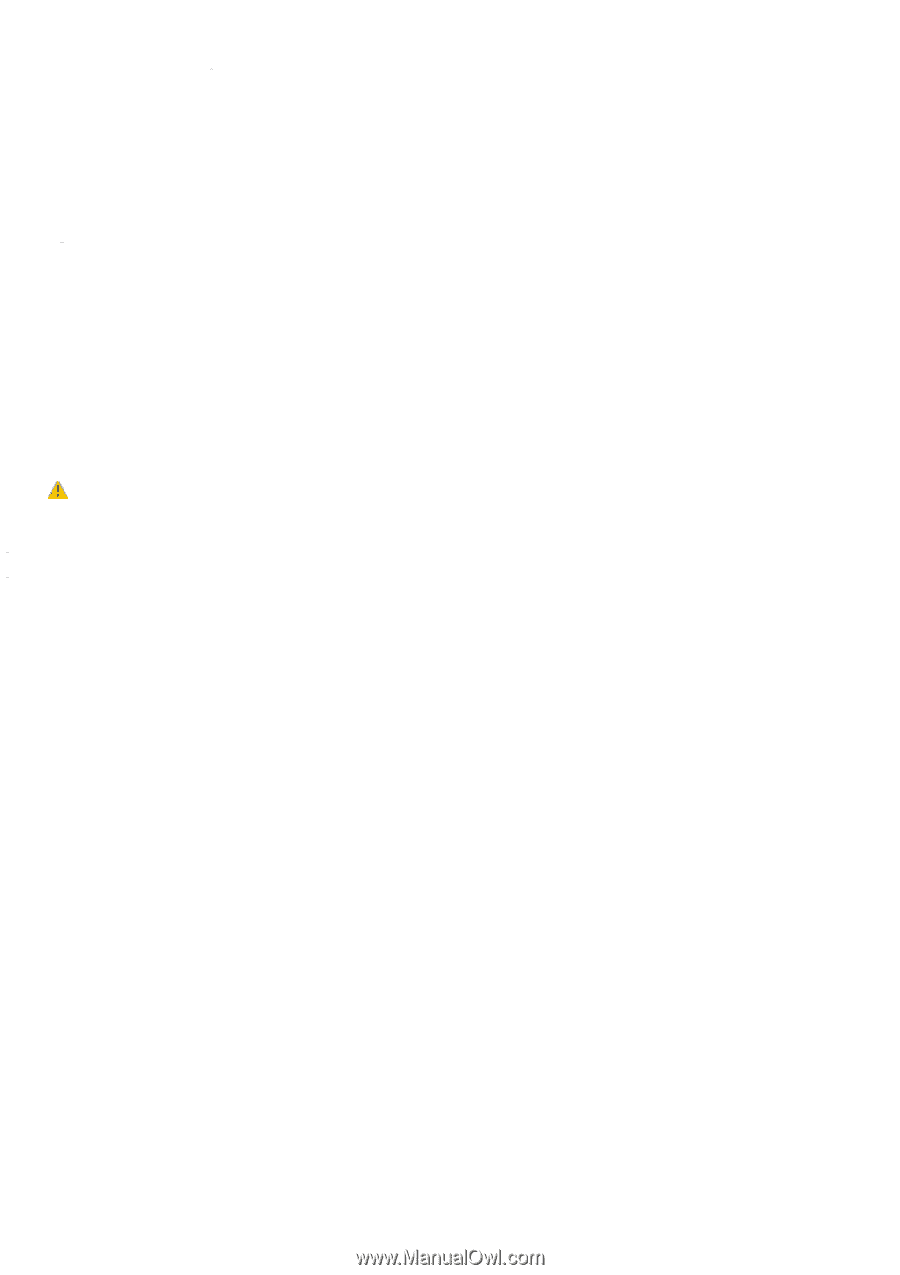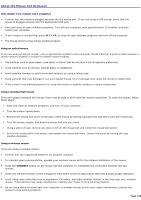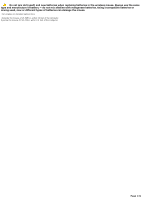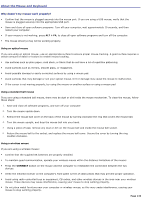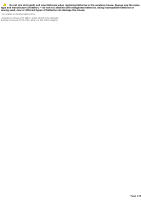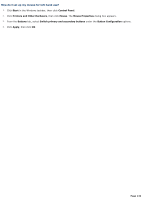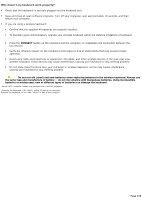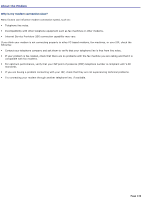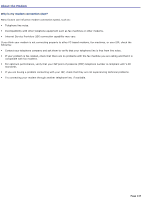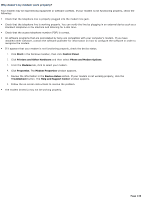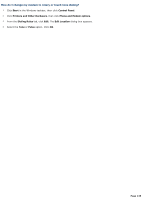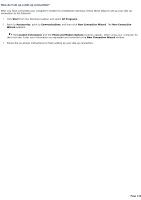Sony VGC-RA839G VAIO User Guide - Page 135
Why doesn't my keyboard work properly?
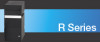 |
View all Sony VGC-RA839G manuals
Add to My Manuals
Save this manual to your list of manuals |
Page 135 highlights
Why doesn't my keyboard work properly? Check that the keyboard1 is securely plugged into the keyboard port. Save and close all open software programs. Turn off your computer, wait approximately 10 seconds, and then restart your computer. If you are using a wireless keyboard: Confirm that the supplied AA batteries are properly installed. To maintain good communication, operate your wireless keyboard within the distance limitations of keyboard 2. Press the CONNECT button on the keyboard and the computer, to reestablish the connection between the two devices. Verify the infrared receiver on the computer's front panel is free of obstructions that may prevent proper operation. Avoid using radio-controlled toys or equipment, CB radios, and other wireless devices in the area near your wireless keyboard. These devices may cause interference, causing your keyboard to stop working properly. Do not place metal furniture near your computer or wireless keyboard, as this may create interference, causing your keyboard to stop working properly. Do not mix old (used) and new batteries when replacing batteries in the wireless keyboard. Always use the same type and manufacture of battery - do not mix alkaline with manganese batteries. Using incompatible batteries or mixing used, new or different types of batteries can damage the keyboard. 1 Some V A I O c omputer models are equipped with a built-in keyboard. 2 O perate the keyboard, V GP -WKB1 , within 3 2 feet of the c omputer. O perate the keyboard, P C V A -KB6 , within 2 .5 feet of the c omputer. Page 135