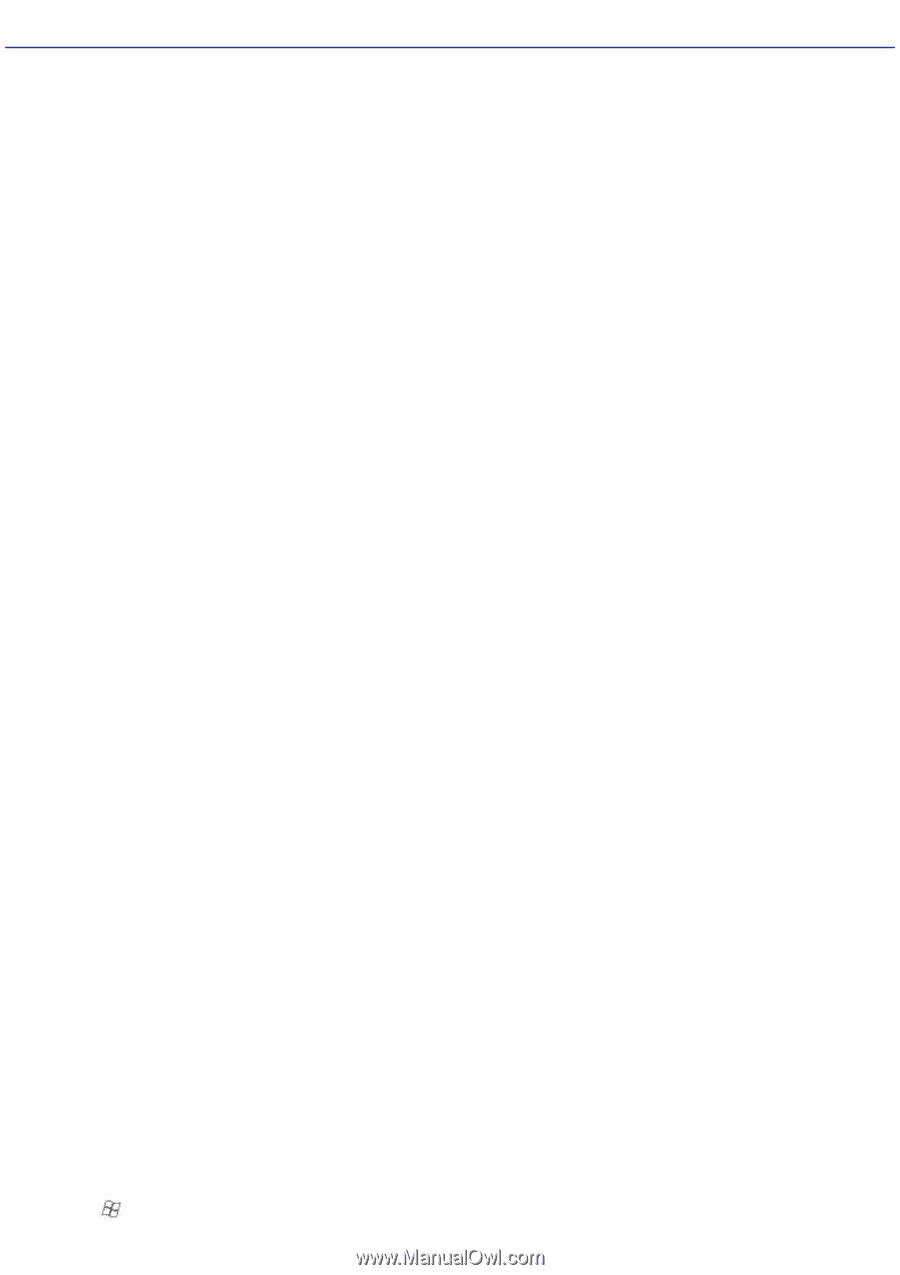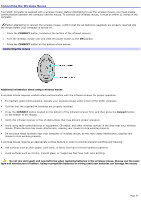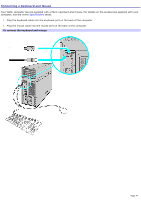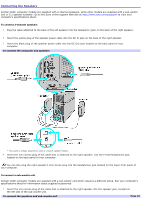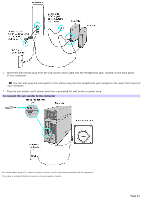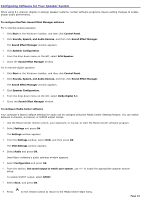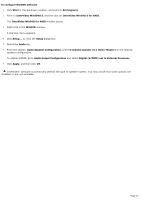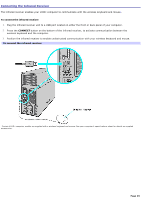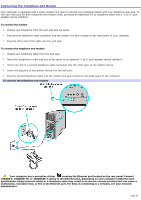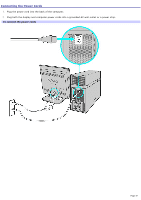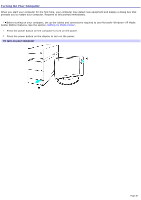Sony VGC-RA839G VAIO User Guide - Page 43
Configuring Software for Your Speaker System, To con Media Center software
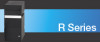 |
View all Sony VGC-RA839G manuals
Add to My Manuals
Save this manual to your list of manuals |
Page 43 highlights
Configuring Software for Your Speaker System When using 5.1 channel (digital or analog) speaker systems, certain software programs require setting changes to enable proper audio performance. To configure RealTek® Sound Effect Manager software For 6 channel-analog speakers 1. Click Start in the Windows® taskbar, and then click Control Panel. 2. Click Sounds, Speech, and Audio Devices, and then click Sound Effect Manager. The Sound Effect Manager window appears. 3. Click Speaker Configuration. 4. From the drop-down menu on the left, select 6CH Speaker. 5. Close the Sound Effect Manager window. For 6 channel-digital speakers 1. Click Start in the Windows® taskbar, and then click Control Panel. 2. Click Sounds, Speech, and Audio Devices, and then click Sound Effect Manager. The Sound Effect Manager window appears. 3. Click Speaker Configuration. 4. From the drop-down menu on the left, select Dolby Digital 5.1. 5. Close the Sound Effect Manager window. To configure Media Center software Your computer's factory default settings for audio can be changed using the Media Center Settings feature. You can switch between 2-channel, 6-channel, or S/PDIF output modes. 1. Use the Media Center remote control, your keyboard, or mouse, to start the Media Center software program. 2. Select Settings and press OK. The Settings window appears. 3. From the Settings window, select DVD, and then press OK. The DVD Settings window appears. 4. Select Audio and press OK. InterVideo® software's audio settings window appears. 5. Select Configuration and press OK. 6. From the section, Set sound output to match your system, use +/- to locate the appropriate speaker system setup. To enable S/PDIF output, select SPDIF. 7. Select Save, and press OK. 8. Press on the remote control to return to the Media Center Start menu. Page 43