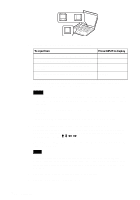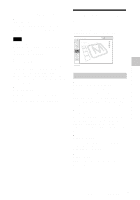Sony VPL CX5 Operating Instructions - Page 29
The Picture, Setting Menu
 |
UPC - 027242598874
View all Sony VPL CX5 manuals
Add to My Manuals
Save this manual to your list of manuals |
Page 29 highlights
4 Make the setting or adjustment on an item. • When changing the adjustment level: To increase the number, press the M or , key. To decrease the number, press the m or < key. Press the ENTER key to restore the previous screen. • When changing the setting: Press the M or m key to change the setting. Press the ENTER or < key to restore the previous screen. To clear the menu Press the MENU key. The menu disappears automatically if a key is not pressed for one minute. To reset items that have been adjusted Press the RESET key on the Remote Commander. "Complete!" appears on the screen and the settings appearing on the screen are reset to their factory preset values. Items that can be reset are: • "Contrast," "Brightness," "Color," "Hue," "Sharpness" and "RGB Enhancer" in the Adjust Picture... menu. • "Dot Phase," "H Size," and "Shift" in the Adjust Signal... menu About the memory of the settings The settings are automatically stored in the projector memory. If no signal is input If there is no input signal, "Cannot adjust this item." appears on the screen. About the menu display You can set the display position of the menu, intensity of the background picture and tone of the menu items as you like. For details, see "The MENU SETTING Menu" on page 33. The PICTURE SETTING Menu The PICTURE SETTING menu is used for adjusting the picture or volume. Items that cannot be adjusted depending on the input signal are not displayed in the menu. For details on the unadjustable items, see page 45. When the video signal is input PICTURE SETTING Video Picture Mode Standard Adjust Picture... Vo l u m e : 30 When the RGB signal is input PICTURE SETTING Input A Picture Mode Standard Adjust Picture... Vo l u m e : 30 Menu Items Picture Mode Selects the picture mode. Dynamic: Emphasizes the contrast to produce a "dynamic" picture. Standard: Normally select this setting. If the picture has roughness with the "Dynamic" setting, this setting reduces the roughness. Volume Adjusts the volume. 29 The PICTURE SETTING Menu GB Adjustments and Settings Using the Menu