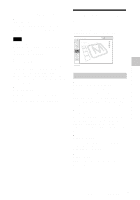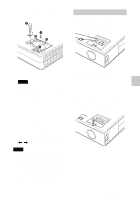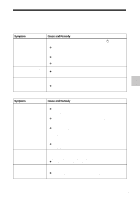Sony VPL CX5 Operating Instructions - Page 34
The Install, Setting Menu
 |
UPC - 027242598874
View all Sony VPL CX5 manuals
Add to My Manuals
Save this manual to your list of manuals |
Page 34 highlights
The INSTALL SETTING Menu The INSTALL SETTING menu is used for changing the settings of the projector. INSTALL SETTING Tilt... V Keystone: Image Flip: Background: Lamp Mode: Auto Off Blue Low Input A Menu Items Tilt... Adjusts the position (height) of the projected picture. Pressing the f on the TILT adjustment key or M/, key on the Remote Commander, the more the projector tilts and the higher the position of the picture. Pressing the F on the TILT adjustment key or m/< key on the Remote Commander, the less the projector tilts and the lower the position of the picture. V Keystone Corrects the trapezoidal distortion caused by the projection angle. Select "Auto" for automatic correction, or "Manual" for manual correction using the < or , key. When the bottom of the trapezoid is longer than the top : Sets a lower value. When the top of the trapezoid is longer than the bottom : Sets a higher value. Note The auto V Keystone adjustment may not correct the trapezoidal distortion perfectly, depending on the room temperature or the screen angle. Image Flip Flips the image on the screen horizontally and/or vertically. Off: The image does not flip. HV: Flips the image horizontally and vertically. H: Flips the image horizontally. V: Flips the image vertically. Note When the Image Flip is set to "HV" or "V", the Lamp Mode works with "Low" setting. Background Select the background color of the screen when no signal is input to the projector. Select black or blue. Normally set to "blue." Lamp Mode Sets the lamp brightness in the projection. High: Illuminates the projected image brightly. Low: Reduces fan noise and power consumption. The brightness of the projected image will be lower compared with the "High" setting. 34 GB The INSTALL SETTING Menu