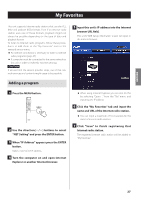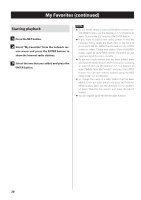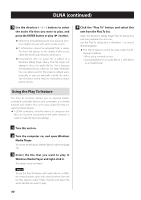TEAC CD-P800NT Owner's Mamual (English, Français, Español) - Page 37
My Favorites, Adding a program
 |
View all TEAC CD-P800NT manuals
Add to My Manuals
Save this manual to your list of manuals |
Page 37 highlights
ENGLISH My Favorites This unit supports Internet radio stations that use the PLS, M3U and podcast (RSS) formats. Even if an Internet radio station uses one of these formats, playback might not always be possible depending on the type of data and playback format. To listen to Internet radio programs, follow these procedures to add them to the "My Favorites" item in the network service menu. oo An Internet connection is necessary to listen to Internet radio programs (page 47). oo A computer must be connected to the same network as this unit in order to make My Favorites settings. CAUTION If service from the service provider stops, use of that network services and contents might cease to be possible. 5 Input this unit's IP address into the Internet browser URL field. This unit's WEB Setup information screen will open in the Internet browser. Adding a program 1 Press the MENU button. 2 Use the direction(k/j) buttons to select "NET Setting" and press the ENTER button. 3 When "IP Address" appears press the ENTER button. Make a note of the IP address. 4 Turn the computer on and open Internet Explorer or another Internet browser. oo When using Internet Explorer, you can also do this by selecting "Open..." from the "File" menu and inputting the IP address. 6 Click the "My Favorites" tab and input the name and URL of the Internet radio station. oo You can input a maximum of 10 characters for the name of Internet radio stations. 7 Click "Save" to finish registering that Internet radio station. The registered Internet radio station will be added to "My Favorites". 37