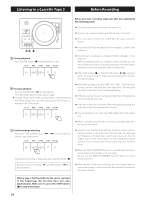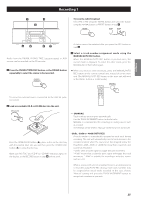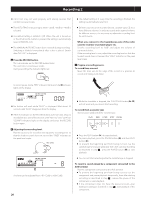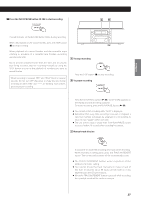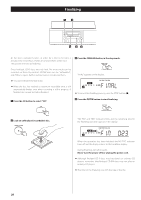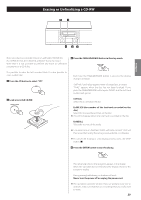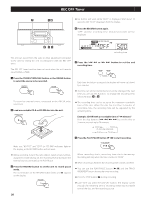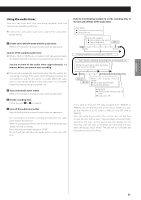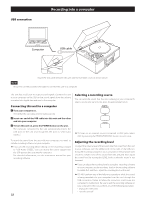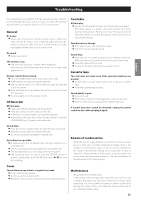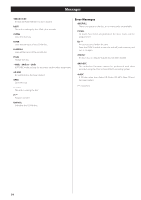TEAC LP-R550USB Owners Manual - Page 29
Erasing or Unfinalizing a CD-RW, Press the FINALIZE/ERASE button in the stop mode.
 |
View all TEAC LP-R550USB manuals
Add to My Manuals
Save this manual to your list of manuals |
Page 29 highlights
Erasing or Unfinalizing a CD-RW ENGLISH Erase procedures are possible only on an unfinalized CD-RW disc. If a CD-RW disc has been finalized, unfinalize it prior to erasure. Note that it is not possible to perform any erase or unfinalize procedures on a CD-R disc. 3 Press the FINALIZE/ERASE button in the stop mode. It is possible to erase the last recorded track. It is also possible to erase a whole disc. 1 Press the CD button to select "CD". Each time the FINALIZE/ERASE button is pressed, the display changes as follows: "UnFInAL" (unfinalize) appears when a finalized disc is loaded. "FInAL" appears when the disc has not been finalized. If you press the FINALIZE/ERASE button again, "ErASE" and the last track number will appear. 2 Load a recorded CD-RW. UnFInAL Select this to unfinalize the disc. ErASE XX (the number of the last track recorded on the disc) Select this to erase the last track on the disc. < This will not appear when only one track is recorded on the disc. ErASEALL Select this to erase all the tracks. < To erase a track in a finalized CD-RW, unfinalize (UnFInAL) first and then erase the track by the same procedure (ErASE or ErASEALL). < To cancel the erasing or unfinalizing process, press the STOP button (H). 4 Press the ENTER button to start finalizing. The remaining time for the operation appears in the display. When the operation has been finished, the display returns to the track/time display. During erasing/unfinalizing, no buttons will work. Never turn the power off or unplug the power cord. < This operation cannot be undone. If you are going to erase one or all tracks, make sure that they are recordings that you really want to erase. 29