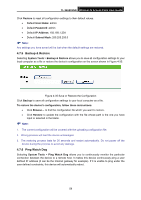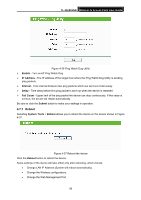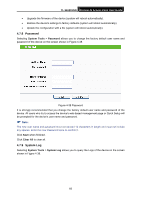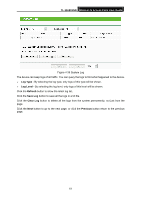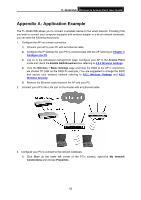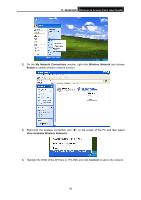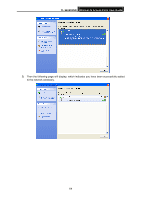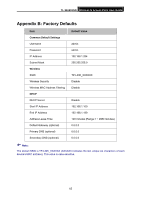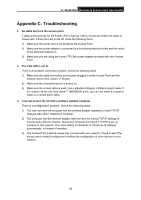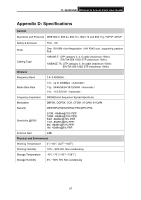TP-Link TL-WA901ND User Guide - Page 70
TL-WA901ND, My Network Connections, Wireless Network, Enable, View Available Wireless Networks
 |
UPC - 845973051426
View all TP-Link TL-WA901ND manuals
Add to My Manuals
Save this manual to your list of manuals |
Page 70 highlights
TL-WA901ND Wireless N Access Point User Guide 2) On the My Network Connections window, right-click Wireless Network and choose Enable to enable wireless network function. 3) Right-click the wireless connection icon " " on the screen of the PC and then select View Available Wireless Networks. 4) Highlight the SSID of the AP(Here is TP-LINK) and click Connect to add to the network. 63
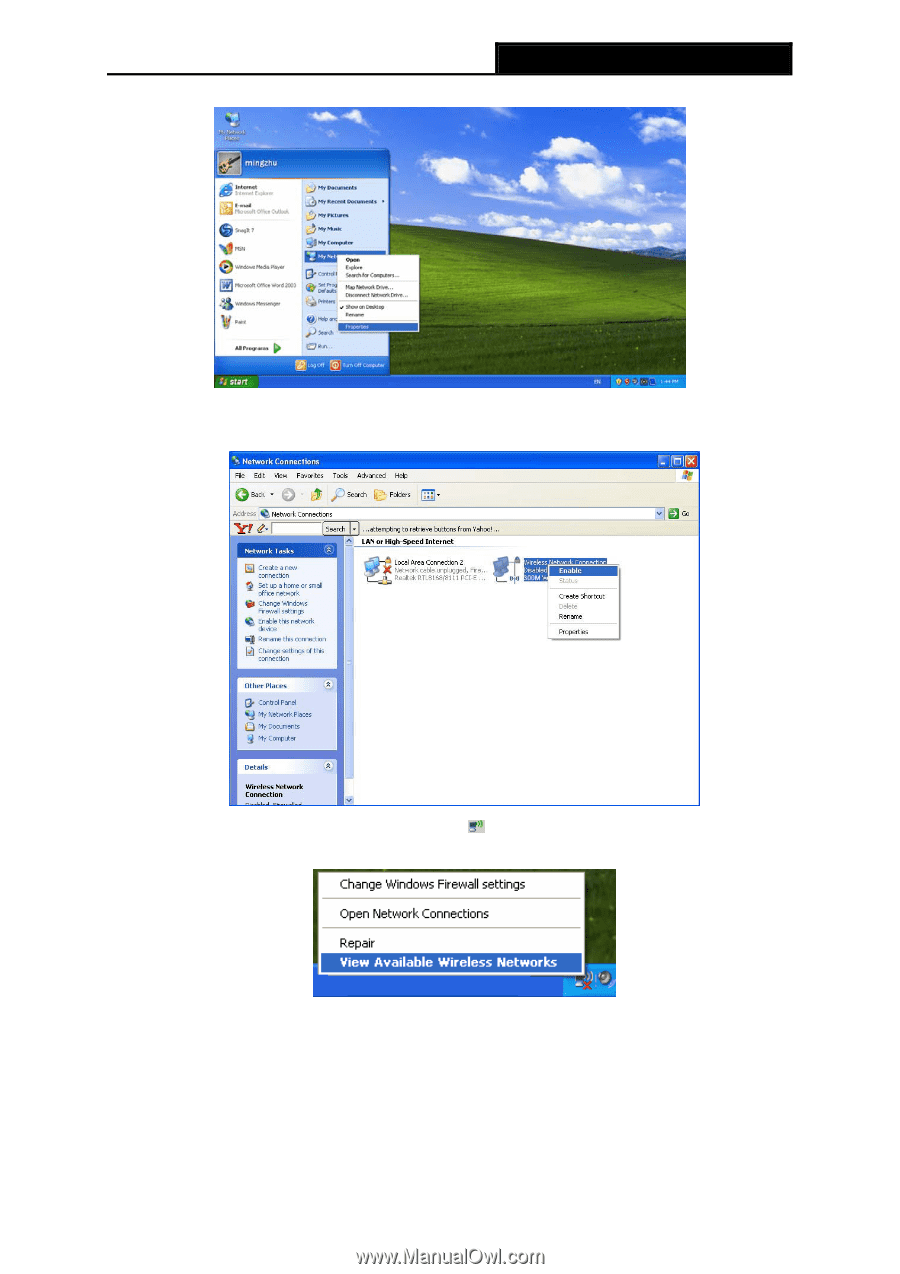
TL-WA901ND
Wireless N Access Point User Guide
2)
On the
My Network Connections
window, right-click
Wireless Network
and choose
Enable
to
enable wireless network function.
3)
Right-click the wireless connection icon “
” on the screen of the PC and then select
View Available Wireless Networks
.
4)
Highlight the SSID of the AP(Here is TP-LINK) and click
Connect
to add to the network.
63