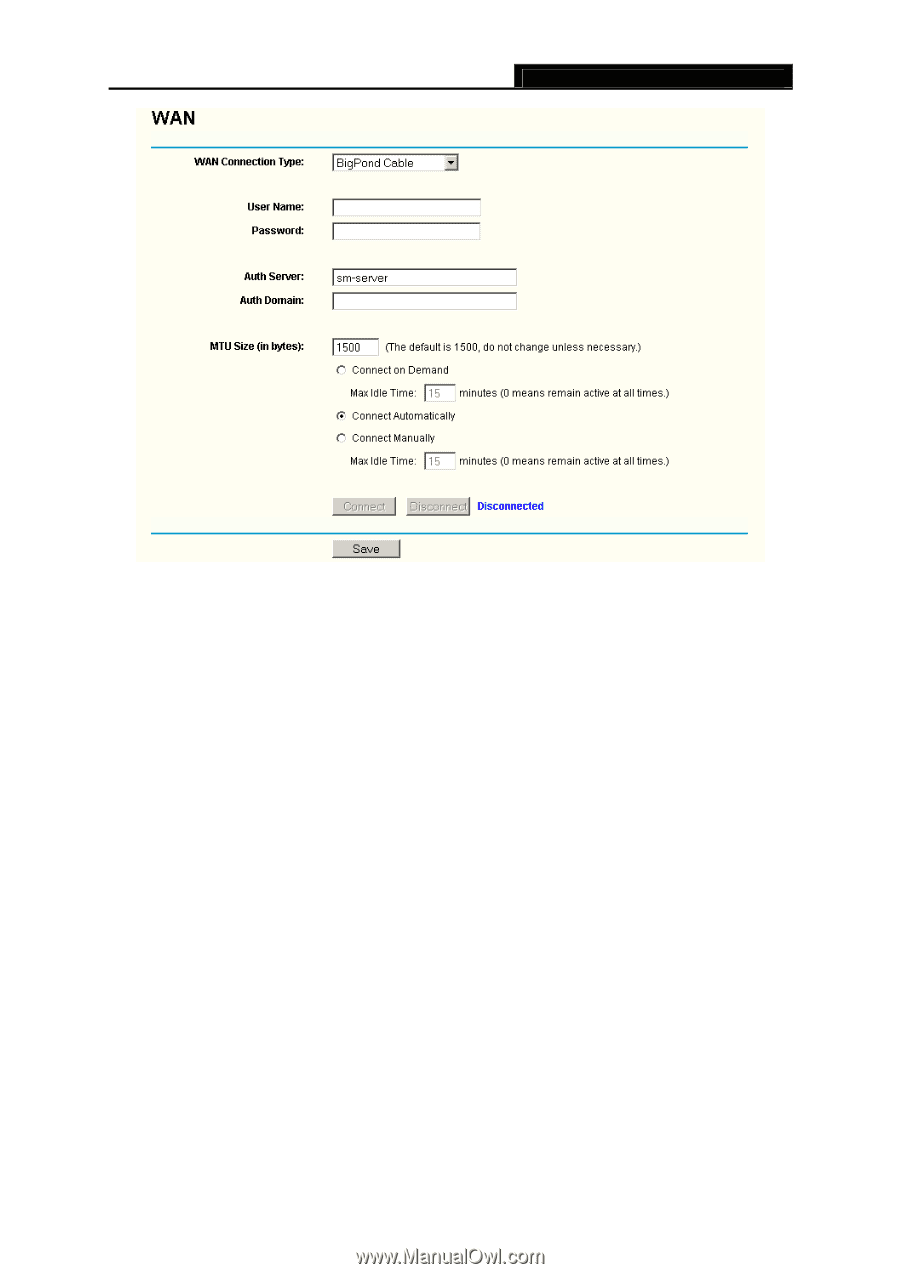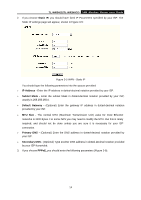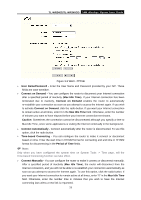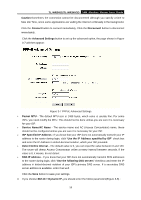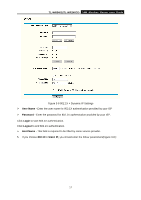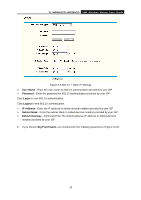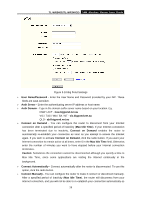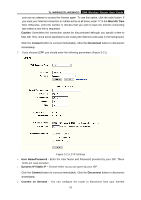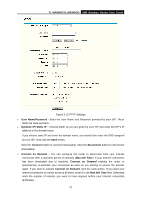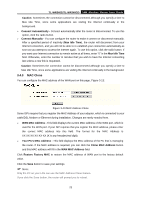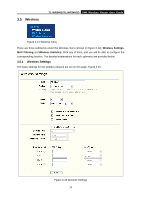TP-Link TL-WR340GD User Guide - Page 27
Max Idle Time - tl wr340g manual
 |
UPC - 845973051228
View all TP-Link TL-WR340GD manuals
Add to My Manuals
Save this manual to your list of manuals |
Page 27 highlights
TL-WR340G/TL-WR340GD 54M Wireless Router User Guide Figure 3-10 Big Pond Settings ¾ User Name/Password - Enter the User Name and Password provided by your ISP. These fields are case-sensitive. ¾ Auth Server - Enter the authenticating server IP address or host name. ¾ Auth Domain - Type in the domain suffix server name based on your location. Eg, NSW / ACT - nsw.bigpond.net.au VIC / TAS / WA / SA / NT - vic.bigpond.net.au QLD - qld.bigpond.net.au ¾ Connect on Demand - You can configure the router to disconnect from your Internet connection after a specified period of inactivity (Max Idle Time). If your Internet connection has been terminated due to inactivity, Connect on Demand enables the router to automatically re-establish your connection as soon as you attempt to access the Internet again. If you wish to activate Connect on Demand, click the radio button. If you want your Internet connection to remain active at all times, enter 0 in the Max Idle Time field. Otherwise, enter the number of minutes you want to have elapsed before your Internet connection terminates. Caution: Sometimes the connection cannot be disconnected although you specify a time to Max Idle Time, since some applications are visiting the Internet continually in the background. ¾ Connect Automatically - Connect automatically after the router is disconnected. To use this option, click the radio button. ¾ Connect Manually - You can configure the router to make it connect or disconnect manually. After a specified period of inactivity (Max Idle Time), the router will disconnect from your Internet connection, and you will not be able to re-establish your connection automatically as 19