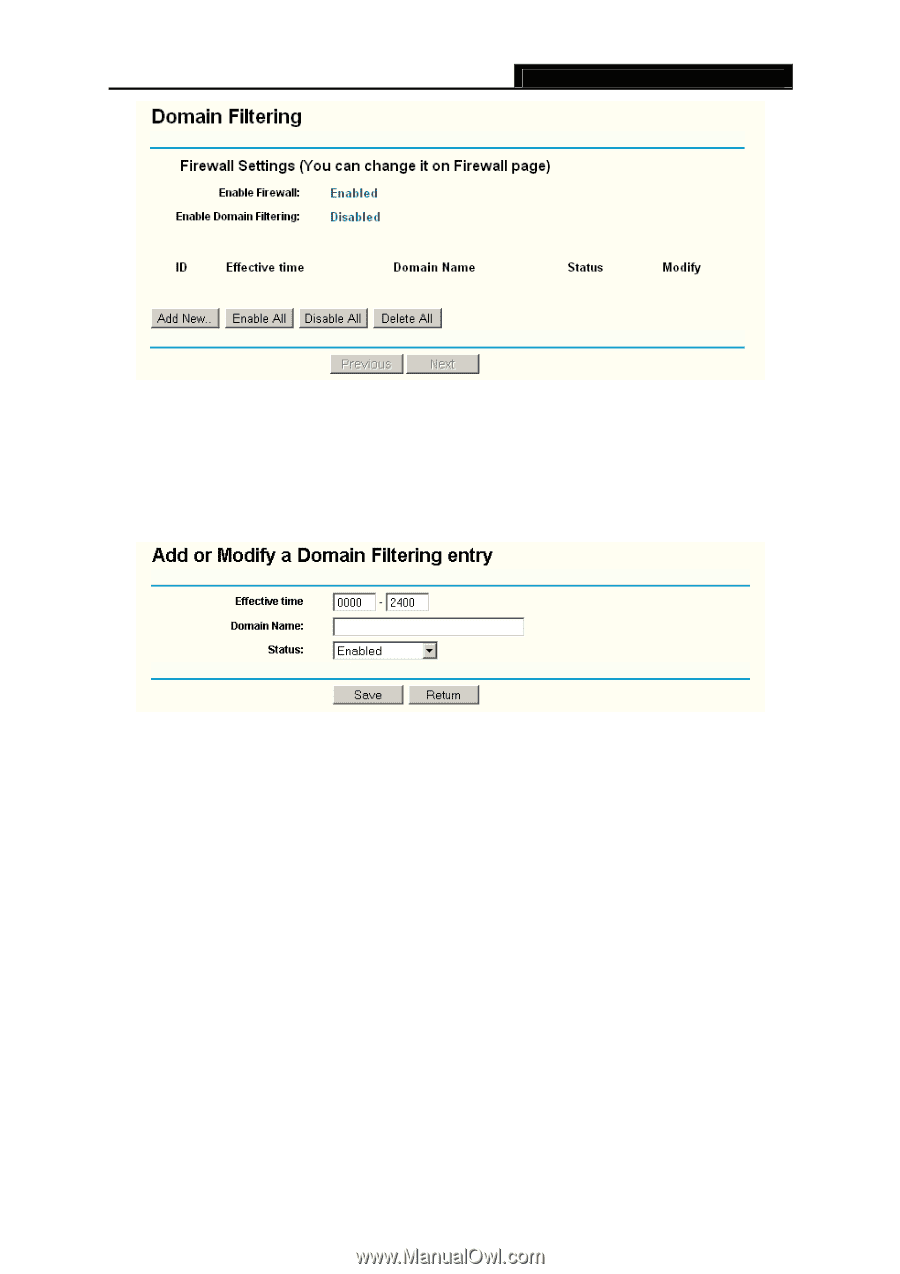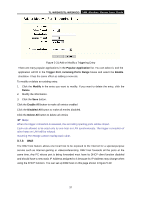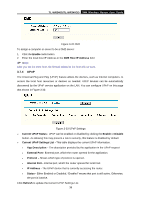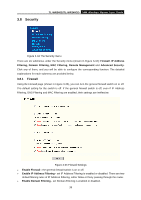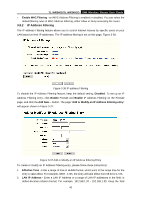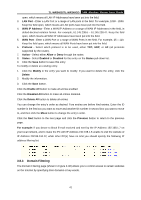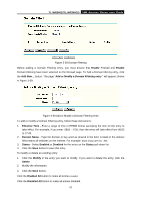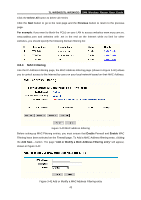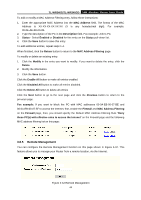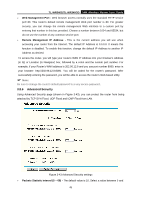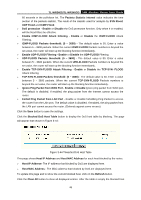TP-Link TL-WR340GD User Guide - Page 50
Domain Filtering entry
 |
UPC - 845973051228
View all TP-Link TL-WR340GD manuals
Add to My Manuals
Save this manual to your list of manuals |
Page 50 highlights
TL-WR340G/TL-WR340GD 54M Wireless Router User Guide Figure 3-38 Domain Filtering Before adding a Domain Filtering entry, you must ensure that Enable Firewall and Enable Domain Filtering have been selected on the Firewall page. To Add a Domain filtering entry, click the Add New... button. The page "Add or Modify a Domain Filtering entry " will appear, shown in Figure 3-39: Figure 3-39 Add or Modify a Domain Filtering entry To add or modify a Domain Filtering entry, follow these instructions: 1. Effective Time - Enter a range of time in HHMM format specifying the time for the entry to take effect. For example, if you enter: 0803 - 1705, than the entry will take effect from 08:03 to 17:05. 2. Domain Name - Type the domain or key word as desired in the field. A blank in the domain field means all websites on the Internet. For example: www.xxyy.com.cn, .net. 3. Status - Select Enabled or Disabled for this entry on the Status pull-down list. 4. Click the Save button to save this entry. To modify or delete an existing entry: 1. Click the Modify in the entry you want to modify. If you want to delete the entry, click the Delete. 2. Modify the information. 3. Click the Save button. Click the Enabled All button to make all entries enabled. Click the Disabled All button to make all entries disabled. 42