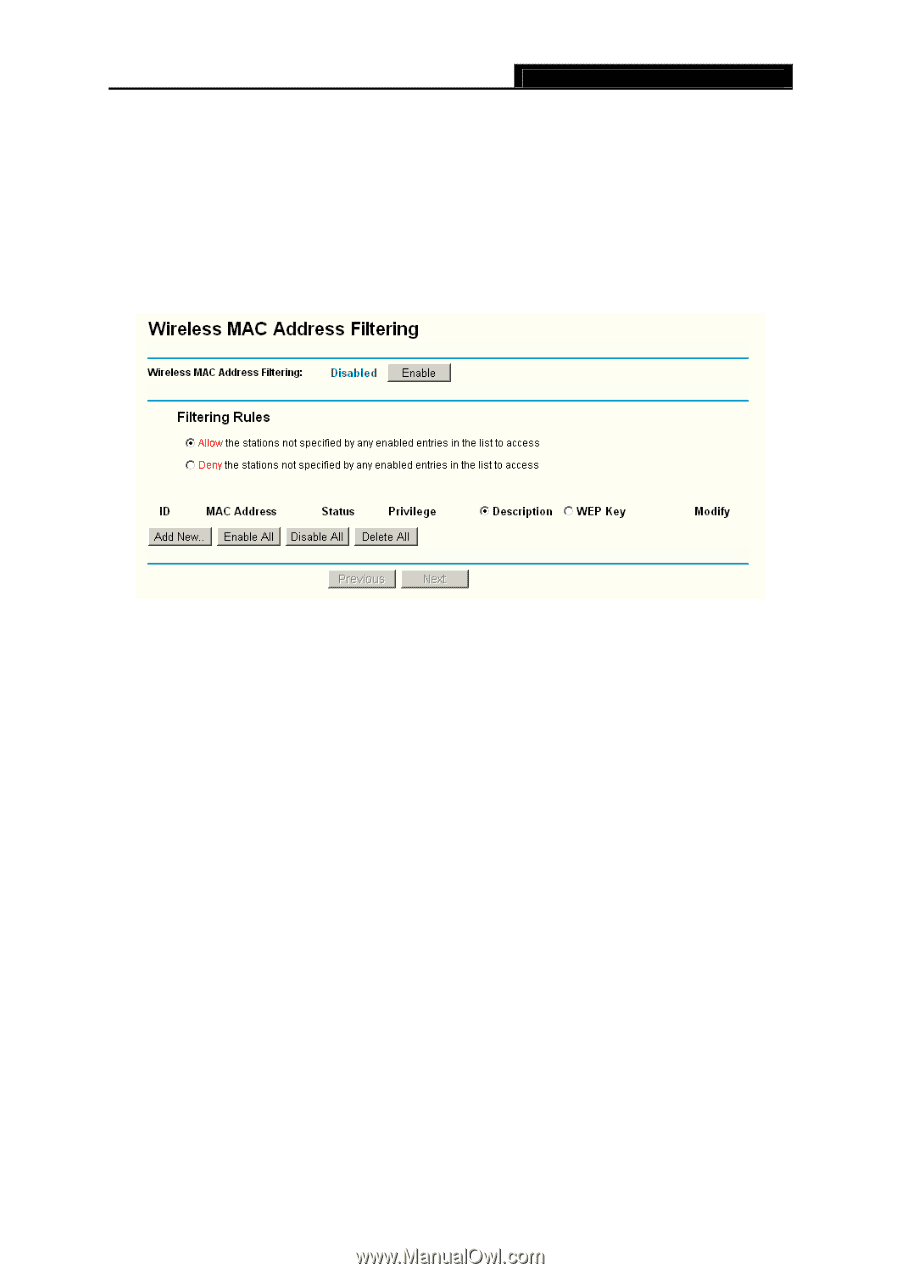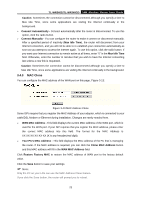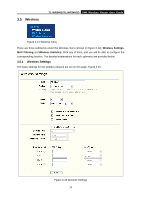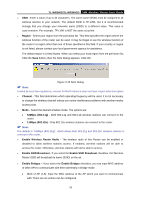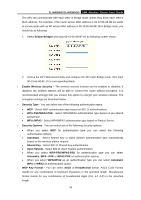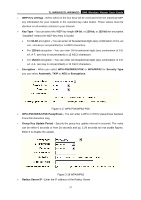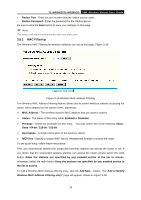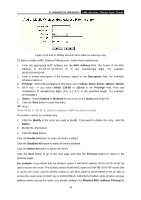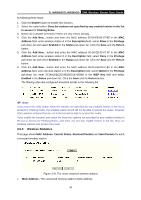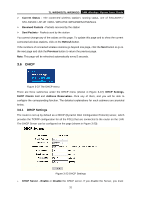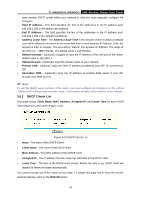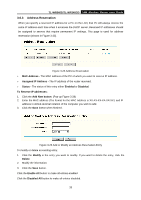TP-Link TL-WR340GD User Guide - Page 36
MAC Filtering
 |
UPC - 845973051228
View all TP-Link TL-WR340GD manuals
Add to My Manuals
Save this manual to your list of manuals |
Page 36 highlights
TL-WR340G/TL-WR340GD 54M Wireless Router User Guide ¾ Radius Port - Enter the port number that the radius service used. ¾ Radius Password - Enter the password for the Radius Server. Be sure to click the Save button to save your settings on this page. ) Note: The router will reboot automatically after you click save. 3.5.2 MAC Filtering The Wireless MAC Filtering for wireless networks are set on this page, Figure 3-19: Figure 3-19 Wireless MAC address Filtering The Wireless MAC Address Filtering feature allows you to control wireless stations accessing the router, which depend on the station's MAC addresses. ¾ MAC Address - The wireless station's MAC address that you want to access. ¾ Status - The status of this entry either Enabled or Disabled. ¾ Privilege - Select the privileges for this entry. You may select one of the following Allow / Deny / 64-bit / 128-bit / 152-bit. ¾ Description - A simple description of the wireless station. ¾ WEP Key - Specify a unique WEP key (in Hexadecimal format) to access the router. To set up an entry, follow these instructions: First, you must decide whether the unspecified wireless stations can access the router or not. If you desire that the unspecified wireless stations can access the router, please select the radio button Allow the stations not specified by any enabled entries in the list to access, otherwise, select the radio button Deny the stations not specified by any enabled entries in the list to access. To Add a Wireless MAC Address filtering entry, click the Add New... button. The "Add or Modify Wireless MAC Address Filtering entry" page will appear, shown in Figure 3-18: 28