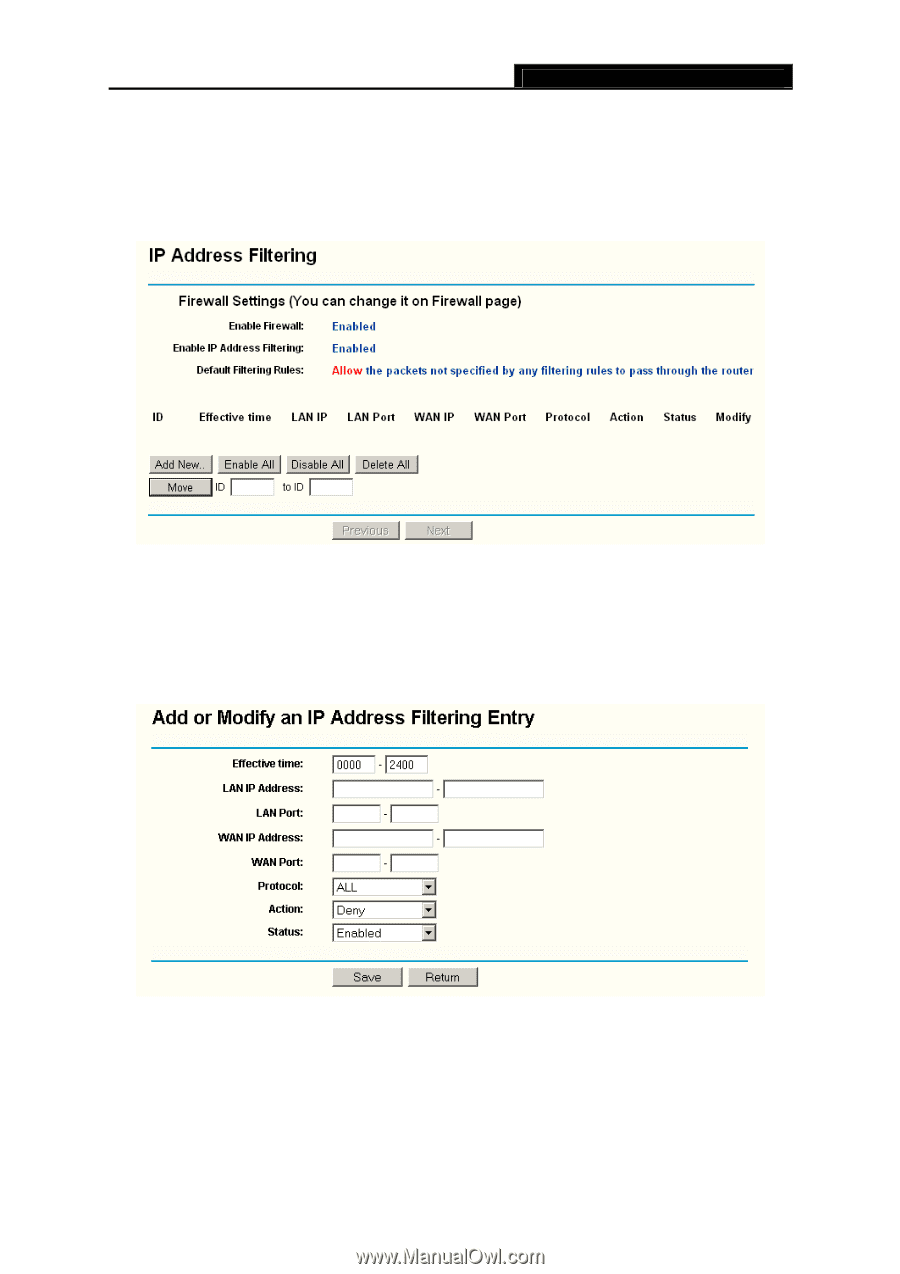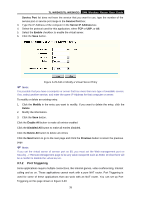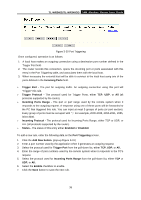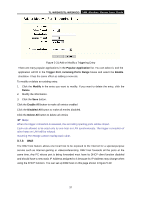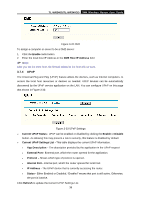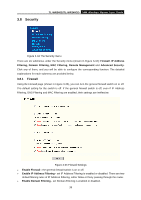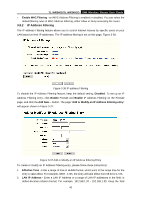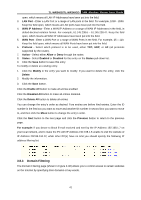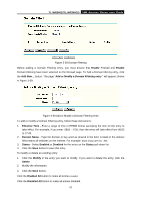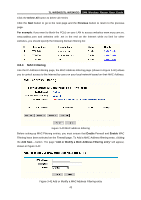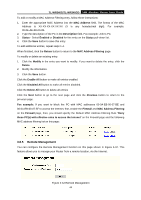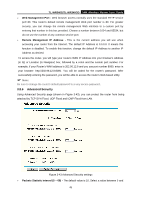TP-Link TL-WR340GD User Guide - Page 48
IP Address Filtering - access point
 |
UPC - 845973051228
View all TP-Link TL-WR340GD manuals
Add to My Manuals
Save this manual to your list of manuals |
Page 48 highlights
TL-WR340G/TL-WR340GD 54M Wireless Router User Guide ¾ Enable MAC Filtering - set MAC Address Filtering is enabled or disabled. You can select the default filtering rules of MAC Address Filtering, either Allow or Deny accessing the router. 3.8.2 IP Address Filtering The IP address Filtering feature allows you to control Internet Access by specific users on your LAN based on their IP addresses. The IP address filtering is set on this page, Figure 3-36: Figure 3-36 IP address Filtering To disable the IP Address Filtering feature, keep the default setting, Disabled. To set up an IP Address Filtering entry, click Enable Firewall and Enable IP Address Filtering on the Firewall page, and click the Add New... button. The page "Add or Modify an IP Address Filtering entry" will appear shown in Figure 3-37: Figure 3-37 Add or Modify an IP Address Filtering Entry To create or modify an IP Address Filtering entry, please follow these instructions: 1. Effective Time - Enter a range of time in HHMM format, which point to the range time for the entry to take effect. For example, 0803 - 1705, the entry will take effect from 08:03 to 17:05. 2. LAN IP Address - Enter a LAN IP Address or a range of LAN IP addresses in the field, in dotted-decimal notation format. For example, 192.168.1.20 - 192.168.1.30. Keep the field 40