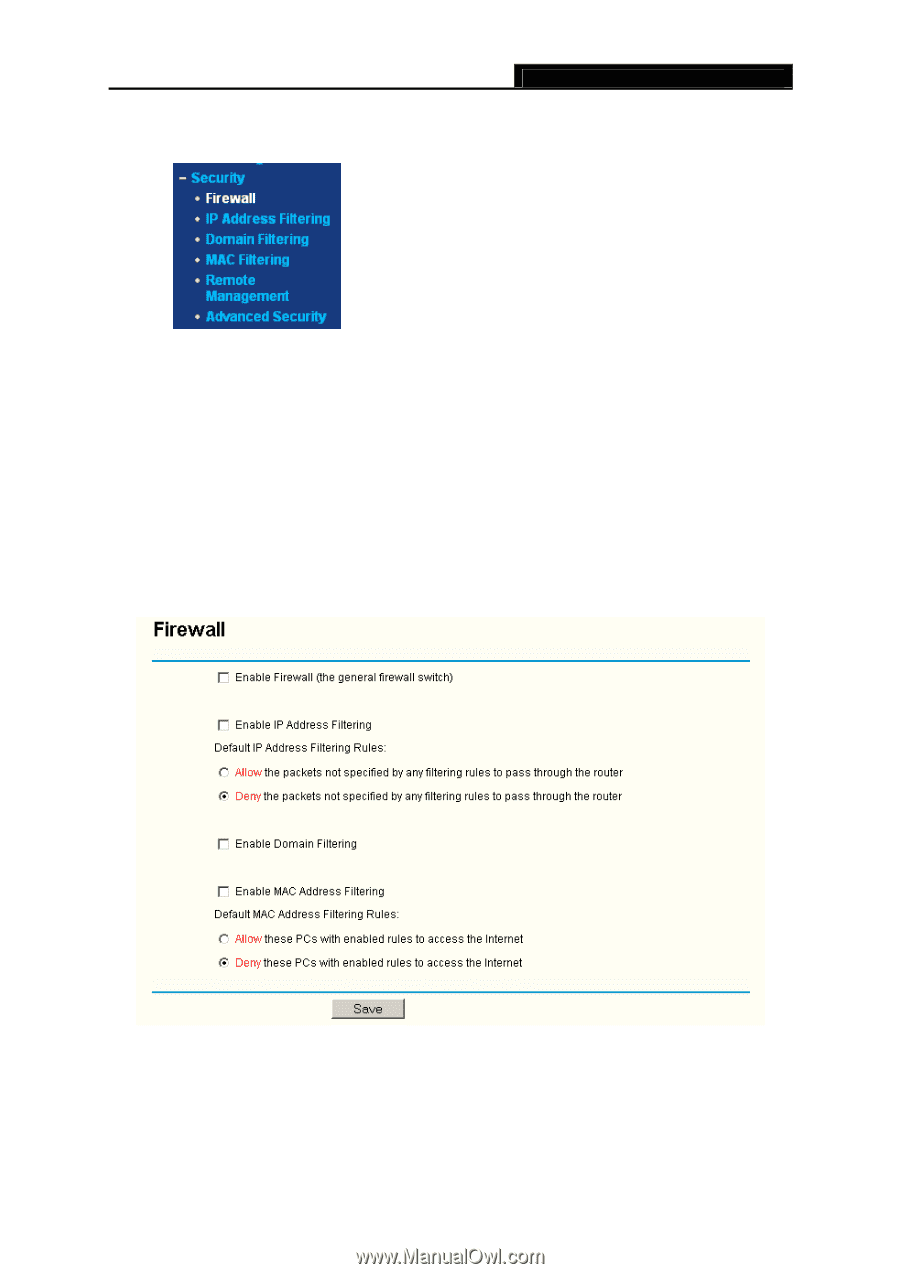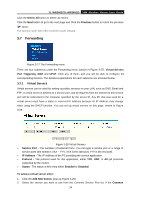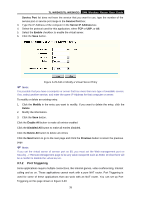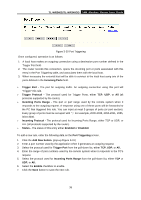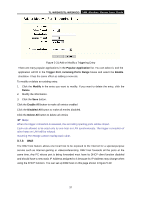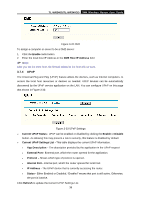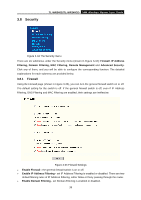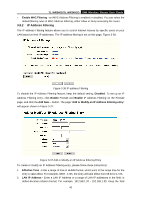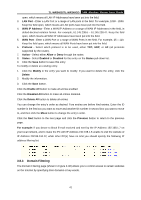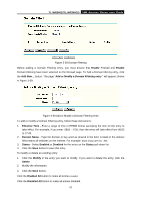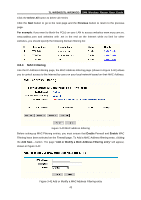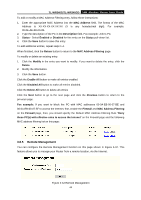TP-Link TL-WR340GD User Guide - Page 47
Security
 |
UPC - 845973051228
View all TP-Link TL-WR340GD manuals
Add to My Manuals
Save this manual to your list of manuals |
Page 47 highlights
3.8 Security TL-WR340G/TL-WR340GD 54M Wireless Router User Guide Figure 3-34 The Security menu There are six submenus under the Security menu (shown in Figure 3-34): Firewall, IP Address Filtering, Domain Filtering, MAC Filtering, Remote Management and Advanced Security. Click any of them, and you will be able to configure the corresponding function. The detailed explanations for each submenu are provided below. 3.8.1 Firewall Using the Firewall page (shown in Figure 3-35), you can turn the general firewall switch on or off. The default setting for the switch is off. If the general firewall switch is off, even if IP Address Filtering, DNS Filtering and MAC Filtering are enabled, their settings are ineffective. Figure 3-35 Firewall Settings ¾ Enable Firewall - the general firewall switch is on or off. ¾ Enable IP Address Filtering - set IP Address Filtering is enabled or disabled. There are two default filtering rules of IP Address Filtering, either Allow or Deny passing through the router. ¾ Enable Domain Filtering - set Domain Filtering is enabled or disabled. 39