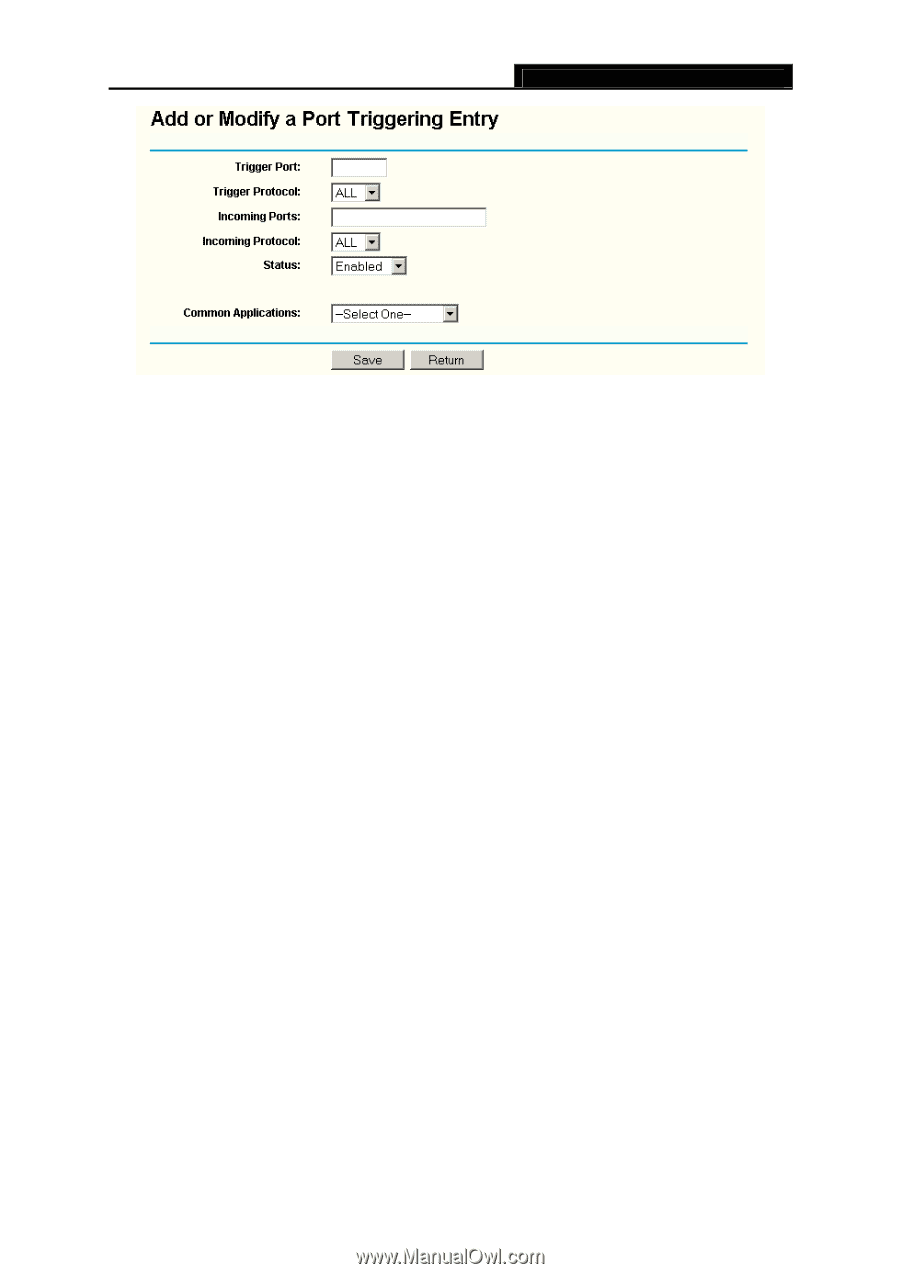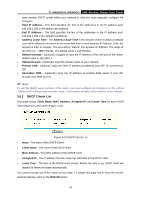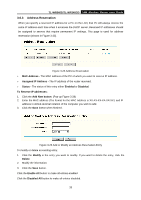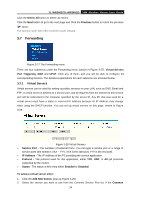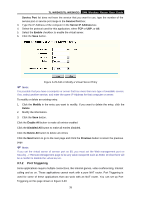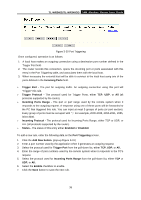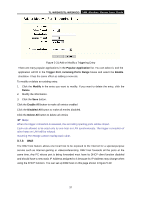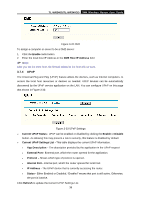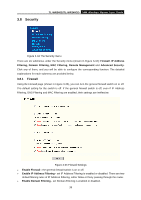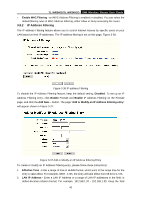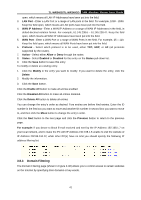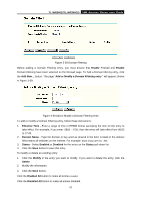TP-Link TL-WR340GD User Guide - Page 45
TL-WR340G/TL-WR340GD, Popular Application, Trigger Port, incoming Ports Range, Enable, Modify,
 |
UPC - 845973051228
View all TP-Link TL-WR340GD manuals
Add to My Manuals
Save this manual to your list of manuals |
Page 45 highlights
TL-WR340G/TL-WR340GD 54M Wireless Router User Guide Figure 3-31 Add or Modify a Triggering Entry There are many popular applications in the Popular Application list. You can select it, and the application will fill in the Trigger Port, incoming Ports Range boxes and select the Enable checkbox. It has the same effect as adding a new rule. To modify or delete an existing entry: 1. Click the Modify in the entry you want to modify. If you want to delete the entry, click the Delete. 2. Modify the information. 3. Click the Save button. Click the Enable All button to make all entries enabled Click the Disabled All button to make all entries disabled. Click the Delete All button to delete all entries ) Note: When the trigger connection is released, the according opening ports will be closed. Each rule allowed to be used only by one host on LAN synchronously. The trigger connection of other hosts on LAN will be refused. Incoming Port Range cannot overlap each other. 3.7.3 DMZ The DMZ host feature allows one local host to be exposed to the Internet for a special-purpose service such as Internet gaming or videoconferencing. DMZ host forwards all the ports at the same time. Any PC whose port is being forwarded must have its DHCP client function disabled and should have a new static IP Address assigned to it because its IP Address may change when using the DHCP function. You can set up DMZ host on this page shown in figure 5-29: 37