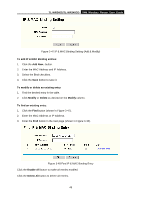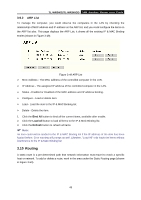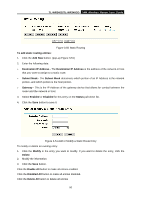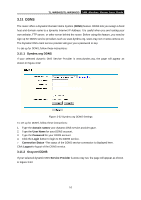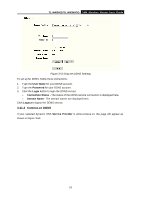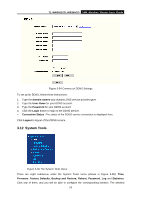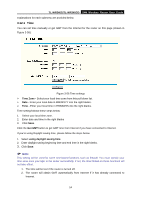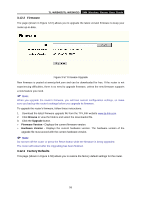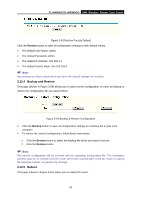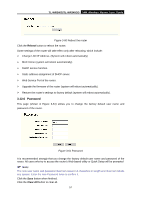TP-Link TL-WR340GD User Guide - Page 60
Comexe.cn DDNS
 |
UPC - 845973051228
View all TP-Link TL-WR340GD manuals
Add to My Manuals
Save this manual to your list of manuals |
Page 60 highlights
TL-WR340G/TL-WR340GD 54M Wireless Router User Guide Figure 3-53 Oray.net DDNS Settings To set up for DDNS, follow these instructions: 1. Type the User Name for your DDNS account. 2. Type the Password for your DDNS account. 3. Click the Login button to login the DDNS service. ¾ Connection Status - The status of the DDNS service connection is displayed here. ¾ Domain Name - The domain names are displayed here. Click Logout to logout the DDNS service. 3.11.3 Comexe.cn DDNS If your selected dynamic DNS Service Provider is www.comexe.cn, the page will appear as shown in Figure 3-54: 52
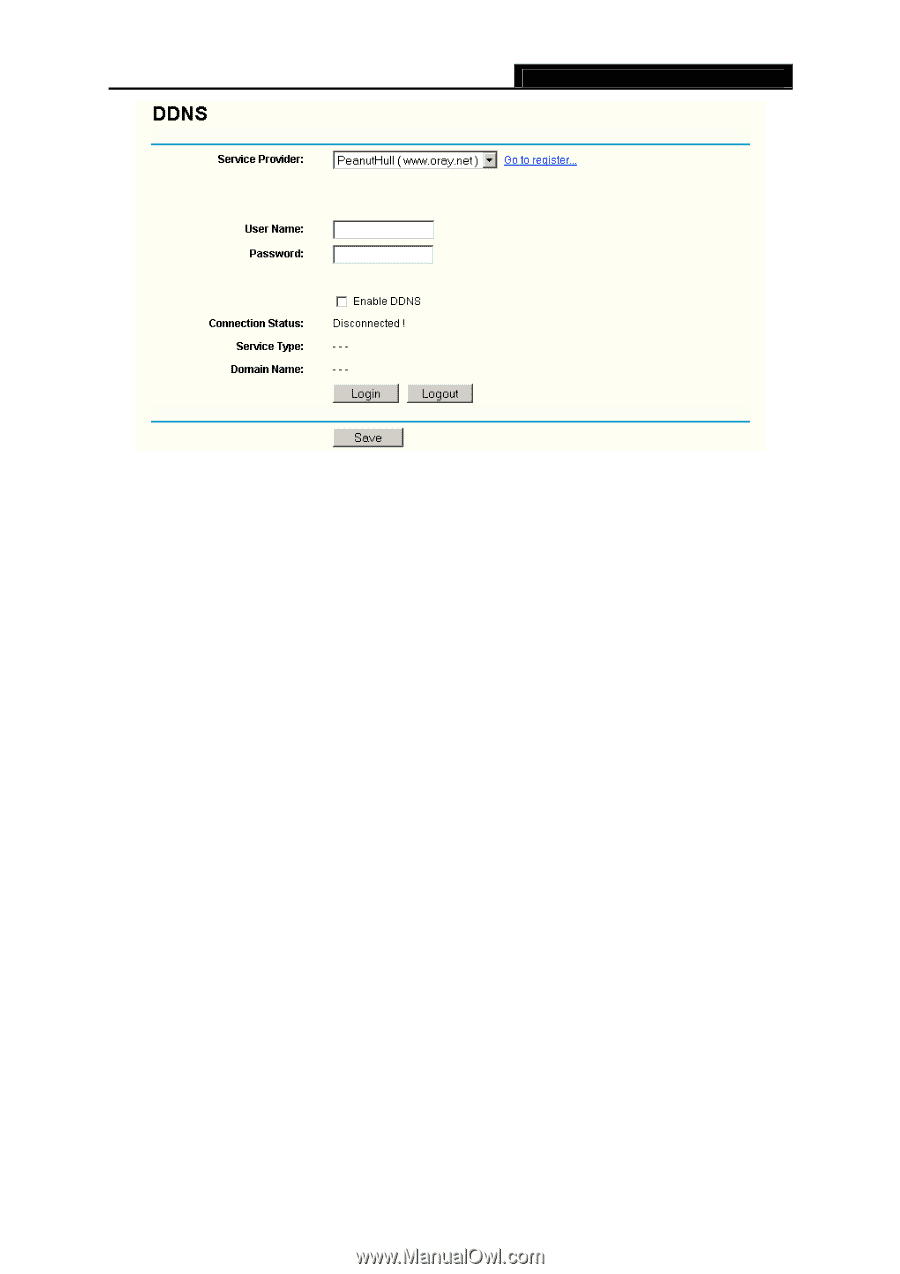
TL-WR340G/TL-WR340GD
54M Wireless Router User Guide
52
Figure 3-53 Oray.net DDNS Settings
To set up for DDNS, follow these instructions:
1.
Type the
User Name
for your DDNS account.
2.
Type the
Password
for your DDNS account.
3.
Click the
Login
button to login the DDNS service.
¾
Connection Status -
The status of the DDNS service connection is displayed here.
¾
Domain Name -
The domain names are displayed here.
Click
Logout
to logout the DDNS service.
3.11.3 Comexe.cn DDNS
If your selected dynamic DNS
Service Provider
is www.comexe.cn, the page will appear as
shown in Figure 3-54: