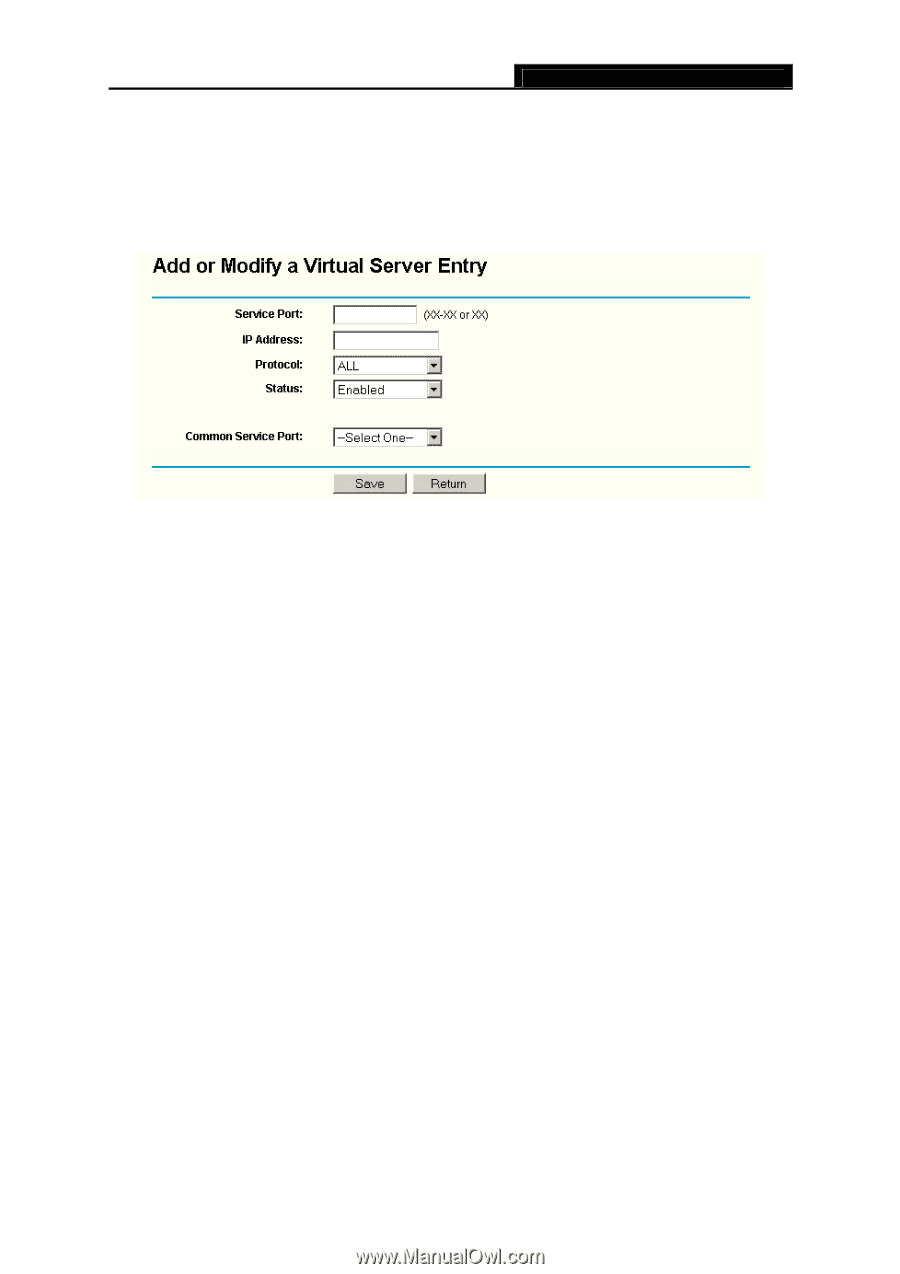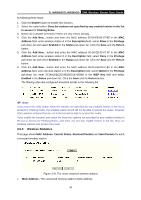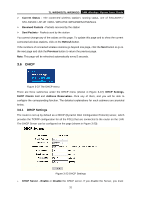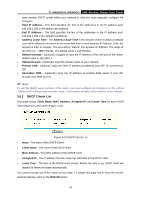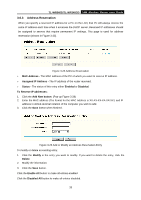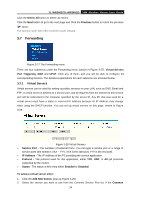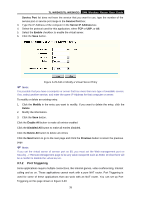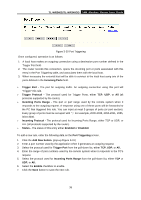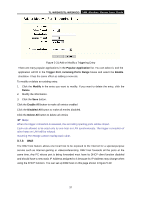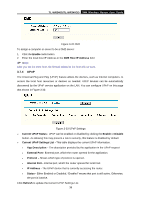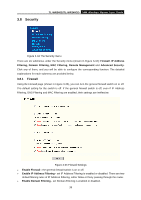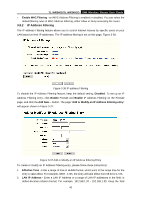TP-Link TL-WR340GD User Guide - Page 43
Port Triggering - tl wr340g not working
 |
UPC - 845973051228
View all TP-Link TL-WR340GD manuals
Add to My Manuals
Save this manual to your list of manuals |
Page 43 highlights
TL-WR340G/TL-WR340GD 54M Wireless Router User Guide Service Port list does not have the service that you want to use, type the number of the service port or service port range in the Service Port box. 3. Type the IP Address of the computer in the Server IP Address box. 4. Select the protocol used for this application, either TCP or UDP, or All. 5. Select the Enable checkbox to enable the virtual server. 6. Click the Save button. Figure 3-29 Add or Modify a Virtual Server Entry ) Note: It is possible that you have a computer or server that has more than one type of available service. If so, select another service, and enter the same IP Address for that computer or server. To modify or delete an existing entry: 1. Click the Modify in the entry you want to modify. If you want to delete the entry, click the Delete. 2. Modify the information. 3. Click the Save button. Click the Enable All button to make all entries enabled Click the Disabled All button to make all entries disabled. Click the Delete All button to delete all entries Click the Next button to go to the next page and Click the Previous button to return the previous page. ) Note: If you set the virtual server of service port as 80, you must set the Web management port on Security -> Remote Management page to be any value except 80 such as 8080. Or else there will be a conflict to disable the virtual server. 3.7.2 Port Triggering Some applications require multiple connections, like Internet games, video conferencing, Internet calling and so on. These applications cannot work with a pure NAT router. Port Triggering is used for some of these applications that can work with an NAT router. You can set up Port Triggering on this page shown in Figure 3-30: 35