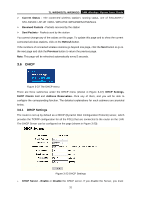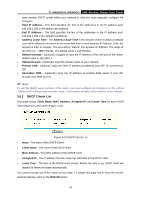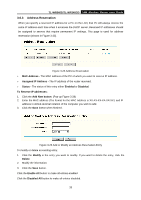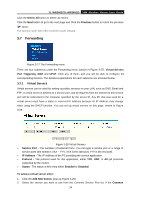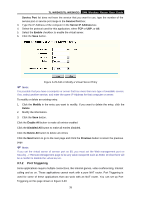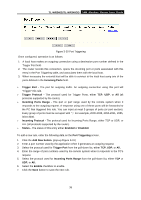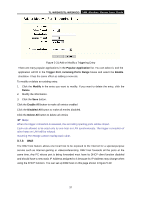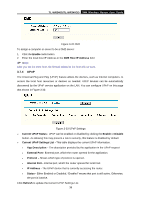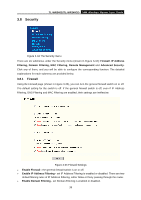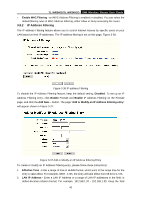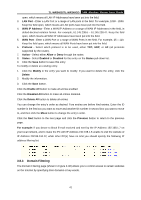TP-Link TL-WR340GD User Guide - Page 44
Incoming Ports Range
 |
UPC - 845973051228
View all TP-Link TL-WR340GD manuals
Add to My Manuals
Save this manual to your list of manuals |
Page 44 highlights
TL-WR340G/TL-WR340GD 54M Wireless Router User Guide Figure 3-30 Port Triggering Once configured, operation is as follows: 1. A local host makes an outgoing connection using a destination port number defined in the Trigger Port field. 2. The router records this connection, opens the incoming port or ports associated with this entry in the Port Triggering table, and associates them with the local host. 3. When necessary the external host will be able to connect to the local host using one of the ports defined in the Incoming Ports field. ¾ Trigger Port - The port for outgoing traffic. An outgoing connection using this port will "Trigger" this rule. ¾ Trigger Protocol - The protocol used for Trigger Ports, either TCP, UDP, or All (all protocols supported by the router). ¾ Incoming Ports Range - The port or port range used by the remote system when it responds to the outgoing request. A response using one of these ports will be forwarded to the PC that triggered this rule. You can input at most 5 groups of ports (or port section). Every group of ports must be set apart with ",". For example, 2000-2038, 2050-2051, 2085, 3010-3030. ¾ Incoming Protocol - The protocol used for Incoming Ports Range, either TCP or UDP, or ALL (all protocols supported by the router). ¾ Status - The status of this entry either Enabled or Disabled. To add a new rule, enter the following data on the Port Triggering screen. 1. Click the Add New button. (pop-up Figure 3-31) 2. Enter a port number used by the application when it generates an outgoing request. 3. Select the protocol used for Trigger Port from the pull-down list, either TCP, UDP, or All. 4. Enter the range of port numbers used by the remote system when it responds to the PC's request. 5. Select the protocol used for Incoming Ports Range from the pull-down list, either TCP or UDP, or All. 6. Select the Enable checkbox to enable. 7. Click the Save button to save the new rule. 36