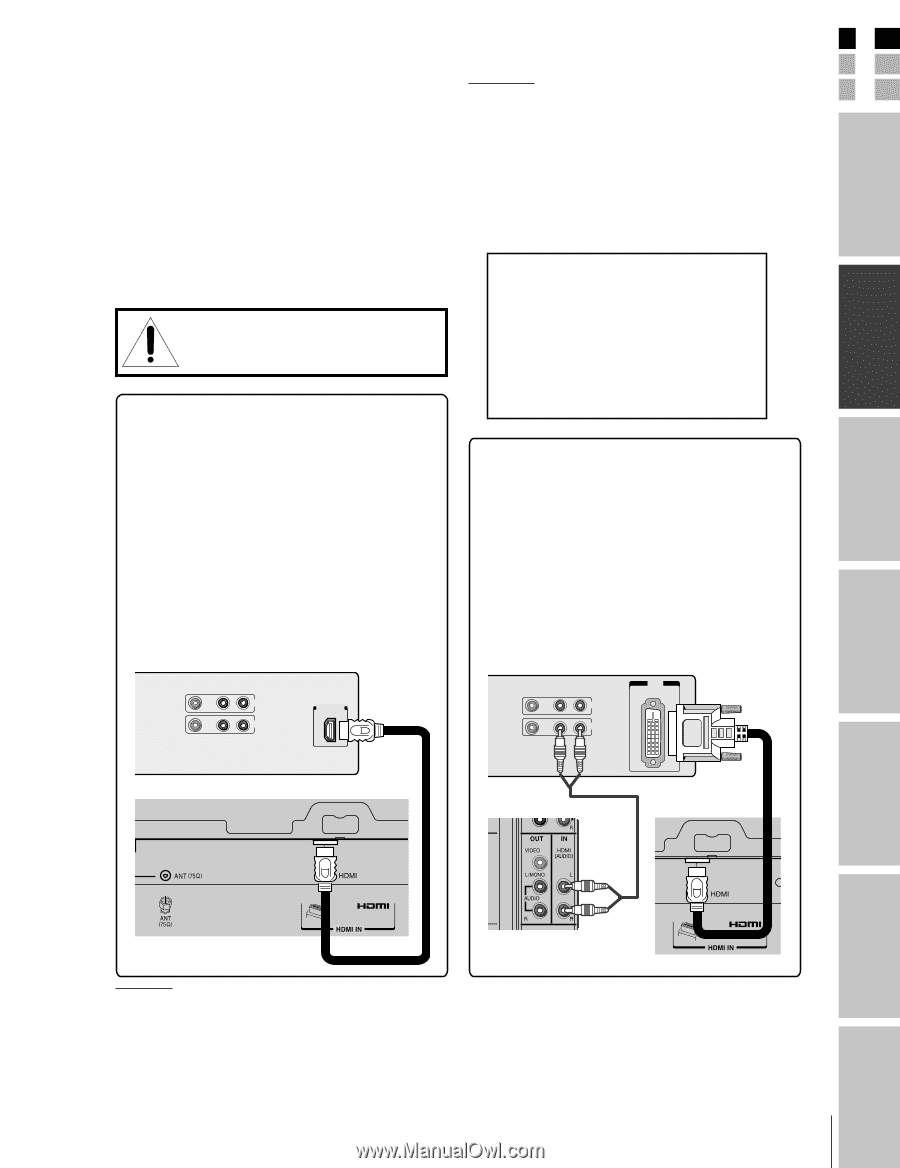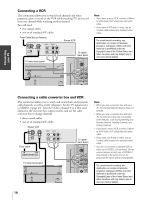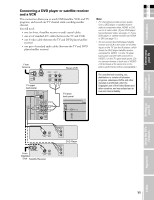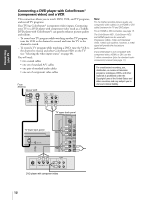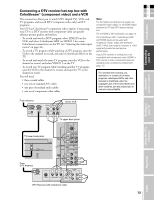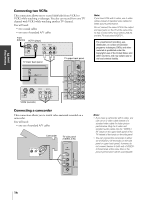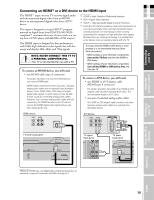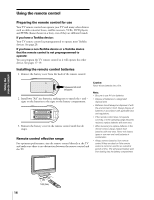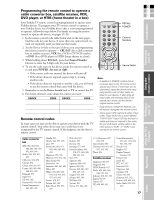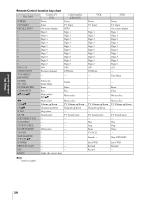Toshiba 32HL85 Owners Manual - Page 15
Connecting an HDMI™ or a DVI device to the HDMI input
 |
View all Toshiba 32HL85 manuals
Add to My Manuals
Save this manual to your list of manuals |
Page 15 highlights
Connecting your TV E Connecting an HDMI™ or a DVI device to the HDMI input F The HDMI[1] input on your TV receives digital audio [1] HDMI = High-Definition Multimedia Interface. S and uncompressed digital video from an HDMI device or uncompressed digital video from a DVI[2] device. [2] DVI = Digital Video Interface. [3] HDCP = High-bandwidth Digital Content Protection. [4] EIA/CEA-861/861B compliance covers the transmission of Introduction This input is designed to accept HDCP[3] program material in digital form from EIA/CEA-861/861B- compliant[4] consumer electronic devices (such as a settop box or DVD player with HDMI or DVI output). uncompressed digital video with high-bandwidth digital content protection, the technology of which is being standardized for reception of high-definition video signals. Because this is an evolving technology, it is possible that some devices may not operate properly with the TV. The HDMI input is designed for best performance with 1080i high-definition video signals, but will also accept and display 480i, 480p, and 720p signals. To ensure that the HDMI or DVI device is reset properly, it is recommended that you follow these procedures: NOTE: NEVER CONNECT THIS TV TO A PERSONAL COMPUTER (PC). This TV is not intended for use with a PC. To connect an HDMI device, you will need: • When turning on your electronic components, turn on the TV first, and then the HDMI or DVI device. • When turning off your electronic components, turn off the HDMI or DVI device first, and then the TV. • one HDMI cable (type A connector) For proper operation, it is recommended that you use a short HDMI cable. HDMI cable transfers both video and audio. Separate analog audio cables are not required (see illustration below). Some CDVs (Video CDs) may not output digital audio signals, in which case you may be able to hear sound by connecting analog audio cables. However, if you connect analog audio cables with this connection, the HDMI terminal on the TV will not receive the HDMI digital audio signal and you will hear analog audio only. To connect a DVI device, you will need: • one HDMI-to-DVI adapter cable (HDMI type A connector) For proper operation, the length of an HDMI-to-DVI adapter cable should not exceed 9.8 ft (3m). The recommended length is 6.6 ft (2m). • one pair of standard analog audio cables An HDMI-to-DVI adapter cable transfers only video. Separate analog audio cables are required (see illustration below). HDMI device VIDEO AUDIO LR IN OUT HDMI OUT DVI device VIDEO AUDIO LR IN DVI OUT OUT TV lower back panel TV upper back panel TV lower back panel Using the remote control Setting up your TV Using the TV's Features Appendix HDMI, the HDMI logo, and High-Definition Multimedia Interface are trademarks or registered trademarks of HDMI Licensing, LLC. 15 Index