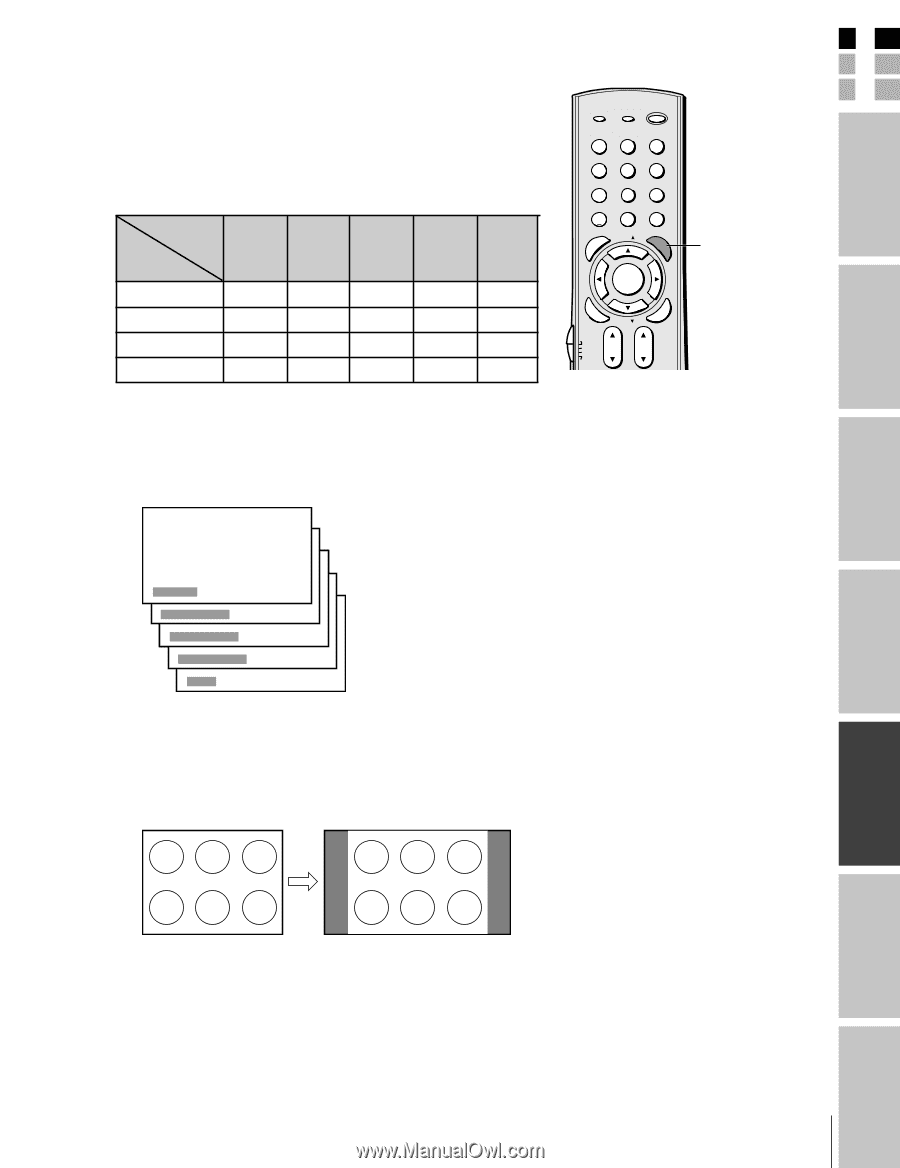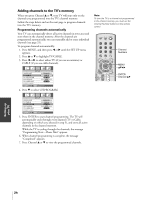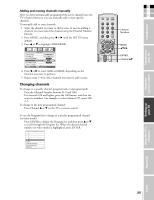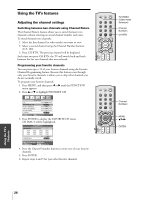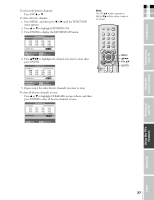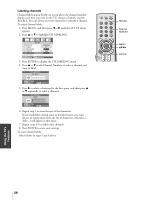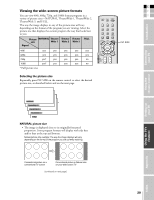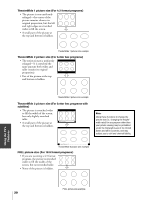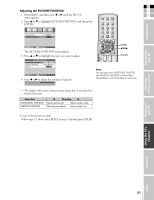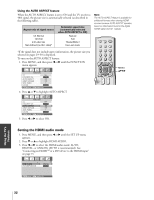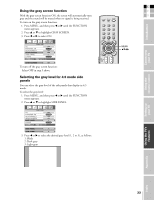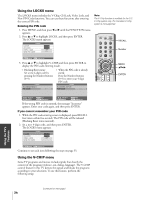Toshiba 32HL85 Owners Manual - Page 29
Viewing the wide-screen picture formats
 |
View all Toshiba 32HL85 manuals
Add to My Manuals
Save this manual to your list of manuals |
Page 29 highlights
Connecting your TV E Viewing the wide-screen picture formats F You can view 480i, 480p, 720p, and 1080i format programs in a S variety of picture sizes-NATURAL, TheaterWide 1, TheaterWide 2, TV/VIDEO RECALL POWER TheaterWide 3, and FULL. INFO Introduction The way the image displays in any of the picture sizes will vary depending on the format of the program you are viewing. Select the picture size that displays the current program the way that looks best to you. Picture NATURAL Theater Theater Theater FULL size Wide 1 Wide 2 Wide 3 123 456 78 +10 100 0 MENU FAV 9 CHRTN ENT GUID PIC SIZE FAVOTRIOTPE Signal 480i yes yes yes yes yes MENU DVDMENU E PIC SIZE ENTEERNT EXIT AR 480p yes yes yes yes yes 720p yes* yes yes yes no 1080i yes* yes yes yes no * Full picture size Selecting the picture size Repeatedly press PIC SIZE on the remote control to select the desired picture size, as described below and on the next page. ER FAV CLE TV CBL/SAT CH VCR DVD VOL POP DIRECT CH MUTE SLEEP TV/VCR PAUSE STOP PLAY FREEZE SOURCE SPLIT REW FF SKIP / SEARCH CH SCAN SWAP REC POP CH LIGHT NATURAL TheaterWide 1 TheaterWide 2 TheaterWide 3 FULL NATURAL picture size • The image is displayed close to its originally formatted proportion. Some program formats will display with side bars and/or bars at the top and bottom. Natural picture size example: The way the image displays will vary depending on the format of the program you are currently watching. Using the remote control Setting up your TV Using the TV's Features Appendix Conventional picture on a conventional TV screen Conventional picture in Natural size on your wide-screen TV (continued on next page) 29 Index