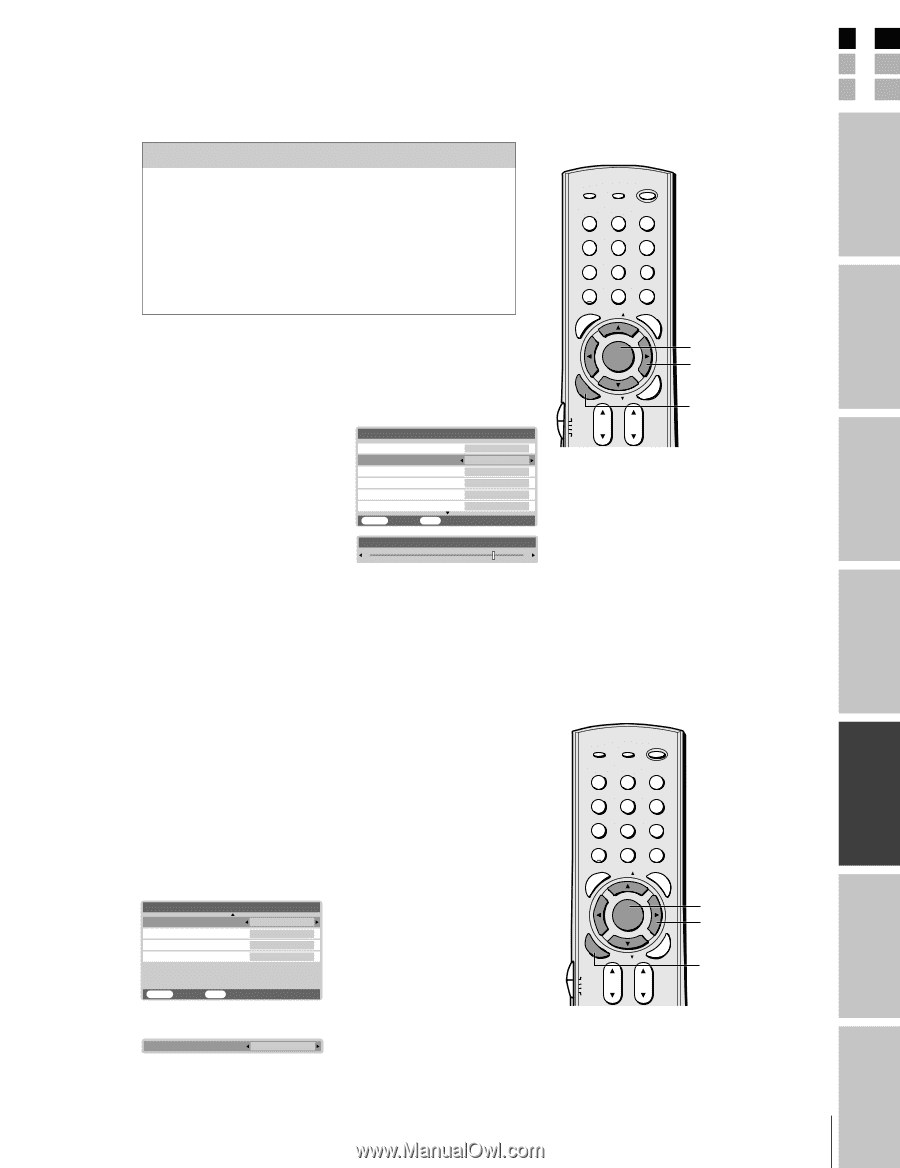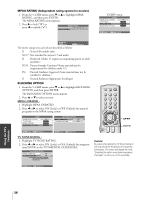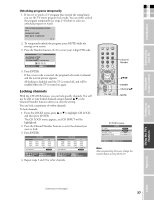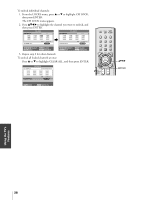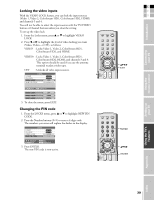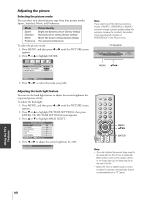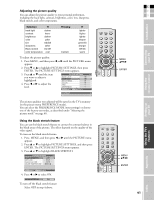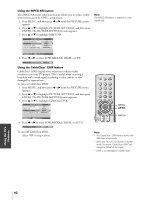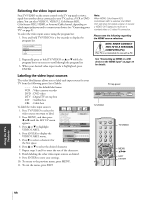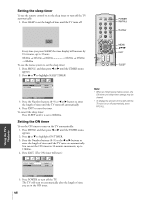Toshiba 32HL85 Owners Manual - Page 41
ENTER. The PICTURE SETTINGS menu appears.
 |
View all Toshiba 32HL85 manuals
Add to My Manuals
Save this manual to your list of manuals |
Page 41 highlights
Adjusting the picture quality You can adjust the picture quality to your personal preferences, including the back light, contrast, brightness, color, tint, sharpness, black stretch, and color temperature. Selection x back light darker contrast lower brightness color darker paler tint reddish sharpness Black stretch softer On/Off color temperature cool Pressing medium • lighter higher lighter deeper greenish sharper Off/On warm To adjust the picture quality: 1. Press MENU, and then press x or • until the PICTURE menu appears. 2. Press z or y to highlight PICTURE SETTINGS, then press ENTER. The PICTURE SETTINGS menu appears. 3. Press y or z until the item you want to adjust is highlighted. 4. Press x or • to adjust the level. PICTURE SETTINGS 1/2 BACK LIGHT 100 CONTRAST 100 BRIGHTNESS 50 COLOR 50 TINT 0 SHARPNESS 0 MENU BACK EXIT WATCH TV CONTRAST 80 FAVOTRIOTPE E PIC SIZE ENTEERNT TV/VIDEO RECALL POWER INFO 123 456 78 +10 100 0 MENU FAV 9 CHRTN ENT GUID MENU DVDMENU ER FAV CLE TV CBL/SAT CH VCR DVD VOL POP DIRECT CH MUTE SLEEP TV/VCR PAUSE STOP PLAY FREEZE SOURCE SPLIT REW FF SKIP / SEARCH CH SCAN SWAP REC POP CH LIGHT EXIT AR MENU yzx • ENTER The picture qualities you adjusted will be saved in the TV's memory (in the picture menu PREFERENCE mode). You can select the PREFERENCE MODE (your settings) or choose one of the factory-set modes, as described under "Selecting the picture mode" on page 40. Using the black stretch feature You can use the black stretch feature to correct the contrast balance in the black areas of the picture. The effect depends on the quality of the video signal. To turn on the black stretch feature: 1. Press MENU, and then press x or • until the PICTURE menu appears. 2. Press y or z to highlight PICTURE SETTINGS, and then press ENTER. The PICTURE SETTINGS menu appears. 3. Press y or z to highlight BLACK STRETCH. PICTURE SETTINGS 2/2 BLACK STRETCH MPEG NR CableClear DNR COLOR TEMPERATURE OFF HIGH AUTO MEDIUM MENU BACK EXIT WATCH TV 4. Press x or • to select ON. BLACK STRETCH ON To turn off the black stretch feature: Select OFF in step 4 above. FAVOTRIOTPE E PIC SIZE ENTEERNT TV/VIDEO RECALL POWER INFO 123 456 78 +10 100 0 MENU FAV 9 CHRTN ENT GUID MENU DVDMENU ER FAV CLE TV CBL/SAT CH VCR DVD VOL POP DIRECT CH MUTE SLEEP TV/VCR PAUSE STOP PLAY FREEZE SOURCE SPLIT REW FF SKIP / SEARCH CH SCAN SWAP REC POP CH LIGHT EXIT AR MENU yzx • ENTER E F S 41 Index Appendix Using the TV's Features Setting up your TV Using the remote control Connecting your TV Introduction