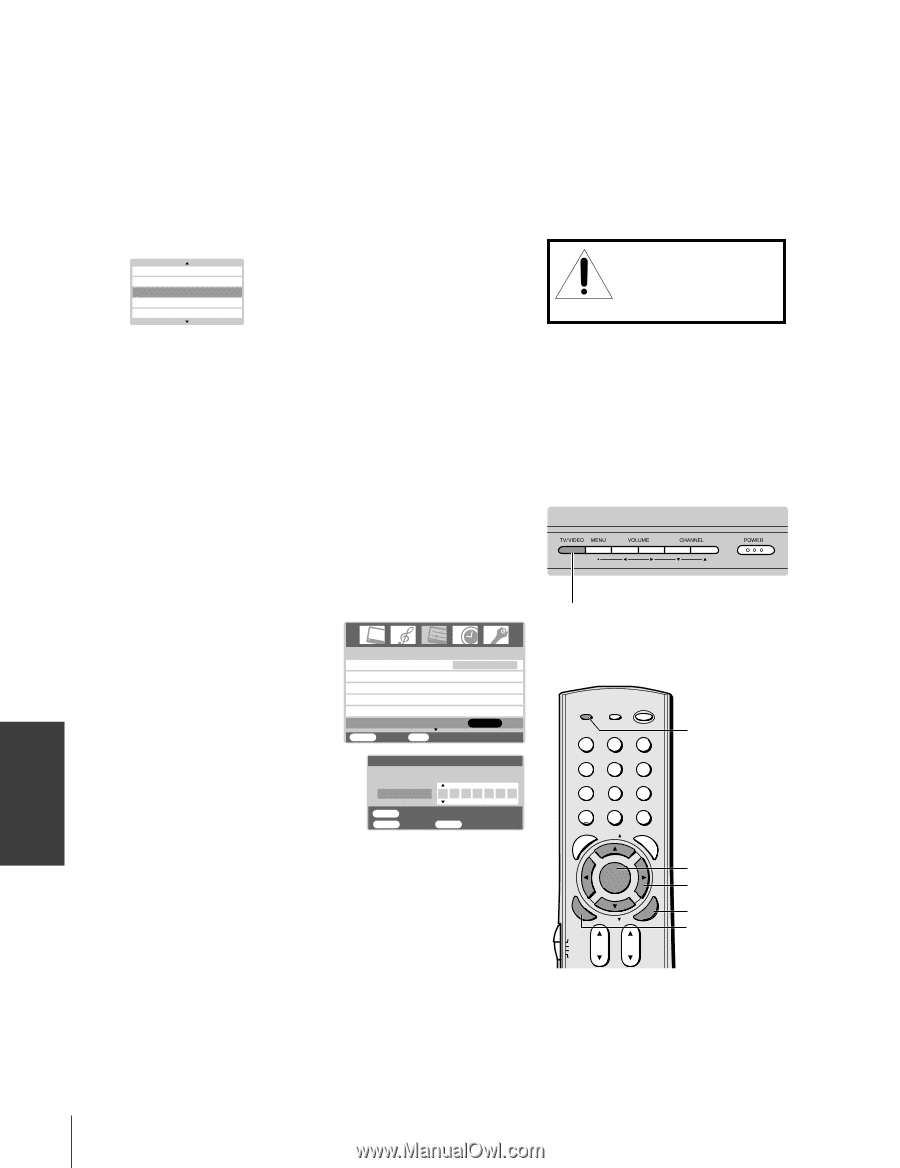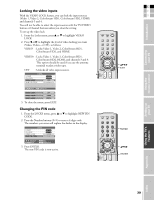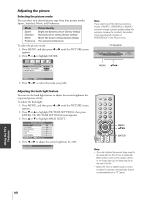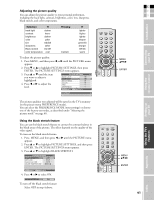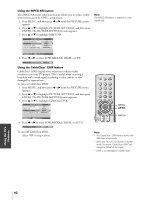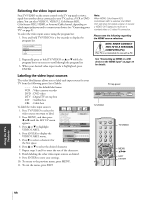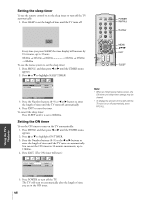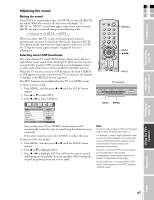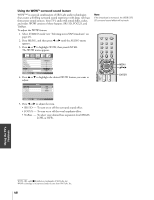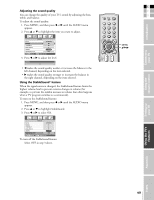Toshiba 32HL85 Owners Manual - Page 44
Selecting the video input source, Labeling the video input sources
 |
View all Toshiba 32HL85 manuals
Add to My Manuals
Save this manual to your list of manuals |
Page 44 highlights
Selecting the video input source Press TV/VIDEO on the remote control or the TV top panel to view a signal from another device connected to your TV, such as a VCR or DVD player. You can select VIDEO 1, VIDEO 2, ColorStream HD1, ColorStream HD2, HDMI, or Antenna/Cable channel, depending on which input jacks you used to connect your devices (see "Connecting your TV" on page 9). To select the video input source using the program list: 1. Press and hold TV/VIDEO for a few seconds to display the program list. ColorStreamHD2 VIDEO 2 VIDEO 1 6 HDMI Note: When HDMI, ColorStream HD1, ColorStream HD2 is selected, the VIDEO OUT jack does not output a signal. To receive a VIDEO OUT signal, you must use a standard video or S-video IN connection. Please note the following regarding the HDMI source selection: NOTE: NEVER CONNECT THIS TV TO A PERSONAL COMPUTER (PC). This TV is not intended for use with a PC. 2. Repeatedly press or hold TV/VIDEO or y or z while the program list is on-screen to scroll through the program list. 3. When your desired video input mode is highlighted, press ENTER. See "Connecting an HDMI or a DVI device to the HDMI input" on page 15 for details. Labeling the video input sources The video label feature allows you to label each input source for your TV from the following preset list of labels: - - - : Uses the default label name VCR : Video cassette recorder DVD : DVD video DTV : Digital TV set-top box SAT : Satellite box CBL : Cable box To label the video input sources: 1. Press TV/VIDEO to select the video source you want to label. 2. Press MENU, and then press x or • until the SET UP menu appears. 3. Press y or z to highlight VIDEO LABEL. 4. Press ENTER to display the VIDEO LABEL menu. SET UP LANGUAGE TV/CABLE CH PROGRAM ADD/ERASE CH LABELING VIDEO LABEL ENGLISH ENTER MENU BACK EXIT WATCH TV VIDEO LABEL LABEL VIDEO1 A B C D E F G 5. Press • to select a character for the first space. ENTER STORE MENU BACK EXIT WATCH TV 6. Press y or z to select the desired character. 7. Repeat steps 5 and 6 to enter the rest of the characters. 8. Finish labeling the other video input sources as desired. 9. Press ENTER to store your settings. 10. To return to the previous menu, press MENU. 11. To exit the menu, press EXIT. TV top panel TV/VIDEO E PIC SIZE ENTEERNT TV/VIDEO RECALL POWER INFO 123 456 78 +10 100 0 MENU FAV 9 CHRTN ENT GUID MENU DVDMENU ER FAV CLE TV CBL/SAT CH VCR DVD VOL POP DIRECT CH MUTE SLEEP TV/VCR PAUSE STOP PLAY FREEZE SOURCE SPLIT REW FF SKIP / SEARCH CH SCAN SWAP REC POP CH LIGHT TV/VIDEO MENU yzx • EXIT ENTER Using the TV's Features FAVOTRIOTPE EXIT AR 44