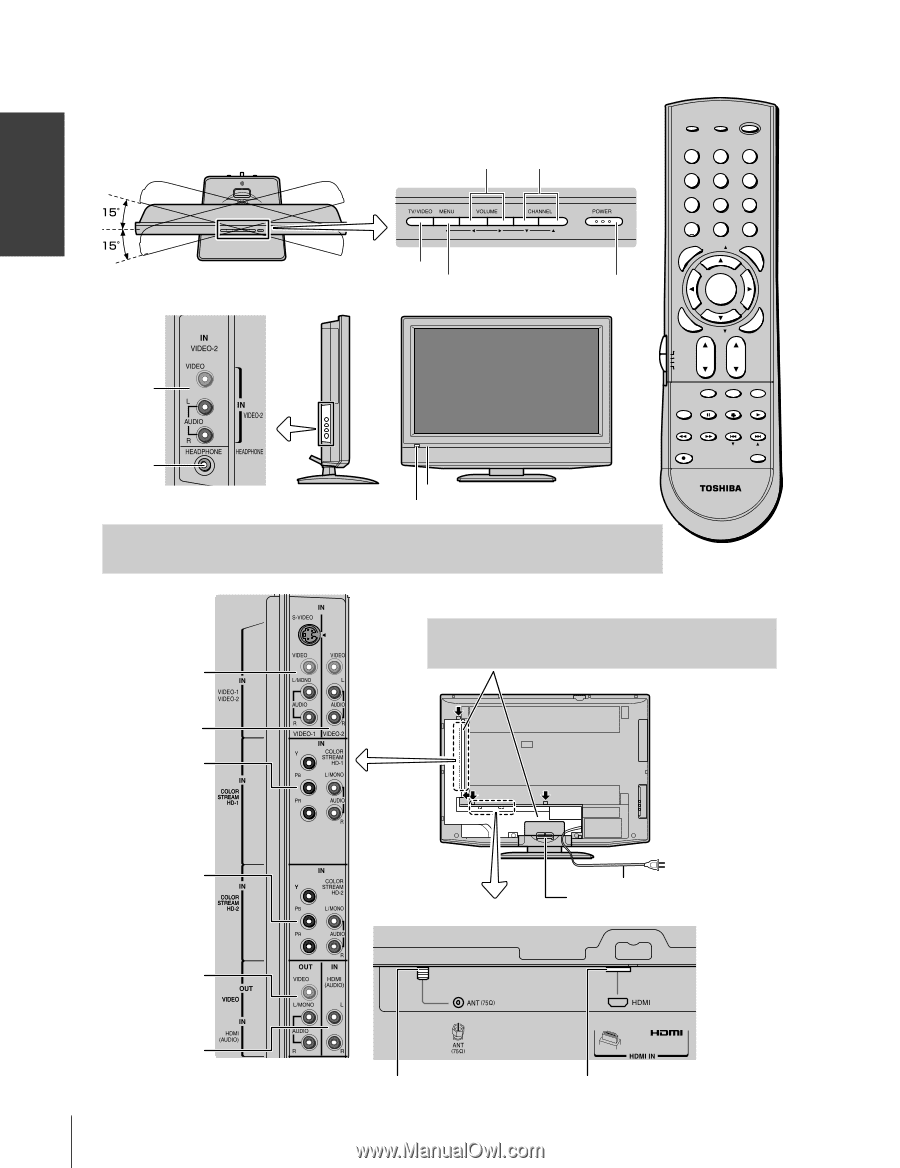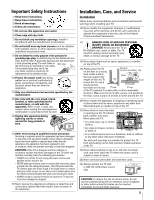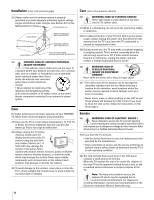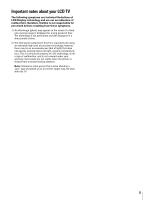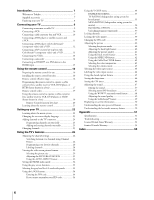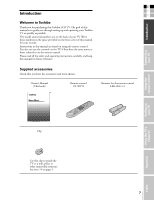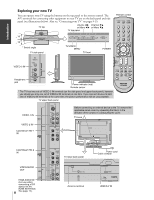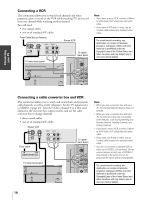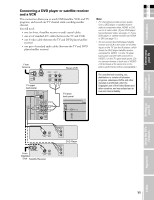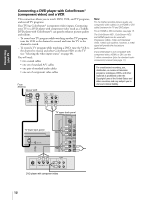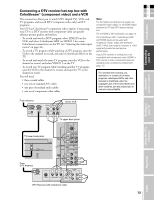Toshiba 32HL85 Owners Manual - Page 8
Exploring your new TV
 |
View all Toshiba 32HL85 manuals
Add to My Manuals
Save this manual to your list of manuals |
Page 8 highlights
Introduction FAVOTRIOTPE EXIT AR E PIC SIZE Exploring your new TV You can operate your TV using the buttons on the top panel or the remote control. The A/V terminals for connecting other equipment to your TV are on the back panel and side panel (see illustrations below). Also see "Connecting your TV" on pages 9-15. TV top Volume x • Channel zy or Menu x • or Menu zy TV top panel * * * Swivel angle TV side panel TV/VIDEO MENU TV front POWER Remote control TV/VIDEO RECALL POWER INFO 123 456 78 +10 100 0 MENU FAV 9 CHRTN ENT GUID MENU DVDMENU ENTEERNT VIDEO-2 IN* Headphone jack Power indicator (red) Remote sensor ER FAV CLE TV CBL/SAT CH VCR DVD VOL POP DIRECT CH MUTE SLEEP TV/VCR PAUSE STOP PLAY FREEZE SOURCE SPLIT REW FF SKIP / SEARCH CH SCAN SWAP REC POP CH LIGHT CT-90159 * The TV has two sets of VIDEO-2 IN terminals (on the side panel and upper back panel); however, you should use only one set of VIDEO-2 IN terminals at one time. If you connect devices to both sets of VIDEO-2 IN terminals at the same time, the picture performance will be unacceptable. TV upper back panel VIDEO-1 IN Before connecting an external device to the TV, remove the applicable panel cover by squeezing the tab(s) in the direction of the arrows (z) and pulling the cover. TV back VIDEO-2 IN* ColorStream HD-1 IN ColorStream HD-2 IN VIDEO/AUDIO OUT HDMI AUDIO IN (For use when connecting a DVI device via the HDMI IN terminal. 8 See page 15.) TV lower back panel Power cord Cable clamper Antenna terminal HDMI A/V IN