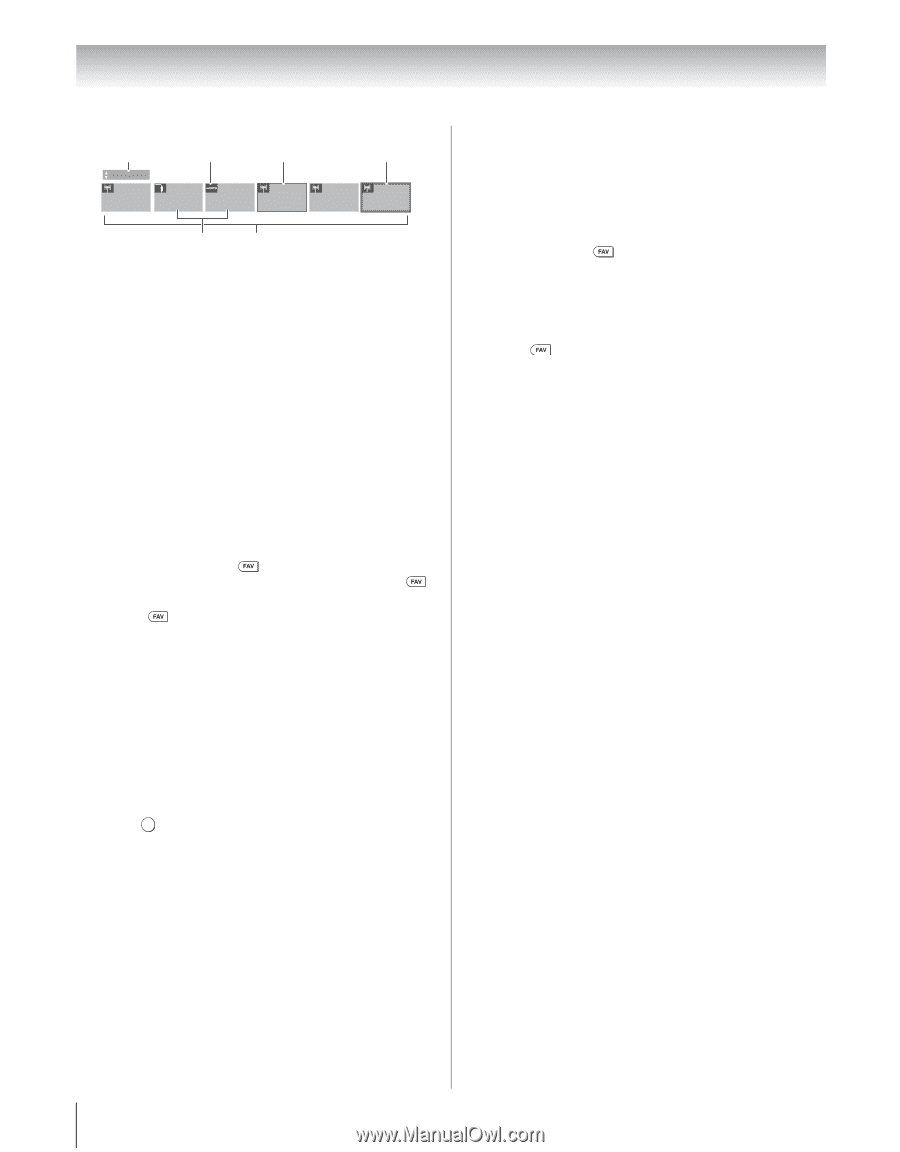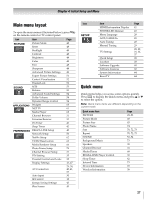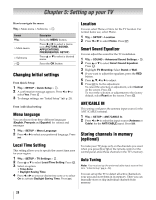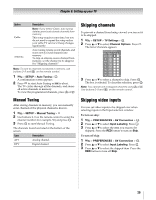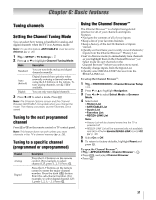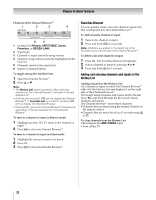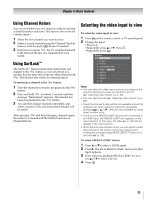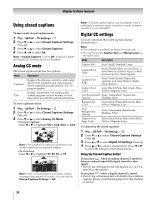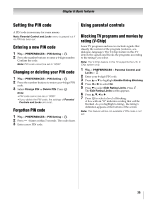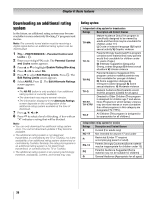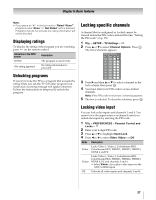Toshiba 55VX700U User Manual - Page 32
Elements of the Channel Browser
 |
View all Toshiba 55VX700U manuals
Add to My Manuals
Save this manual to your list of manuals |
Page 32 highlights
Chapter 6: Basic features Elements of the Channel Browser™ 1 2 3 4 History 88 Video HDMI 1 11 3 8 VCR DVD 6 5 1 Current list (History, ANT/CABLE, Inputs, Favorites, or REGZA-LINK) 2 Input type 3 Channel or input currently being viewed 4 Channel or input that is currently highlighted in the browser 5 Channels stored in the current list 6 Inputs or channels labels To toggle among the available lists: 1 Open the Channel Browser™. 2 Press B or b. Note: • The History List opens by default. After selecting another list, the Channel Browser™ will open in the last selected list. • If all lists are turned off, will not display the Channel Browser™. If Favorites List is turned off, pressing will not display the Favorites Browser. • Pressing opens the Channel Browser™ Favorites list regardless of the last selected list in the Channel Browser™. To tune to a channel or input in Browse mode: 1 Highlight an item. The TV tunes to the channel or input. 2 Press O to close the Channel Browser™. To tune to a channel or input in Select mode: 1 Highlight the item you want to be tuned. 2 Press . OK 3 Press O to close the Channel Browser™. Favorites Browser You can quickly create a favorite channels/inputs list that is integrated into the Channel Browser™. To add a favorite channel or input: 1 Tune to the channel or input. 2 Press and hold for 3 seconds. Note: Additions are added to the beginning of the Favorites list on the left side of the Channel Browser™. To delete a favorite channel or input: 1 Press . The Favorites Browser list appears. 2 Select a channel or input by pressing C or c. 3 Press and hold = for 3 seconds. Adding and clearing channels and inputs in the History List Adding channels to the History List: As a channel or input is tuned, the Channel Browser™ adds it to the History List and displays it on the right side of the Channel Browser™. Previously tuned channels and inputs shift to the left. Press C to surf back through the previously tuned channels and inputs. The Channel Browser™ stores these channels: •Channels that are tuned using the numeric buttons on the remote control. •Channels that are tuned for at least 5 seconds using < or ,. To clear channels from the History List: •Reconfigure the ANT/CABLE input. •Turn off the TV. 32