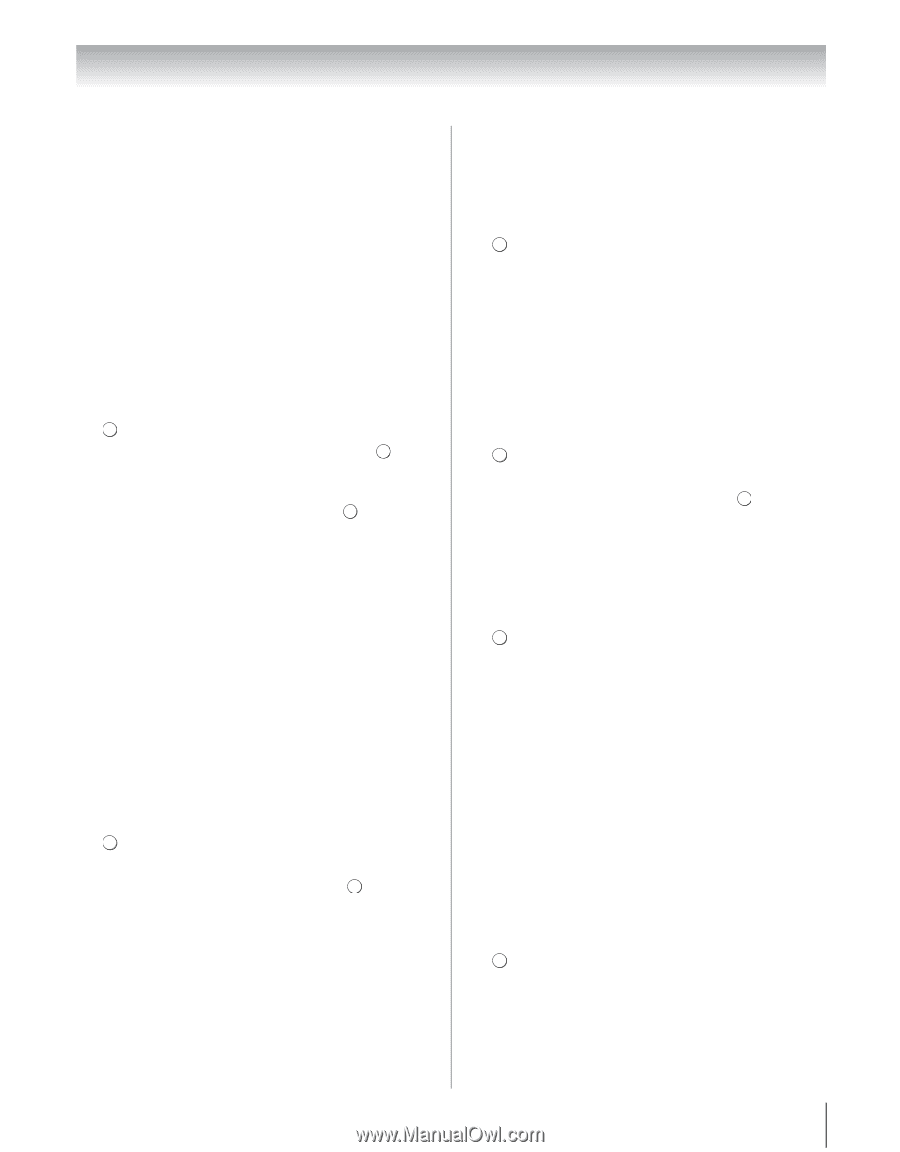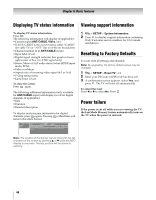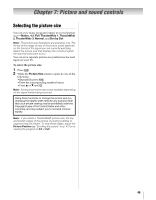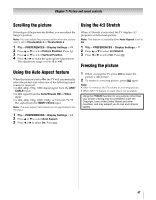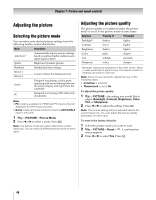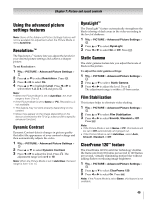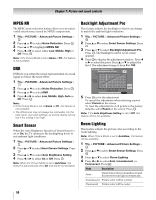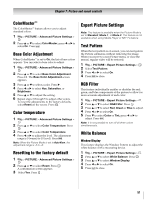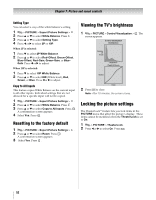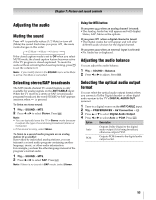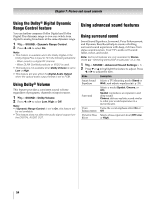Toshiba 55VX700U User Manual - Page 49
Using the advanced picture, settings features
 |
View all Toshiba 55VX700U manuals
Add to My Manuals
Save this manual to your list of manuals |
Page 49 highlights
Chapter 7: Picture and sound controls Using the advanced picture settings features Note: Some of the Advanced Picture Settings features will not be available for adjustment when the Picture Mode is set to AutoView. Resolution+™ The Resolution+™ feature lets you adjust the levels for your desired picture settings and achieve a sharper picture. To set Resolution+: 1 Y > PICTURE > Advanced Picture Settings > . OK 2 Press B or b to select Resolution+. Press . OK 3 Press C or c to select On. 4 Press B or b to highlight Level. Press C or c to select either 1, 2, 3, 4, or 5 and press . OK Note: • When the Picture Mode is set to AutoView, the level range is from -2 to +2. • If the Picture Mode is set to Game or PC, Resolution+ is not available. • This feature may not work properly depending on the content. • Noise may appear on the image depending on the device connected to the TV (e.g. a device with a specific enhancer function). Dynamic Contrast Dynamic Contrast detects changes in picture quality that affect the appearance of your contrast settings and then automatically adjusts the video. 1 Y > PICTURE > Advanced Picture Settings > . OK 2 Press B or b to select Dynamic Contrast. 3 Press C or c to adjust the level. Press OK . The adjustment range is from 0 to 10. Note: When the Picture Mode is set to AutoView, the level range is from -5 to +5. DynaLight™ The DynaLight™ feature automatically strengthens the black coloring of dark areas in the video according to the level of darkness. 1 Y > PICTURE > Advanced Picture Settings > . OK 2 Press B or b to select DynaLight. 3 Press C or c to select On or Off. Press O. Static Gamma The static gamma feature lets you adjust the levels of black in the picture. To adjust the static gamma settings: 1 Y > PICTURE > Advanced Picture Settings > . OK 2 Press B or b to select Static Gamma. 3 Press C or c to adjust the level. Press . OK The adjustment range is within ±15 from center. Film Stabilization This feature helps to eliminate video shaking. 1 Y > PICTURE > Advanced Picture Settings > . OK 2 Press B or b to select Film Stabilization. 3 Press C or c to select Smooth, Standard or Off. Press O. Note: • If the Picture Mode is set to Game or PC, this feature will be set to Off automatically and grayed out. • If the Picture Mode is set to AutoView, select Auto, Smooth, Standard or Off. ClearFrame 120™ feature The ClearFrame 120 Hz anti-blur technology doubles the frame rate from 60 frames per second to 120 frames per second, virtually eliminating motion blur without adding flicker or reducing image brightness. 1 Y > PICTURE > Advanced Picture Settings > . OK 2 Press B or b to select ClearFrame 120. 3 Press C or c to select On. Press O. Note: If the Picture Mode is set to Game, this feature is not available. 49